Our global world runs on computers each minute. The computer is the most amazing invention by man which keeps human updated with the latest events happening all around the world. We need to accomplish thousands of tasks daily on computers and if one day it goes slow, each of us faces terrible problems. The slow going computer is the most irritating thing of the day. But you can have a sigh of relief now as there are some tricks which make your computer faster than before.
Simple tricks to make your computer faster than before
Every day we visit many websites and pages for the purpose of work. Many of them contain virus or malware which affect your device in a bad manner. Apply some tricks given below which will really boost computer in the way you want.
#1. Ready Boost
Every computer has Ready Boost feature which can increase the speed of your computer. Follow the below steps for getting a fast computer:
- First of all, connect USB or Pen drive with your PC.
- Then tap on the option of Pen Drive and further open Properties folder.
- Click on the option of ReadyBoost and further click on “Use this drive” option.
- The next step is to select the memory which you want to use.
- Lastly, click on the OK
This will make your computer faster by using your Pen drive or USB as RAM.
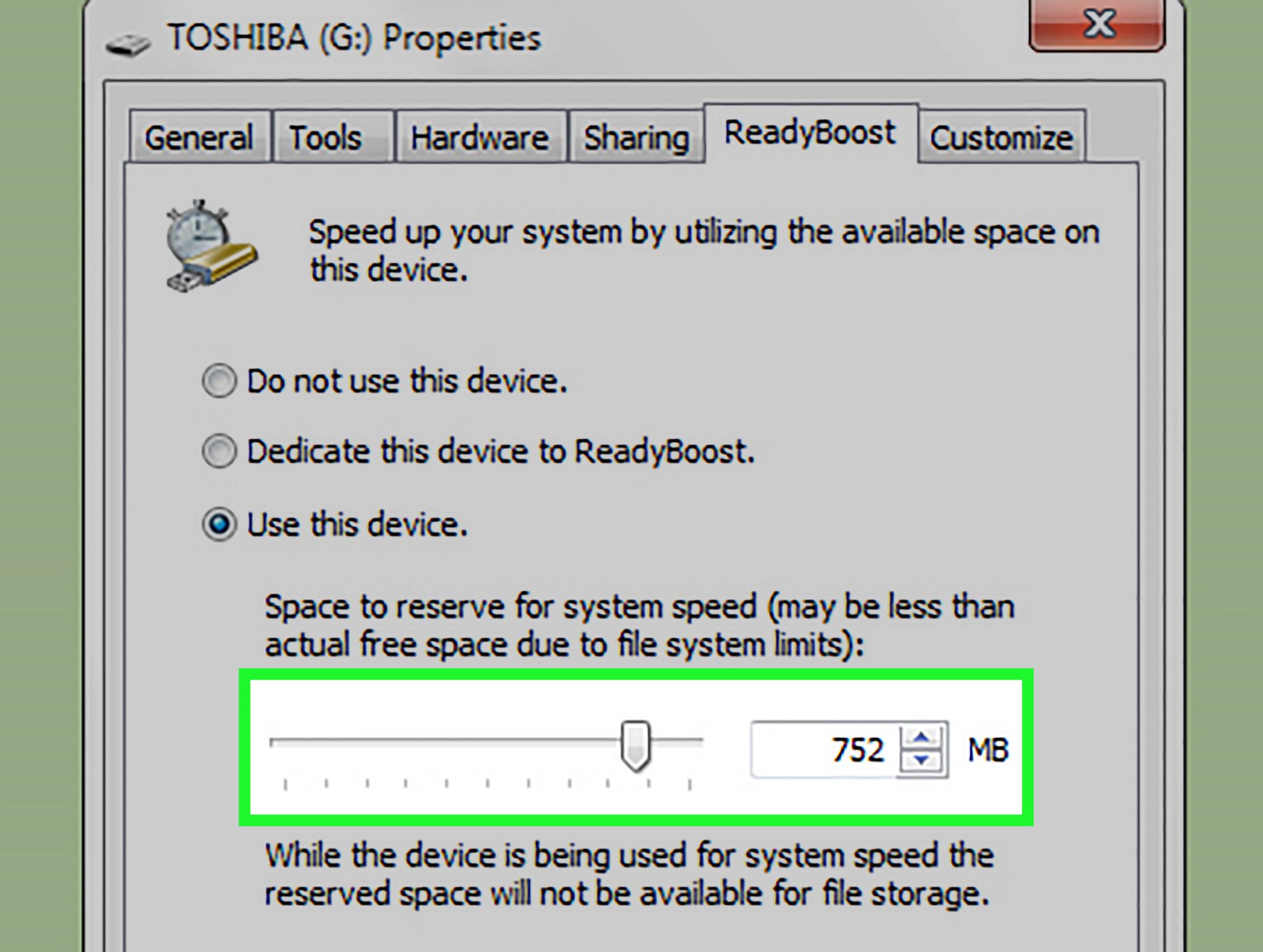
#2. System Booster
This is one of the most effective remedies to boost computer in an efficient manner. In this method, create a program in batch coding which will make your computer faster by cleaning the memory. For that, first of all, open the notepad and write the code. Then save that file to your desktop. The last step is to double click on that option and it will boost computer in some time.
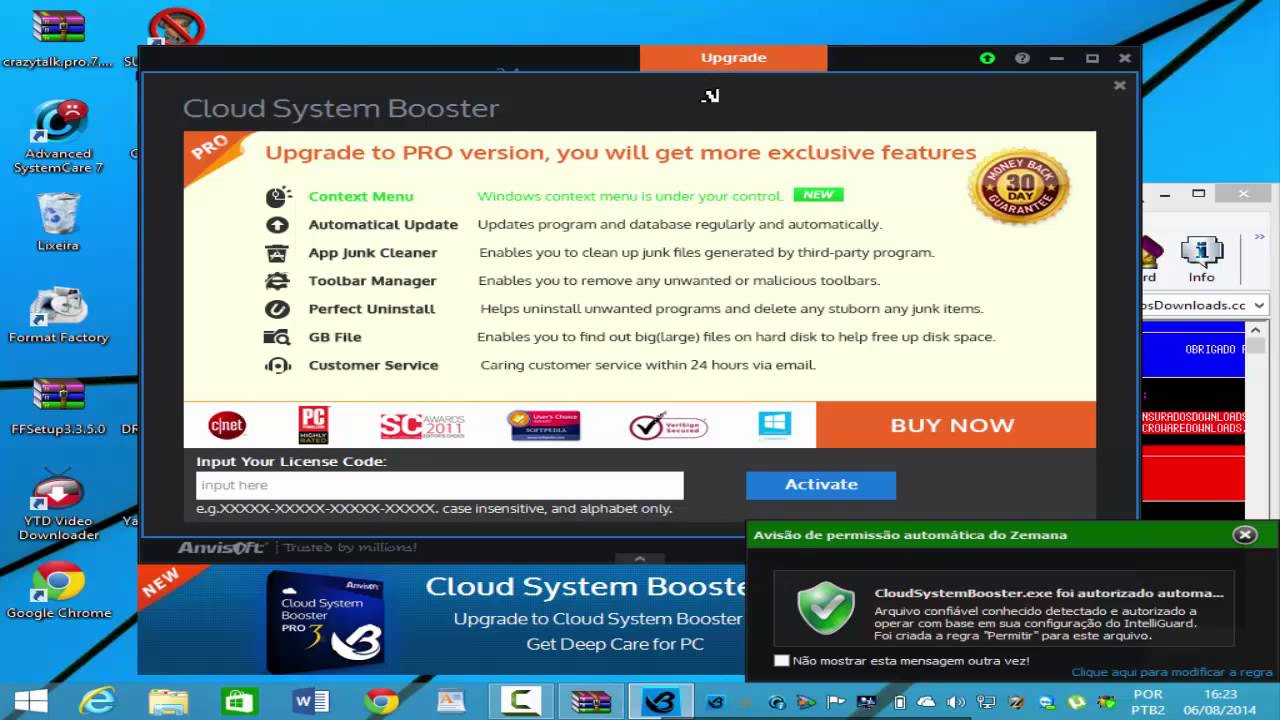
#3. Clean the temporary files
This method is a good option to make your computer faster for performing work better. The temporary files consume large memory on your device which proves to be the hurdle in the smooth working of the computer. First of all, tap on the option of “Start” and write “%temp%” and click on “Enter”.
The list of all the temporary files then opens on your desktop. Further, click “CTRL+A” and later, click on Del option. Then click on “Yes” option. This step will clear all the temporary files will be deleted from the computer making it clean and speedy. You can enjoy working in a clean computer with fast speed.
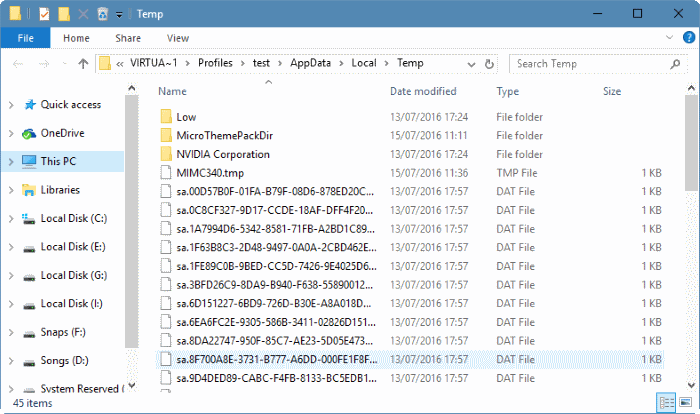
#4. Stop Window services
Many times, numerous Windows open as the moment we switch on our computer. These windows make the speed of the computer slow which may affect your work. So, follow the below steps:
- First of all, search the “Run” command on your computer from the Start Menu. There is also a shortcut to open Run command which is Windows key+R. After you get the Run Command, write “msconfig” in the bar and press on the option of Enter
- The System Configuration folder then appears on your computer. Further,clicking on the option of “Startup” under System Configuration. Later, you have to unselect all the files which are not important and click OK. After clicking on OK, your computer restarts and now it works
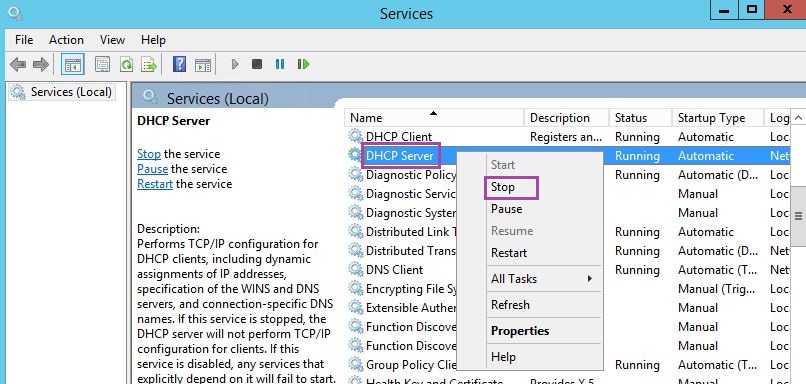
#5. Task Manager
Task Manager contains many files and programs which make your computer run slow. So, you can see all the unwanted files and programs on your computer which should be removed.
- The first step is to press “Ctrl+Alt+Del” and you will get Windows Security Screen.
- There are 5 options and from that, select Task Manager.
- After choosing Task Manager, you will see all the Running applications under the Administration Tab. Then click on “Processes” tab which is situated next to Application Tab. You can get the information of all the processes which are running and consuming more memory on your device.
- From your mouse, right click on the programs which you don’t want and click on the option of “End Process”.
- It will take some seconds to end the processes which consume a large amount of memory on your computer.
This is how to make your computer faster by ending all the unwanted processes.

#6. Fewer animations
Many people love keeping beautiful animations to give a classy look to Windows. But do you know that animations take a large amount of memory? Follow the belowsteps to reduce the animations on your computer:
- The first step is to click on the start menu. Then search Advanced System Settings and click on it for further process.
- The next step is to click on the option of “Settings” under the SYSTEM PROPERTIES.
- Under the Performance Tab, click on the option of “Adjust for best performance” which is located under Visual effects. This option will disable all the animations.
- Select the “Custom” option to disable any 1
After disabling the animations, you will really feel the difference in the working of the computer. It will begin to work at a great speed with extraordinary performance.
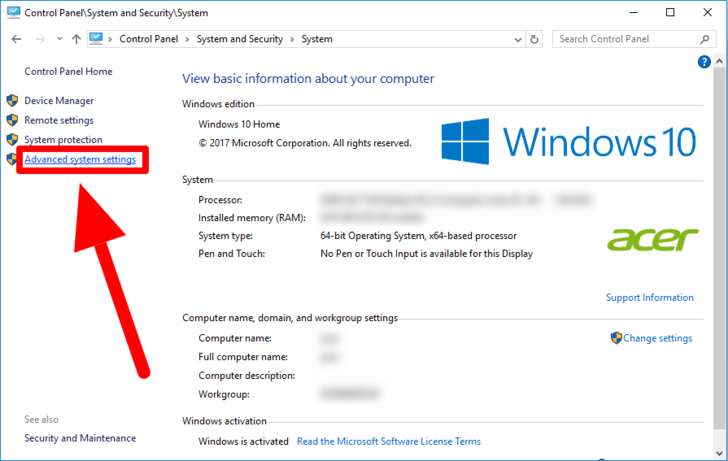
#7. Scanning Windows
We do numerous activities on PC such as downloading and watching movies,TV shows, sports, music videos, news and lots more. We surf the internet for various information related to our work and entertainment. There are many social networking sites and other companies’ websites which we use on our Computer. All these sites and pages may have malware and virus which can make your computer slow.
Use Windows Defender for scanning your entire computer. You can also install antivirus software on your computer and scan your PC on regular basis to delete any corrupt files, folders,and programs. This will boost computer making it faster than before.
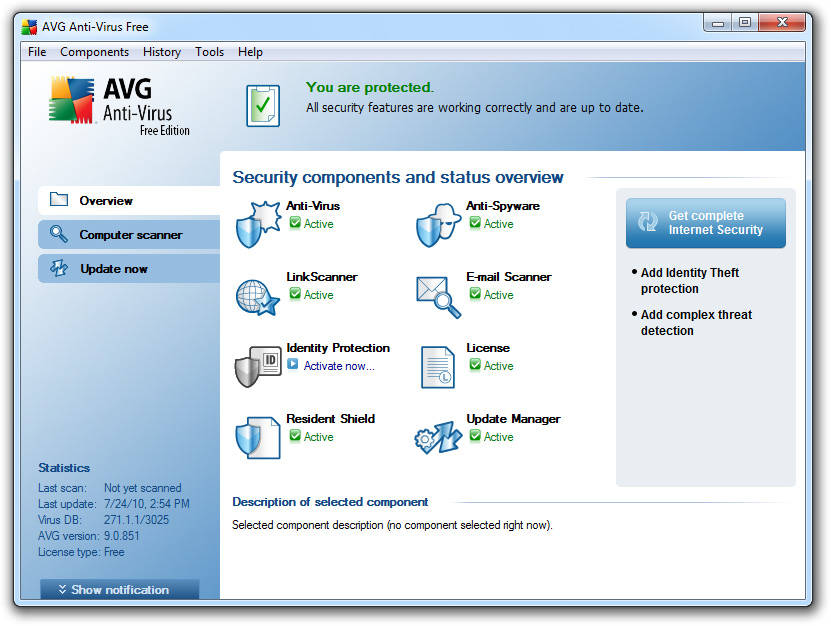
Conclusion
There are many other options such as shut down and restart the computer. The above ways have proven to be the best ones and they will surely make your computer faster for better quality work. Keep these tips in mind always and you will never complain of a slow computer.

