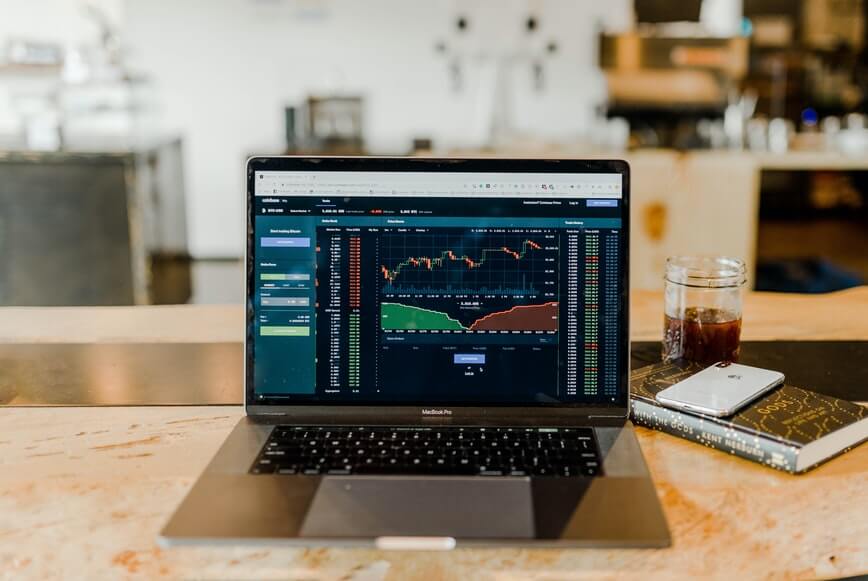You all must be facing hassles with playing DVD on your Windows 10 as the Windows Media Player is no longer playing the DVDs. With this, the DVD playback is no longer easier. The $15 worth Windows DVD player now cannot decode DVD, can’t read the disc, freezes the DVD playback and has blocked the DVD access in many regions. But fret not, we got you the top ways top DVD players for Windows 10 below.
-
Play DVD in Windows 10 with VLC Media Player
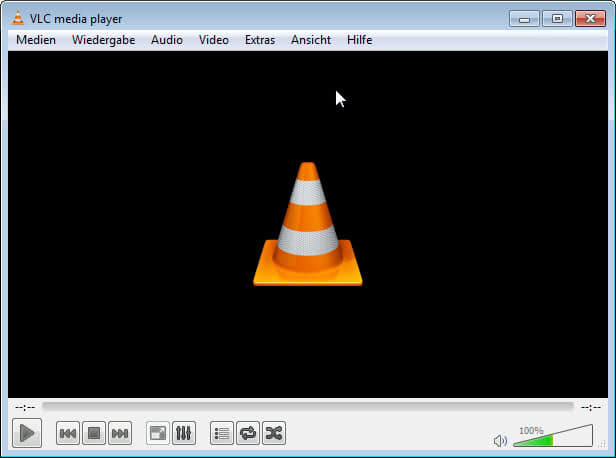
Looking out for a free option is always going to be the priority. So, one such option to watch DVD on windows 10 for free is with VLC Media Player. The VLC Media Player is among the best free video players for many reasons. So, you can consider it as one of the best options to play DVD in Windows 10. Follow the steps below to get that DVD playing all for free.
- Step 1 – Launch the VLC Media Player
- Step 2 – Insert the DVD you want to play
Now, the DVD automatically starts to play. In case it doesn’t then proceed with the steps below.
- Step 3 – Select Media, go to Open Disc (or) with VLC as active window press ctrl + D
- Step 4 – A pop-up menu appears, choose “DVD” under “Disc Selection” and press the play button at the bottom.
In case the VLC didn’t identify your DVD, then you are required to address the location of disc drive by clicking on the “browse” option in “Disc Selection” and then select the DVD drive location from the options appearing on the left of File Explorer window.
-
Play DVD in Windows 10 using Microsoft
Microsoft’s software is another option you can look up to open your wallet. The Windows DVD Player app in Microsoft Store comes with a seven-day trial version. This version won’t actually play DVDs but just show the compatibility. The app costs $15 on the whole, which people feel should be all free according to the performance. So, if you are ready to spend and download the app and launch it. With the play option you get access to the usual commands such as play, pause, stop, rewind, fast forward, control volume, and resize the screen.
Follow below steps to access DVD in Windows 10 using Microsoft app
- Step 1 – Launch Windows Media Player with DVD inserted.
- Step 2 – On the left side of Windows Media Player, you will find a DVD in the navigation bar. Tap on it to play.
If your system has got a pre-installed DVD decoder, the DVD will start playing.
-
Play DVD in Windows 10 using 5K Player
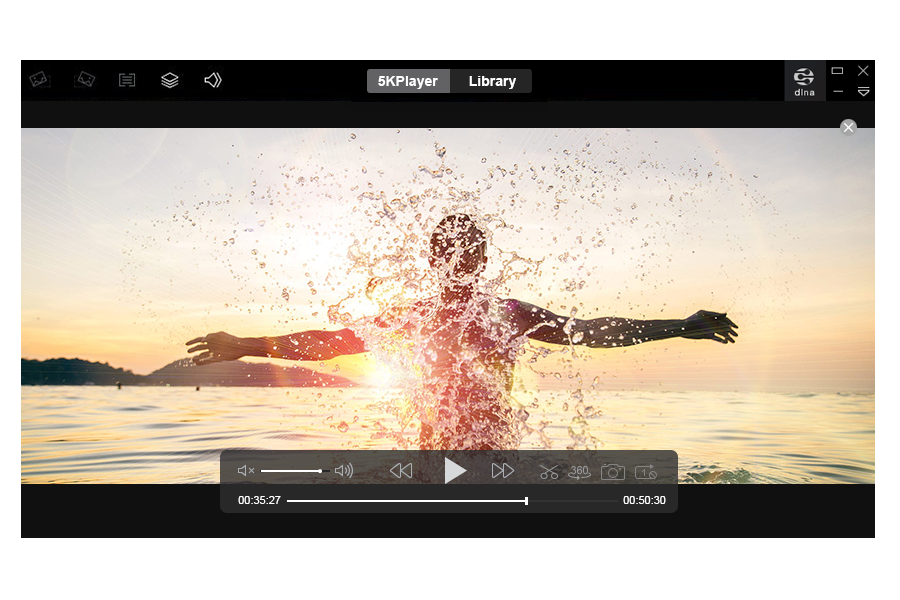
The 5K player served by an outfit name DearMob. It is 100% free and plays high definition videos and DVDs, also the online radio stations for all regions. This player enables you to select the chapters for playback, rotate the screen, screenshot the screen, and also add the subtitles. Follow below steps to launch the 5K player and play your DVD on Windows 10 with all these amazing functionalities.
- Step 1 – Download and install the 5K player from the website.
- Step 2 – Launch the 5K player from start menu shortcut.
- Step 3 – Register by entering the name, email address and download videos
- Step 4 – Enter the registration code received in email and you are good to go.
- Step 5 – Pop the DVD into the drive and click Ok.
Your DVD will start to play, get going with all those cool features provided by this robust and resourceful multiplayer. So it’s all robust and nice to play DVD with 5K player.
-
Play DVD in Windows 10 using Kodi
Kodi is a free and open-source program that can handle all the media such as videos, music, and DVDs. It also allows accessing the live TV, radio and attaching a personal video recorder on Windows 10. Here is the step-by-step procedure to play DVD on Windows 10.
- Step 1 – Download and install Kodi from the program’s download page or Microsoft store.
- Step 2 – Insert your DVD and open Kodi.
- Step 3 – Choose the type of media on the main screen and access it.
- Step 4 – Click the option for Disc, go to your movie or TV show and select it.
- Step 5 – It will automatically rev up. If it doesn’t then click on the play button.
You will be shown all the information like DVD’s name, elapsed and total time, time the video will finish in etc., you also get the option of changing the display screen settings.
-
Play DVD by digitizing DVD to MP4 video with WinX DVD Ripper Platinum
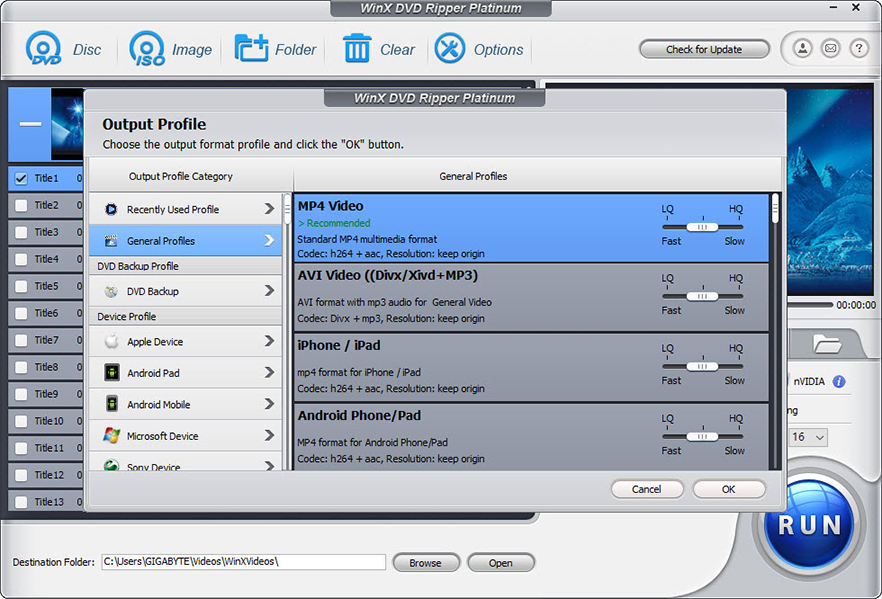
This is the optimal solution. Here the DVD is ripped to MP4 video using this WinX DVD Ripper Platinum software. This software accepts old, new or any sort of DVD such as T series, workout, kids shows etc., It rips up the dirty or scratched DVDs to playback them on Windows 10. It removes the DVDs with encryption like region-code, 99-title, CSS encryption and new UOP, Sony ArccOS etc., It converts the DVD to iPad, iPhone, Android, computer, TV, PSP and also makes compatible to other 35+ devices. This Windows DVD ripper features 1:1 copy DVD content to ISO image and DVD folder that rips the video without any quality loss. It’s GPU acceleration tech rips the DVD 47 times faster and digitizes the two-hour-long DVD in just five minutes. It comes with n in-built cut, crop, merge tools also adding the subtitle and extracting the audios are available options.
Follow below steps to rip DVD to MP4 with WinX DVD Ripper Platinum.
- Step 1 – Put your DVD disc in the drive and launch WinX DVD Ripper Platinum.
- Step 2 – Select “MP4” in the output profiles.
- Step 3 – Hit RUN to start the DVD video conversions.
And there you go!