Looking for how to unmount internal storage? Keep reading.
Android lovers have a reason to love their smartphones. The Android phones can easily be synced with laptops or computers and great entertainment can be expected.
At times we connect Android to our laptops as a disk drive, to add some inserting stuff to it for our leisure time.
Although it is easy to add Android to a laptop, often people find it hard to unmount internal storage. Let’s first learn how to use Android as a disk drive.
Here is a step-by-step guide to unmount internal storage:
- Turn on the 19 in the Android device. The USG debugging can be turned on under the settings head.
- Now, take a USB cable and connect the Android device to the computer. Once your computer is connected to the computer a USB symbol might appear on the screen.
- Pull down the notification bar from the home screen to check the message.
Also read: How to Record Screen On Android Without Root (No Root)
- Once connected a message box will pop asking you to connect US storage. Activate the connection by simply touching it.
- Your phone is now in a disk drive mode.
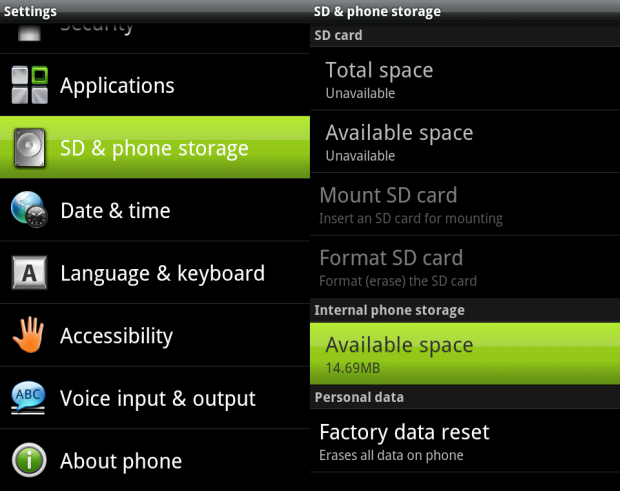 Now, let’s learn how you can unmount internal storage. There are three main methods that can be used for unmounting the internal storage. They have been explained below:
Now, let’s learn how you can unmount internal storage. There are three main methods that can be used for unmounting the internal storage. They have been explained below:
Method 1 From Settings of Phone
Unmount internal storage from the setting of the phone. To unmounts go to the settings and unmounts the storage. Later, reboot the phone.
Method 2: Unmount internal Storage via Factory Reset
In case the first method doesn’t reap any benefit simply factory reset your Android phone.
Must Read: How To Turn Your Android Device Into A Security Camera
Methods 3 : Refreshing the ROM
Refresh the ROM if the above two methods fail. For this method, you might need to install stock firmware. This step requires a little technical skill. If you don’t know how to flash ROM, you can either Google and learn about it or seek a technical support.
It is not difficult to unmount internal storage as a disk drive. In case you experience any problem always seek the help of a technical person. However, there are a few things that should be kept in mind while unmounting storage:
- No data is lost when you unmount the storage. It just stops showing files and data until the storage has been mounted back.
- Unmount the storage only when you have removed it from the phone.
- Umounting the storage may cause some apps to stop functioning properly.
- The storage can be mounted to check the storage settings of the phone.
- Always switch off your phone before taking out the memory card.

It is necessary to unmount internal storage for various purposes. No matter whether you just want to check the settings or reset the phone always remember to take off the memory card after switching off the mobile.
Some Android devices come with the option of expanding the space of internal storage. If you think that the memory is running off space, contact a technician and ask him to expand the internal storage.
Expanded storage will allow you to the store of apps, data, tools, images, videos and a lot more. Enjoy your phone while ensuring its safety. Smartphones are easy to carry and have a user-friendly interface.
A user of Android or any other Smartphone often experiences issues either with its battery or storage. Now, you know how you can keep a tap on the internal storage of Android. Use this knowledge to keep enjoying your phone.

