iPhone’s camera is not less than a Digital Camera for Apple users. And it’s really become tough for them to stop themselves from taking pictures that comes their way and finally it leads them to situation where they only search for “How to Delete All Photos from iPhone?”
Well deleting photo from iPhone isn’t a big task. By going to, Photos app > Albums > Camera Roll > Select > Click on the photos you want to delete > Click the Trash button on the bottom, you can delete the photos which you don’t want in your iPhone, but what if you want to delete all photos and searching for How to Delete all Photos from iPhone?
I am not saying you can’t delete it. You can but suppose if there are 1000+ images and you want to delete all photos in one go then this way is really not feasible as it will take a long time to complete the process.
So the most recommended thing is to know How to Delete All Photos from iPhone. And that’s why today I come with some tricks that will tell you how one can delete all photos from iPhone in a single click.
But before I tell you the ways, I want to take a bit of your time to let you know what things you should do before you delete all photos from iPhone.

You love what you click, right? Obviously the pictures in your iPhone means a lot to you and you at any case don’t want to lose them. But incase if you are planning for freeing up the space then don’t forget to back up all our photos to some cloud based service or to your computers, because after a successful backup of your iPhone’s pictures you can easily delete all images without worrying about losing any of your favourite photo.
Now let’s come to the point and discuss why we are here “How to Delete All Photos from iPhone.”
Also Read:
How to Download Movies to iPad(3 Easy Methods)?
Method 1: How to Delete All Photos from iPhone using PC
Step 1: Connect your iPhone into your PC.
Step 2: Now a pop up will appear on your PC screen. Tap Open Folder to View Files.
Step 3: Open DCIM folders.
Step 4: Press Ctrl + A together to select all pictures of your iPhone. Now right click and select Delete from the drop down menu to delete all photos.
Method 2: How to Delete All Photos from iPhone using an App
Well in above method you will require a PC to delete all photos from iPhone, but there could be a situation when you are not with your laptop or PC and you really want all your iPhone’s photos to go in trash.
Then what will you do? I am asking this because it happened with me and then I got to know that there is another trick to delete all photos from iPhone without PC. It only needs your iPhone and a third party app. Yes! Sounds cool right?
Have a look on below apps to delete all images from iPhone.
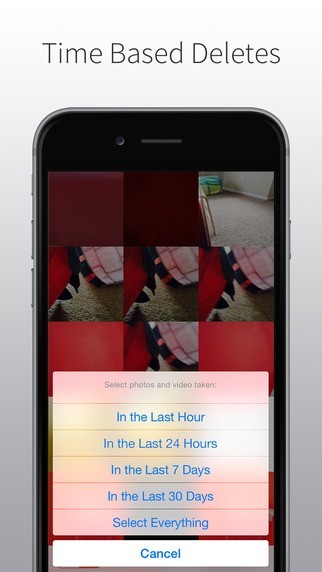
This app is really a bit interesting because it makes it easy to get all pictures from the past hour, day, week, or month and delete all of them in one shot. You can also quickly delete everything on your Camera Roll with one tap. It allows you to select the multiple photos and then send them to the junk pile.
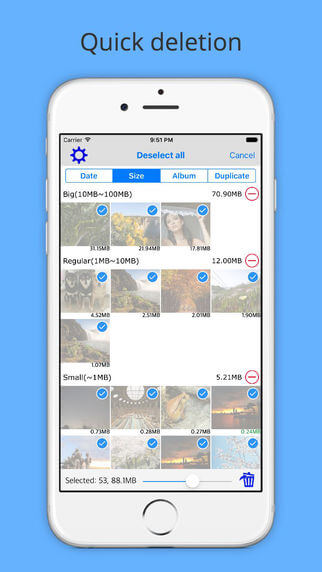
You will be surprised the way this app delete all pictures in seconds. You know what is best thing this app is carrying? Actually it has a select all feature which works perfectly and allows you to clean up your space in the time which you can’t even expect.
So which method you are going to opt now? Share your experience in comments section.
Don’t Miss:

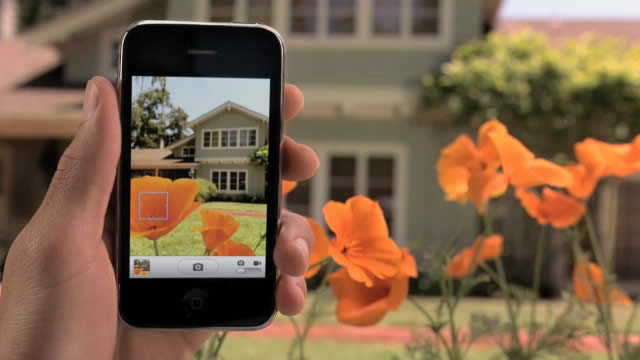
[…] How to Delete all Photos from iPhone? […]