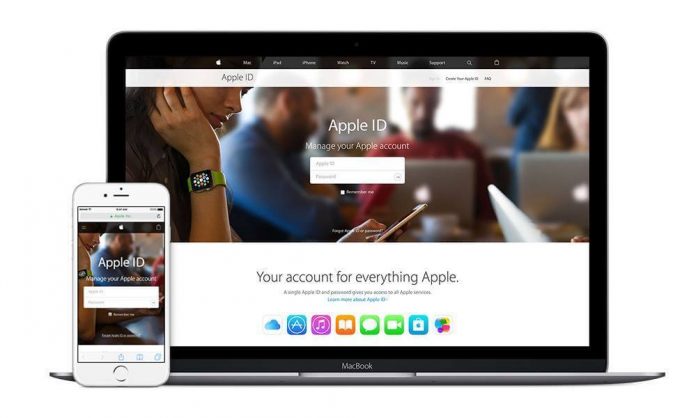Apple lovers here your search ends for How to Create an Apple ID? This article will walk you through many topics related to Apple ID.
I have specifically designed this article to fulfil your very first need, i.e., Apple ID, which is used to access many Apple services, as well as to purchase media from iTunes or the App Store.
There are many Apple users who are continuously searching out the ways to solve query like How to Create an Apple ID, How to Create an Apple ID without a credit card and so on. And that is why I decided to give you some easy ways so that you can create your Apple ID without any hectic.
It is just fun. You only need to learn it. Now before stretching the post to the key content, I want you to acquaint with, what is an Apple ID and where you can use it?
Don’t Miss:
Apple Music Membership: How to turn off Auto Renewal?
How to Recover Deleted Photos from iPhone?
What is an Apple ID?
Do you guys know Apple offers the wide variety of features and services to its customers that come along with quality, but as always you can’t get anything without putting any effort and here in order to unlock these wonderful features, you need to create an Apple ID.
Let me tell you in more detail, if you want to get the utmost out of your Apple device, you will need to use your Apple ID. And for this, “How to create an Apple Id?” becomes a very obvious question.
And here are some Apple Products which allows you access the various features just by login with your Apple Id: App Store, Apple Music, Apple Online Store, Apple Store App, FaceTime, Game Center, iMessage, iCloud, iTunes Store, Mac App Store, iBooks Store and much more.
If you are looking for an answer for the question like how do I create my Apple Id, then you are absolutely at the right place.
There are two ways to create an Apple ID. Let’s discuss both of them one by one.
Method 1: How to Create an Apple Id on iPhone or iPod?

Step 1: Unlock your Apple device.
Step 2: Go to Settings.
Step 3: Now scroll down to the iTunes & App Store. Once you reached there, click on it.
Step 4: Under the iTunes & App Store section you will be seeing Create New Apple Id, just tap on it.
Step 5: Select the country where you live in and enter your e-mail ID as your Apple ID name.
Step 6: Now type in your Password and verify it.
Step 7: Once you are done with this, you will be asked to fill security question and your birth date. Fill it to proceed to the next level.
Step 8: Since your Apple ID will act as a reliable wallet or payment pathway for all your purchases. You will be now prompted to fill the billing information along with your debit card or credit card details.
Step 9: Verify your Apple account via Email.
Step 10: And once you are done with the verification procedure, you can easily make any purchases, or you can download any applications from the Apple Store.
Method 2: How to Create an Apple Id on PC

Step 1: First of all visit Appleid.apple.com to create new Apple Id from PC.
Step 2: Click on Create an Apple ID.
Step 3: A form will be opened on your screen now containing fields like your name, email, birth date, address, security question and verification code. Just fill it completely.
Step 4: At last you will have to verify your Apple ID via Email you have just provided.
Step 5: Once you have verified your account, you can make the most out of your Apple device.
I know here your search doesn’t end. You might also want to know how you can create an Apple ID without Credit Card.
Here is your answer. Keep reading it.
How to Create an Apple Id without Credit Card

Step 1: Open iTunes on your Computer.
Step 2: Click on the iTunes Store button positioned at the top right corner of iTunes window.
Step 3: Now go to Apps section by clicking App Store button.
Step 4: You can now see plenty of free apps. Simply click on the Free button of any free app.
Step 5: Now you will be asked to ‘Create Apple Id’. Fill the details and proceed.
Step 6: Once you reach the page that asks for your payment information, select ‘NONE’ among various payment methods.
Step 7: After that fill all other information and verify your account.
Congratulations your Apple ID has been successfully created without any credit card.
I hope this article would have solved your “How to Create an Apple Id” issue now. If you are still facing any query, feel free to ask.