For PC users there cannot be as annoying as a slow operating system. How much time does your computer take to launch? Is it more than a couple of minutes? Is yes, your computer can be a big problem. So before the problem persists and converts into a larger and serious issue, let us get to the problem and make computer faster. But, how to speed up the computer, is the larger question here.
To be able to make computer faster you will first have to diagnose the problem. Is it due to many apps working is background, lots of extensions in the browser or less hard disk space. Ask yourself how to speed up my pc and you will probably get the answer.
Top ways to Speed Up the Computer :
Here are five remedies for your sluggish computer system:
#1 Reinstall Windows
One the many reasons behind the slow working of the computer could be malfunctioned Windows. The operating system might have crashed and some drivers may have been destroyed. You can fix all the issues by simply reinstalling Windows. Make sure you have a CD and key code to install the Windows. In case you don’t, ask for some professional computer repair to help you make computer faster.

#2 Defragment Hard Disk
Scattered and hidden files may be causing congestion because of which the system may be taking time more than what it should to load. This problem can be fixed by defragmenting the hard disk. You can defragment the hard disk under the settings.
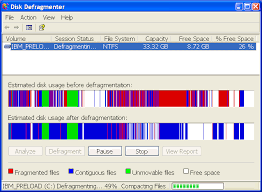
#3 Free Up Space
If storage of the PC is either full or almost full there is high chance of sluggish loading of the computer. Don’t worry. You can free up some space by disk cleanup and delete some of the unwanted files. Movies and songs take lots of space. In case you have movies that you no longer consider deleting them. You can also move data to a removable hard disk and save space on your computer.
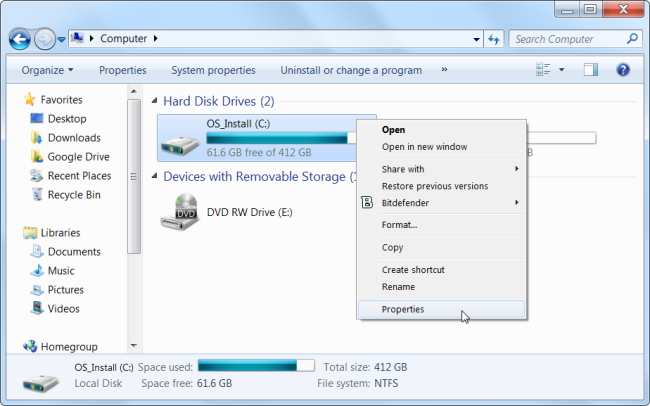
#4 Virus Affected
If your PC is virus affected, there are high chances of it being slow. Make sure you have sound anti-virus software downloaded and installed on your PC. With right anti-virus software installed in your PC, you can look for potential threats and deal with them accordingly and in a timely fashion. Scan each and every file on your PC for any virus and quarantine them to prevent them from further affecting the files.
Look for the sources from where the virus might have entered the system. The source could be anything from a spam email to a website. There is various anti-virus software available that can be tried and used. But, make sure you use/run only one anti-virus software at a time. There shouldn’t be more than one anti-virus software installed on your computer.

#5 Browser Extension
We come across browser extensions that look interesting and useful, but not really useful for us. In short, some extensions that we install to our browser stays un-operated for months. These extensions, when piles up, starts bothering the working of the system and eventually may contribute to the sluggish activity of the PC. Consider removing the browser extensions that are not in use for long.

#6 Startup Programs
If your system has a setting set to add any new program to startup it is advisable you change the setting. A heavy startup menu will, obviously, take long to load and may reduce the speed of the computer. Make sure that there are not many programs pinned to startup menu also the programs already pinned to menu should not be heavy in size.
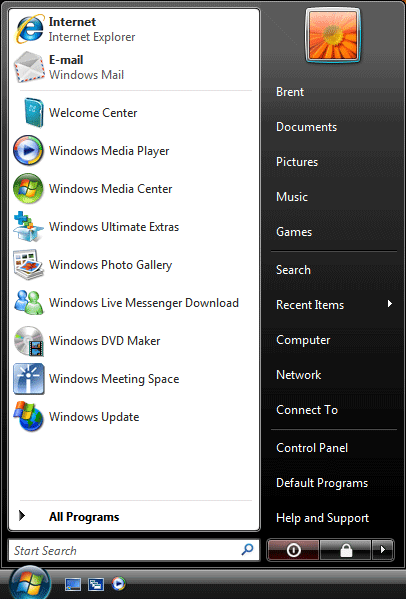
#7 Close Background apps : Speed Up the Computer
At times, an app running in the background slow-downs the speed of the computer. You may not know as which app is running in the background until you run the task manager. You can run the task manager with a key combination of alt+ctrl+del. This will open up the task manager and you will be able to see the overall working of the system. Close any program that you think may be draining the system.
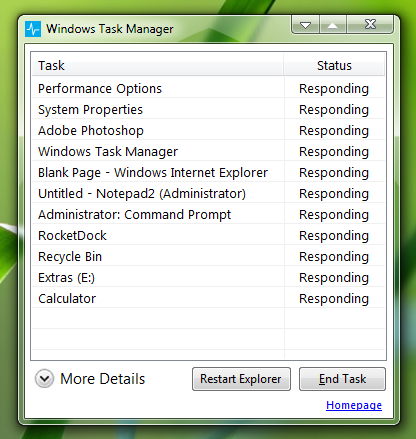
#8 Animation and Customization
In case you have customized your desktop or added animation to make your work interesting consider disabling them because customization and animation take power to run and thus slow-downs the PC. Keep your desktop clean and stay with default settings in case you experience any slow activity on your PC.

After having read the above points it is hoped that you will no longer be buried under the questions how to speed up the computer or how to speed up my pc. Your computer is a machine but is also needs some care. Don’t overburden it with files. Though it can store a huge data, its processing system is as complicated like ours. You never know when your PC stops working because of a migraine attack. Just kidding!

