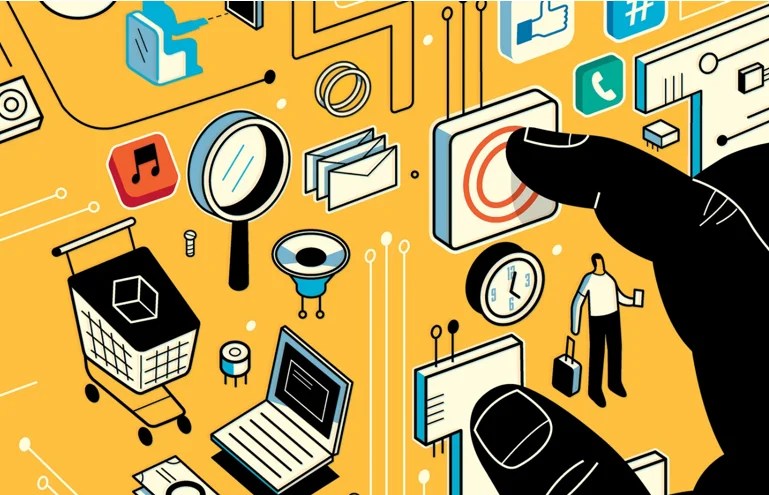Share your iCloud Photos : You can easily share your photos to persons who are using an Apple device. You can share a large number of photos with an Apple user but what happens if someone says that they don’t own an Apple device?
You know that cloud photo sharing is the effective method when you want to share your content with an Apple user, but how it is possible to share your iCloud photos with a no apple user? By generating a URL one can easily share their album with a no apple user.
But this has a drawback that is any person who is having the URL can access your shared album.
They can easily view and download your photos but not able to like and comment on those photos and also they can edit your album to add their content.
They can easily access your album that you have shared through the URL if they have correct URL address. Share the URL wisely so that other person won’t pass them to other people without your permission.
The URL u have granted, should be assigned to your album permanently .You can make them private by disabling the URL sharing for a particular album. If you will re-enable the URL for the particular album then it will become accessible again.
Steps to Share your iCloud Photos with Non Apple Users
So If you want to share your album with non-apple users then go ahead and create an album that you want to share and follow the following steps:-
- In the first step, you will create a shareable album that you want to share directly with others.The album you will share will be accessible to others; the person can see all your photos in that album. You can choose any photos of your choice. After choosing the photos to give your album the desired name.
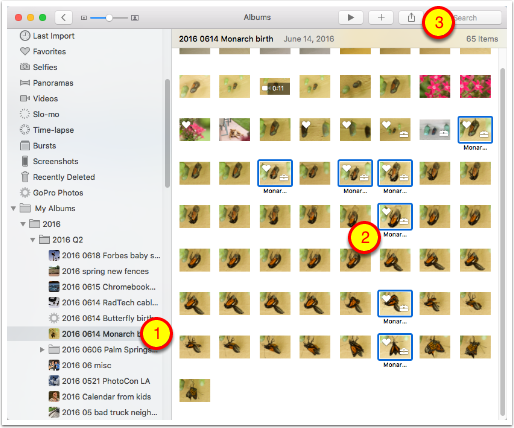
- After naming the album put all the photos in that album which you would like to share with your friends.
- Tap on the album you want to share and after this select, the people with whom you want to share that album.
You will see the default Settings for that album; change the settings as default settings of the cloud will not allow you to share the album with a non-ios device.
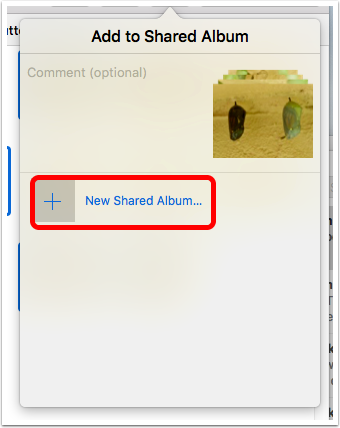
- You need to turn ON the public website which is by default turned off. Turn on the settings to the public website, as this will allow you to share the album publically with others.
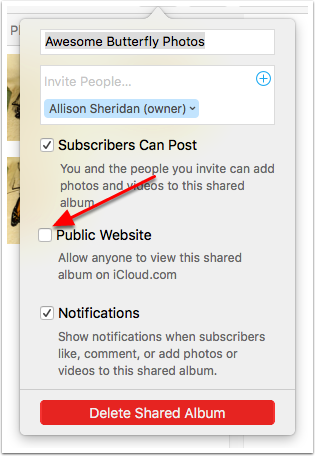
- The moment you will turn on the public website, you will see “share link” option and this link is going to provide you the link which you can share with others. Click on the button and then you will see the link appear, all you need is to copy that link.
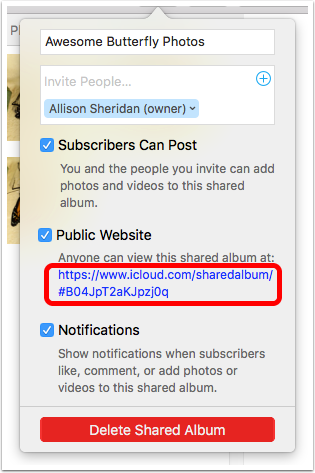
Share your iCloud Photos - Now share the link with your friends, you can text them the link via instant texting, emails etc. they can see your albums that you have shared in a slide show. They can download them but can’t edit or comment on the album.
Now when you had created the Public website it can get access to anyone who’s is aware of your album URL. Apple users can also see the album that you had shared for this you have to add email addresses up above.
This URL will display on any device with the help of a web browser. You can share the link to form your iPhone in different ways such as via text messages, email, and instant messaging platform.
The person who will receive the message will click on that URL to view the photos in the album through the browser. The album can be seen as a slide show with naming it with your caption; they can also download your pic.
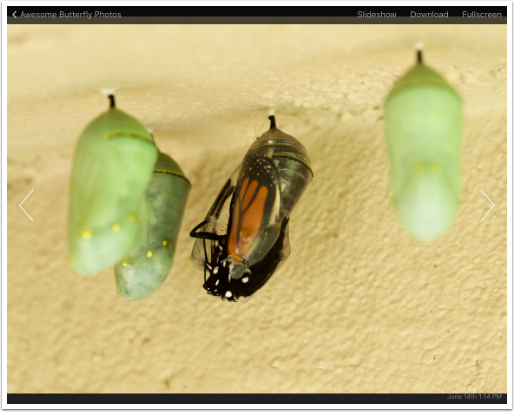
Share your iCloud Photos : Using the third party tools
You can Share your iCloud Photos with no apple user with the help of above method, but if you want a simple method for photo sharing between apple and android devices and with desktop also, you can use Google photos.
This feature is similar to iCloud shared the album. With this method, one can comment on photos also. This platform is will look identical in functionality and looks in both platforms iOS and Android.
For this, you can directly install this app from the store. Its default settings are turned on for sharing so you can easily access the photos from it to any platform. All the things will be linked to Google cloud storage that can be easily accessible to any other devices.
- First of all, install and open the Google photo app.
- After this simply selects the photos, albums or any data you want to share.
- After selecting all the data just click on share.
- Now enter the name or phone number or email address of the person with whom you want to share that photo album Publically.
So above were the two methods with which you can easily share your iCloud photos with your friends even if they are not using an Apple device. So try out the both methods once and go for the one which you found more convenient.
Read Also :