The users of Windows were provided with an offer to explore and use the latest Windows 10 for free. The free version although has been tried and adopted by millions, it comes with a couple of issues that require to be solved manually. These issues can range from sound drivers not working to Windows 10 brightness not working. These issues may appear annoying but can be fixed easily.
Here is a quick guide on how to fix windows 10 brightness not working issue:
How to Fix Windows 10 Brightness Control Not Working Issue?
Step 1: Enter the Windows key and type in ‘Device Manager’. Click on the device manager.
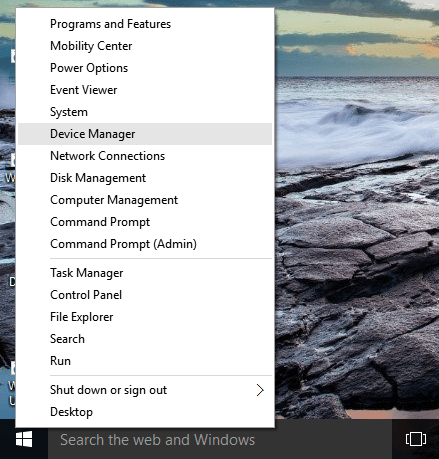
Step 2: A new window will pop up on your screen. Look for ‘display adaptor’ in the list that may appear in the new window.
Step 3: Under the display, adaptor folder right-clicks on the relevant folder and select update driver. Your system will now automatically run to diagnose the driver update and run it as well from the internet.
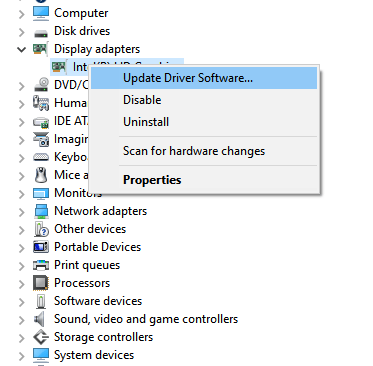
Step 4: Any update that the driver may require would be completed automatically and you will be notified about the same through a message on your screen.
After having completed this process, if the problem persists that would mean that something is wrong with the graphic card. Check if you have updated graphic card. In such a scenario do the following:
Step 1: Open the start menu and type in device manager, just like we did before.
Step 2: Once the device manager is launched, scroll down and look for display adapters. Under the display, adapters right-click on the installed display drivers and select update driver software in the menu.
Step 3: You will be asked whether you would like to search for the software update on the PC itself or would like to browse online. Choose the option that you think is most suitable.
Windows will now install the software. Restart your PC after the installation is complete.
If you are someone facing the same issue, updating the driver seems to be the only solution to fix the Windows 10 brightness not working issue.
Windows 10 is the latest operating system that was deployed setting tough completion for iOS devices.
The launch of the Windows 10 was coupled with rumours of it being defected with bugs. Over the time, the users of Windows 10 have begun to experience numerous issues with the operating system.
Running the device manager seems to be the most logical method of solving the issue. As mentioned above either you can fix the problem by making changes in display adaptor or by updating the driver. The problem, if faced by the Intel, can be solved by disabling the Intel Power Saving Technology. The technology can be disabled under the settings.
If the problem persists, try disabling the BrightnessReset in the task manager.
The methods to solve the brightness issues in the Windows 10 may sound confusing, but the issue is not really huge. The problem can be solved with a little reset of a few settings and update some drivers.
The Windows 10 brightness not working issue is one of the most issues that has turned many of the Windows users away from availing the updated version of the Windows. Whenever Microsoft updates the Windows its user’s reports of settings getting crashed and slow down of the system.
Microsoft is yet to work on the issue to ensure that the next update doesn’t disappoint the users and causes harm to their respective devices. Nevertheless, you can try any of the aforementioned to solve the Windows 10 brightness not working issue and if the problem persists, it is advisable to contact some professional.
To get more from us, visit the dedicated Page Windows 10

