Find Devices Connected to WiFi Network :You are not using your Wi-Fi but it keeps on blinking and even speed of internet is very slow, the speed of internet is not that much, you paid for.
Chances are your devices are connected to other devices without your knowledge, so you can see what devices are connected to your network. Many devices can connect to your network in many ways like through mobile, laptop, tablet, Wi-Fi printers and more.
Find Devices Connected to WiFi Network : Device Informations
So you can Find Devices Connected to WiFi Network in following ways:-
#1 Glass Wire Pro
Glass Wire has a big fan following because of its firewalls and security system. With its pro version, you can have the quick and easy view of devices connected to your Wi-Fi network.
With this, you can also check bandwidth usage, which application is using how much bandwidth you can easily watch this through it.
The best part is, in settings panel you can actually enable alerts so that whenever any device will try to connect it will send you an alert. So it’s an easy way to keep unwanted users away from your network.
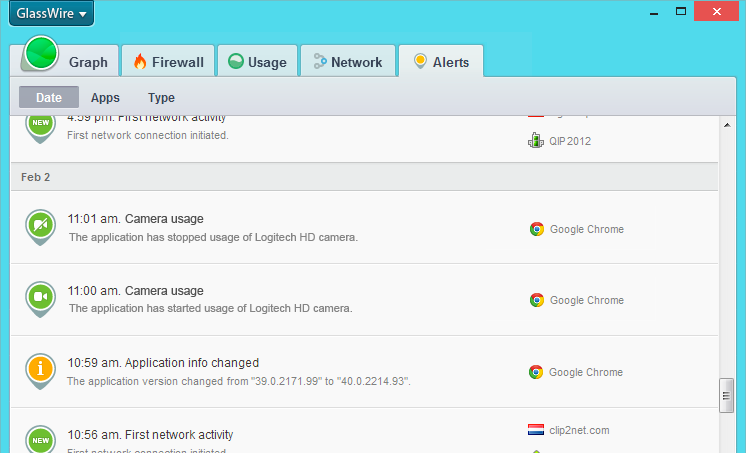
#2 Using a Router
Router have dedicated web interface so that you can log in and can access information about the router such as connection status, security settings and yes to what devices they are connected to.
Most routers like D-link and Net gear are accessed by typing 192.168.0.1 into a Web browser. If your router is not accessible through this you can do this by command prompt.
This method of to find devices connected to Wi-Fi network is completely straight forward but you have to login into your router device every time you want to check who is connected.

#3 Wireless Network Watcher
There are different ways to check connected devices to your network. One of the most effective devices is Wireless Network Watcher by NirSoft.
With this tool you can scan the networks you are connected to and also it will return you a list of devices with their IP address and MAC address.The main difference between the router and this method is it will refresh the list automatically and also create the alerts to inform you whenever any device gets connected to it.
You can download it as either or as the ZIP file and can run without installation.You can also take it with you anywhere by transferring it to USB flash drive.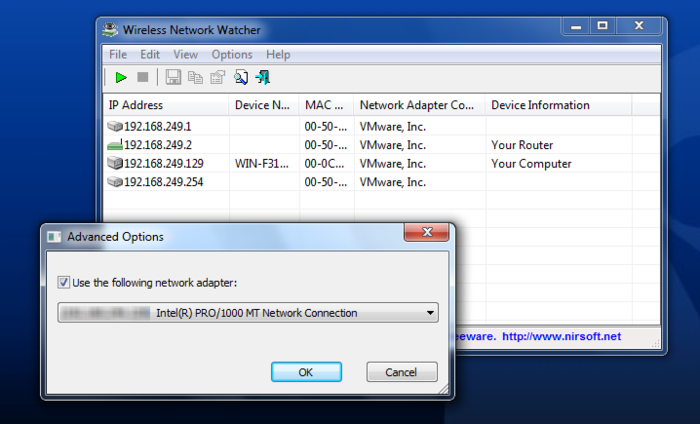 #4 Check with Fing
#4 Check with Fing
Lots of third party tool allows you to view network devices connected to your network, but one of the most useful devices is Fing. It’s great cross-platform support being able to run on windows, IOS, and android.
While using it with IOS and android, one can download the app and installed it. Once it gets installed you can run “Network Discovery“ function. This function will scan all the connected devices to it with the list of all connected devices on it.
It is the quick and easy method to find connected devices to your network.What makes this app different from others is it will save the list of all the devices connected to your network, so next time you can cross check which device is seen on network and no longer connected now.
[appbox googleplay com.overlook.android.fing]You may have many reasons to check the network regularly, it can be just for curiosity or maybe you are facing issues with speed and more.It depends on your reason that you want to get something by easy or by more comprehensive tools.
Practice with tools to find out a rogue device. You can find connected devices connected to your Wi-Fi by monitoring of your network, with you can better protect your network.
Don’t Miss :

