Sign-out Gmail account is quite an easy process which can be performed by anyone. Sometimes, people login their account from a friend, college or office system and they forget to log out their accounts from them. So anyone can misuse or hack your account. Therefore, it is recommended to always log out from the account.
Methods to Sign-out Gmail account automatically
There are many ways that provide help to automatically Sign-out Gmail account. Some of them are discussed below: –
Method 1
Sign Out From All Other Web Sessions
It is an amazing feature of your Gmail account. You can say that it is a tricky step. It includes some steps that are mentioned below: –
- Step 1: – Firstly, Sign in your Gmail Account. After this, you will see the option of “Last Account Activity: X Minutes Ago”.
- Step 2: – Then, you have to click on the option of “Detail”.
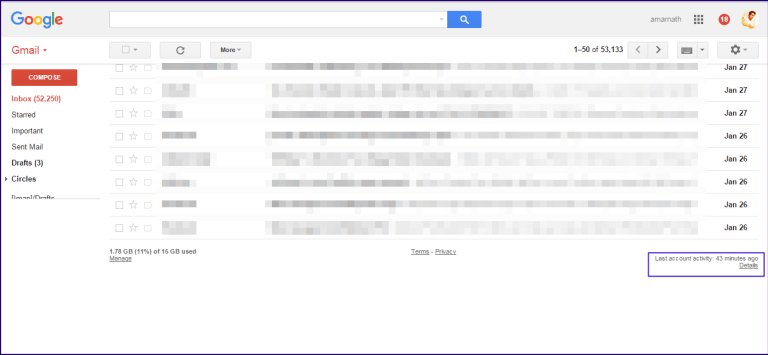
- Step 3: – After clicking on the detail link, it will show a new window on your system’s screen that contains various information. You can access this by typing IMAP, Browser, IP Location or Address, STMP etc.
- Step 4: – Now, you have to click on the option of “Sign out all other sessions”. However, you can only access again your Gmail account.
- Step 5: – So, if there is any doubt in your mind that someone can use your account then you have to follow this procedure. Finally, it will able to Sign-out Gmail account from all other sessions of your account.
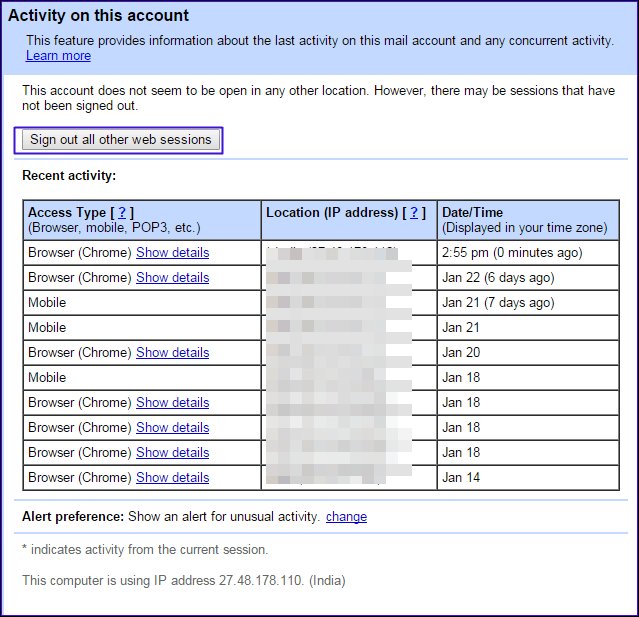
Method 2
By Using Chrome Extension: –
The Auto Logout Extension facility allows you to automatically Sign-Out Gmail accounts to close all browser windows if you forget to log out from your account. It is more beneficial on the shared accounts where you can easily keep safe different accounts.
To do so, you have to add the extension to your browser. So with the help of this extension, you will able to sign out from websites after closing the browser window of Chrome. In other words, you can say that you will have to sign in your Gmail account every time when you will open up your Chrome browser window.
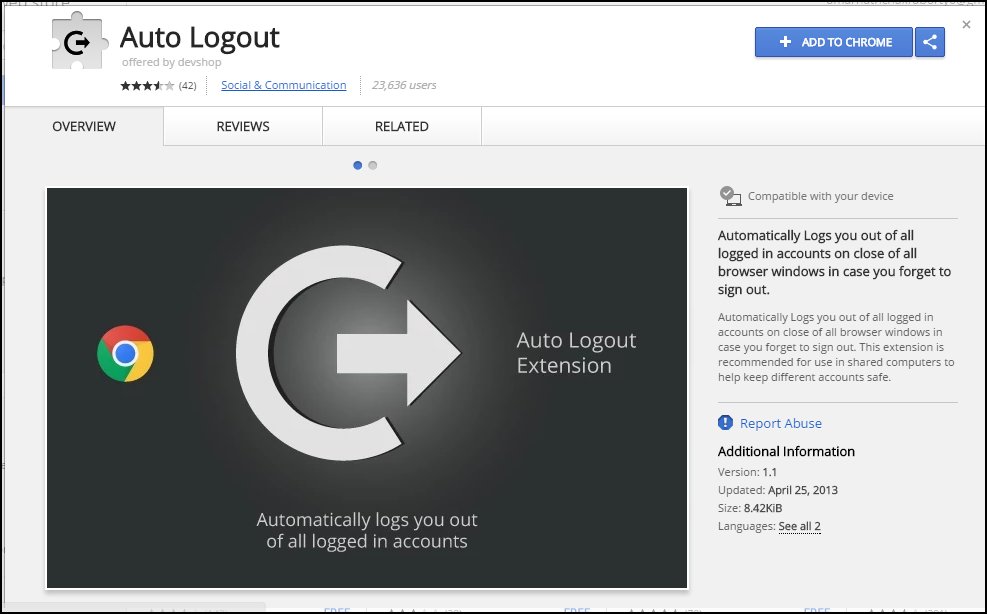
So, it is the amazing trick that will perform automatically the sign-out process of your Gmail account.
Method 3
With the Help of RUN Command that Helps to Sign Out From Your Gmail Account Automatically: –
- Step 1: – When you will execute the Run command then it will erase all your browsing history after closing the browser window.
- Step 2: – After this, no one will able to see or use your account authorities after erasing the browser history.
- Step 3: – But if you are sharing the same computer then you will have to Search the “inetcpl.cpl” from the run menu. From the menu, you will see the menu of “Internet Properties”. In this, you will choose the option of “Delete Browsing History on Exit” and click on the “OK” button.
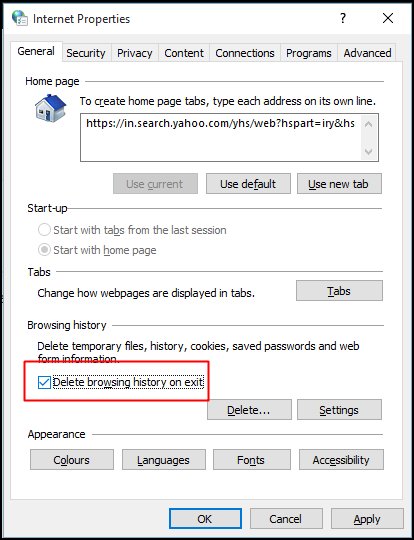
Method 4
Have To Verify Your Account Using 2 Step Verification: –
It is the trendy characteristic of the Google and widely used by many users to secure their accounts. The 2-Step Verification is the main of this unique feature. Before using this feature, you will have to follow some steps that are following: –
- Step 1: – Firstly, you will have to verify your mobile number with your Gmail account. So whenever you will sign in to your account then it will always ask you the verification code. Then your verified registered mobile number will get the verification code each time.
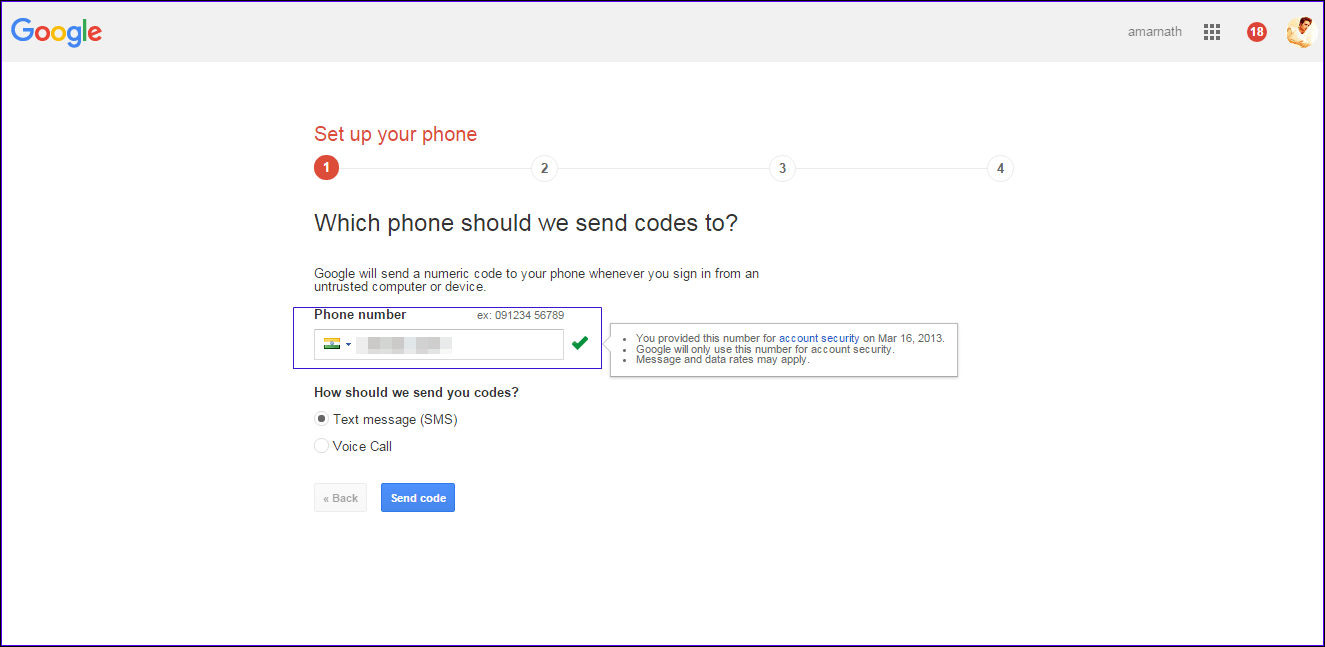
- Step 2: – Now, this verification code will require accessing your Gmail account. However, you will enter the unique verification code and open your Gmail account. It is the safest method to access your account.
Conclusion
These are the methods of Sign-Out Gmail account automatically. These methods provide the security to your Gmail account from unauthorized access, hacking attacks, and misuse. So you will become smart enough to secure your Gmail account with the help of these methods. You can use these methods and follow easy steps.
You may also like :

No Responses