Wondering how to update Kodi? If yes then I am here to help you out. Well, whenever it comes to open-source media streaming platform. Kodi is one of the top names out there. However, when it comes to updating the platform, not everyone is so sure about what steps they need to take.
So in case, if you belong to such users and wondering how can you update Kodi, then I am going to share a guide with you. But before I do so, let me just talk about what is Kodi.
So let’s just head into the topic without wasting much of the time:
What is Kodi and What It Can Do?

Kodi is an open-source media platform which allows you to browse all kinds of content on the internet. You can use it to access videos and music and enjoy the free of cost. Moreover, with the help of Kodi, you will be able to access your content across different devices such as TV, Laptop, Phone, Tablet and many others.
It also comes with its own user interface and works smoothly on local and network storage services that you are using. Moreover, there are quite a lot of Kodi add-ons are there which you can use to make your experience with Kodi even better.
Now if you are wondering what you can do with Kodi, then let me answer the question for you. Well, in short, you can use Kodi for entertainment. It cannot only play music. But in addition to that, it can play quite a lot of formats which includes, AAC, OGG and others. It also comes with smart playlists Plus, it can tag different tracks.
Related Article – 10 Best Kodi Builds For Firestick, Android and Krypton Builds
Apart from playing Video, Kodi is capable of working with ISO, 3D and H.264 and so many other formats. You can also use it for streaming content online. Once you import the firms, Kodi can add posters, fan art, trailers and so on.
Now that you have enough idea about Kodi, now let’s just go ahead and talk about the steps you have to follow to update Kodi. So here we go:
How to Update Kodi on Windows, macOS, Android, Linux, Firestick and Others?
How to update Kodi on Windows
The thing about Kodi is that it does not update itself regularly. Or offers you an inbuilt option to update Kodi. However, when it comes to updating Kodi, there are two different ways that you can follow. The first step is to uninstall Kodi and reinstall it again. Or you can simply follow a few steps to do the same.
Method 1:
The first thing that you can do is simply uninstall the existing version of Kodi from your Windows computer.
After that, you can simply go to the Kodi’s download page and download the latest version of the software and install it on your computer. Even, without uninstalling the existing version of Kodi, you can try reinstalling Kodi’s latest version, and it will replace the existing version.
However, before you go ahead and replace Kodi with the latest version. Make sure to check the version. There is a high chance that Kodi has not released any new versions. So even if you update Kodi, it will not make any differences.
Method 2:
Step 1: First of all, launch Kodi on Windows.
Step 2: Then, go to Add-ons.
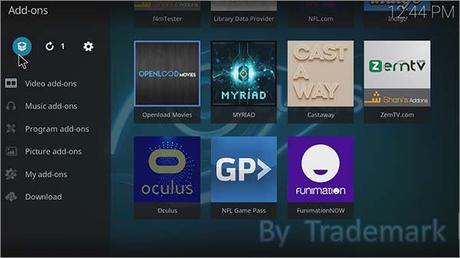
Step 3: Now you have to select Package Installer from the top menu.
Step 4: Next, you have to click on the Box symbol. Then select Install from Repository option.
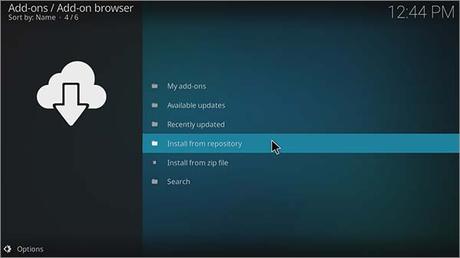
Step 5: After that, you will find a rundown of different archives. From here, you have to look for the Kodi Add-ons Repository and select it.
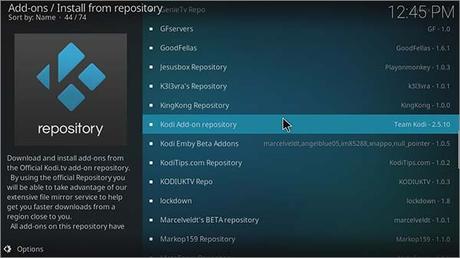
Step 6: Then go to programs Add-ons and select Windows Installer from the rundown. Then hit the install button.
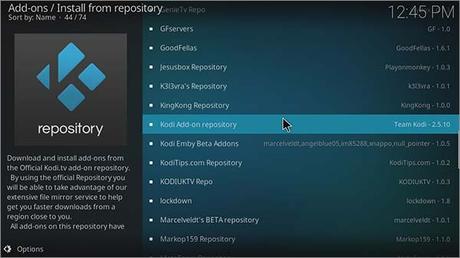
Step 7: After that process ends, you have to return to the main screen of Kodi. From here select Add-ons > Program add-ons > Kodi installer.

Step 8: Then, click on click-on releases > Select Win 32.
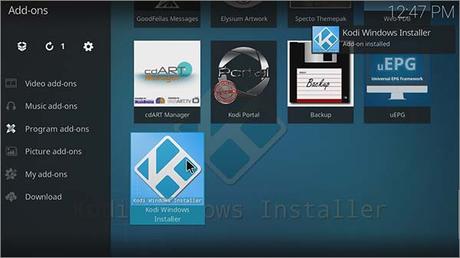
Step 9: Now, simply select the most recent update for Kodi, and it will start downloading. Once done, relaunch them, and you are good to go.
Must Read – 6 Reasons to Install Kodi on Your Phone
How to update Kodi on MacOS?
Updating Kodi on MacOs is as easy as updating it on your Windows computer. So I am not going to get into a detailed guide. However, in order to update Kodi on MacOS, simply go to the official website of Kodi. After that go to the Downloads menu.
IFromhere, you have to select MacOS. Then click on Installer (64Bit). And the downloader will start. Once downloaded, simply launch the file and follow all the screen instructions and it will replace your existing Kodi installation with the new update. Just make sure that there is a new update is available for macOS.
How to update Kodi on Android?
Updating Kodi on different Android devices follows different steps. And when I mention Android devices, I meant Android Box, Android Tablet, Android phone, and others. So let me just give you a detailed tutorial on how to update Kodi on these devices:
1. Updating on Android Box
First of all, you have to dispatch an Android box home screen and then go Apps. From here, you need to go Browse App, and you have to type down this URL: https://kodi.tv/download. Then look for Android and select it.
Then it will ask you whether you want to Install on Google Play or ARMV74. From here, simply select ARMV7A. Then it will ask you to whether you need to download Kodi using ES Downloader or Browser. Simply Select ES Downloader, and your download will start.
Once downloaded, you have to close the Browser and Go to Android Box Home screen. Then click on the app and select AppInstaller application. Now a container will popup which will ask you for your authorization for establishment in local disk or an external drive. Select Local Disk.
Now you will find a Kodi Android App then simply click on it, and it will open a new page for you. Over simply click all and install the application. Once the application is installed, you need to click on open, and you are all done. Once you are done with everything, Kodi should be updated by now.
2. Updating on Android tablet
If you have Kodi installed on your Android tablet. Then you can easily update it by following a few steps. And these steps are the:
- First of all, open your Android tablet and go to Google Play Store.
- From here search for Kodi.
- When the Kodi app shows up on the screen, click on the update button. And it within a couple of moments, Kodi will be updated.
3. Updating on Android phone
When it comes to updating Kodi on Android phone. There are two ways that you can follow. You can do it from the Kodi website or Google Play Store. However, let me just mention the steps that you have to follow:
- First of all, Open Internet Browser from your Android device.
- Then Go Kodi.tv and scroll down to the bottom and select Android.
- After that, you have to look for the Android option and then select ARMV7A(32BIT). And your download will begin.
Once the file is downloaded, tap on it and it will ask you if you wish to overwrite the Kodi application or not. Simply continue with the action and you are all set.
Or you can go to the Google Play Store. After, that you can simply search for the Kodi app and update it. However, if you ask me which is the best way among these two options, I would say the second one. As it is easy and straightforward.
Related Article – How to Clear Cache on KODI
How to update Kodi on Linux
Updating Kodi on Linux is not a hard task to do, to be honest. As you can download it from the Ubuntu store only. However, if you are using some other Linux distro. Or you want to install it manually, then you have to follow these steps:
At first, you have to open the Terminal by pressing Ctrl+Alt+T altogether. Or you can launch it from the menu.
Then you will need to type down these commands one by one:
sudo apt-get install software-properties-common
sudo add-apt-repository ppa:team-xbmc/ppa
sudo apt-get update
sudo apt-get install Kodi
These commands can be used for almost all the Linux distros out there, and it will not be an issue to you. Also, the above steps are for installing Kodi on Linux. However, in order to update it, you have to follow these steps:
Start by launching terminal by pressing Ctrl+Alt+T and then type these commands one by one:
sudo apt-get update
sudo apt-get upgrade
However, in some cases, the above commands may not work. This happens when it requires additional files. However, to get the extra files, you will need to type this third command:
sudo apt-get dist-upgrade
Once done, you will have Kodi installed on your computer.
How to update Kodi on FireStick
There are two simple ways that you can follow to update Kodi on Firestick to the latest version. So let me just mention these ways one by one. But before you go ahead and update Kodi on your Firestick. You need to make sure that you have enabled the ‘Applications from Unknown Source’ option.
Without, enabling this option you will not be able to install applications on your Firestick. To enable the option, you have to go to Firestick or Fire TV Settings, at that point Device or System, lastly to Developer Options.
Once, you are done with these steps, then you can go ahead with these steps:
- At first search for Downloader from the Firestick dashboard.
2. Then simply go and download and install the Downloader application. Dispatch Downloader.
3. After that, you will need to go to this link: https://kodi.tv/download and look for Android option and select it.
4. After that, go to the Recommended tab located at the top.
Then you will need to click on ARMV7A (32-Bit) or ARMV8A (64-bit). Simply download the file according to your model. Then install the file and you are all set.
There is also another method, that you can try out to update Kodi. In this step, we will sideload Kodi on your firestick. For this, you have to follow these steps:
First of all, open your Android smartphone and go to the google play store. Then search for Kodi krypton and install. Along with that, you will also need to install Apps2Fire app from the Google Play Store. Once the app is installed on your phone, simply launch it.
After that, you have to go to Firestick home > Click on Settings > Then Network > Get the FireStick IP address. Note down the IP address to a piece of paper.
Go onto your Android Phone > In Apps2Fire application, go to Setup tab > Enter your FireStick IP address > Then click on Local Apps.
Then you have to discover Kodi on the rundown and click on it. Then click on the install button. Now Kodi will exchange to your Firestick. Then from the Firestick applications, you will find the Kodi app, then select launch Kodi update and you are good to go.
Final Words
So that was all for your question How to Update Kodi on Windows, macOS, Android, Linux, Firestick and Others. Overall, updating Kodi can be a quite difficult task.
However, in most of the cases uninstalling the existing version and replace it with a new version of Kodi makes the job quite easy.
This way, you will not have to go through the hectic process. But yes, it surely changes the settings and everything. So you will need to do the settings all over again.
Anyway, in the end, if you have any more questions to ask or facing any issues while updating Kodi. Then do feel free to let me know by leaving a comment below and I will surely help you out with your query.

