Isn’t it harder to remember those ID Passwords that are of no use? I mean you have Apple ID Password but you find it worthless because you don’t use it anywhere and that’s why it creates problem when you want to sign in into your iTunes or iClould or other MAC services. It becomes tough to remember them by heart.
So what you are thinking now? Thinking of Apple ID Password Reset?
Actually it’s not only you don’t like existing Apple Id Password but you might don’t remember or forgotten Apple ID Password to sign in. And the problem starts here. Worry not as both problems have a solution. This tutorial will guide you How to Reset Apple ID Password.
Below are some methods to Reset Apple ID.
Methods to Reset Apple ID Password
There might be any reason to change your Apple ID Password. Either you are bored of existing Apple Id or you want to change your password or you forgotten your password.
Let’s talk about Changing Apple ID first.
Reset Apple ID
Step1: Sign out of all accounts including iCloud, the iTunes store, the App Store, FaceTime, Find My Friends, Find My iPhone, and iMessage that use your Apple ID.
Step2: Visit appleid.apple.com and click Manage your Apple ID. Enter your ID and password.
Step3: Once you’re signed in, go to “Apple ID and Primary Email Address. Click the Edit link to the right of your Apple ID email address. Type your new email address into the box once it appears, click Save.
Step4: In a new tab sign into the email account you just created. There must be an email from Apple. If there is Verify Now link, click it to complete the process.
Step5: Now log in to services with the new Apple ID.
Reset Apple Password
Step1: First go to My Apple ID by opening the website appleid.apple.com.
Step2: Now tab on Reset your Password.
Step3: Enter your Apple ID and click the Next button.
Step4: Now choose Answer Security Question section.
Step5: Now enter birth date exactly you had entered at the time of creation of your account and click Next to start answering your security question.
Step6: If you answer the question correctly, Apple will ask you to type your new password. After confirming your new password you will be able to reset Apple password by clicking on reset password button.
I hope above mentioned methods will help you to Reset Apple ID Password without any inconvenience.
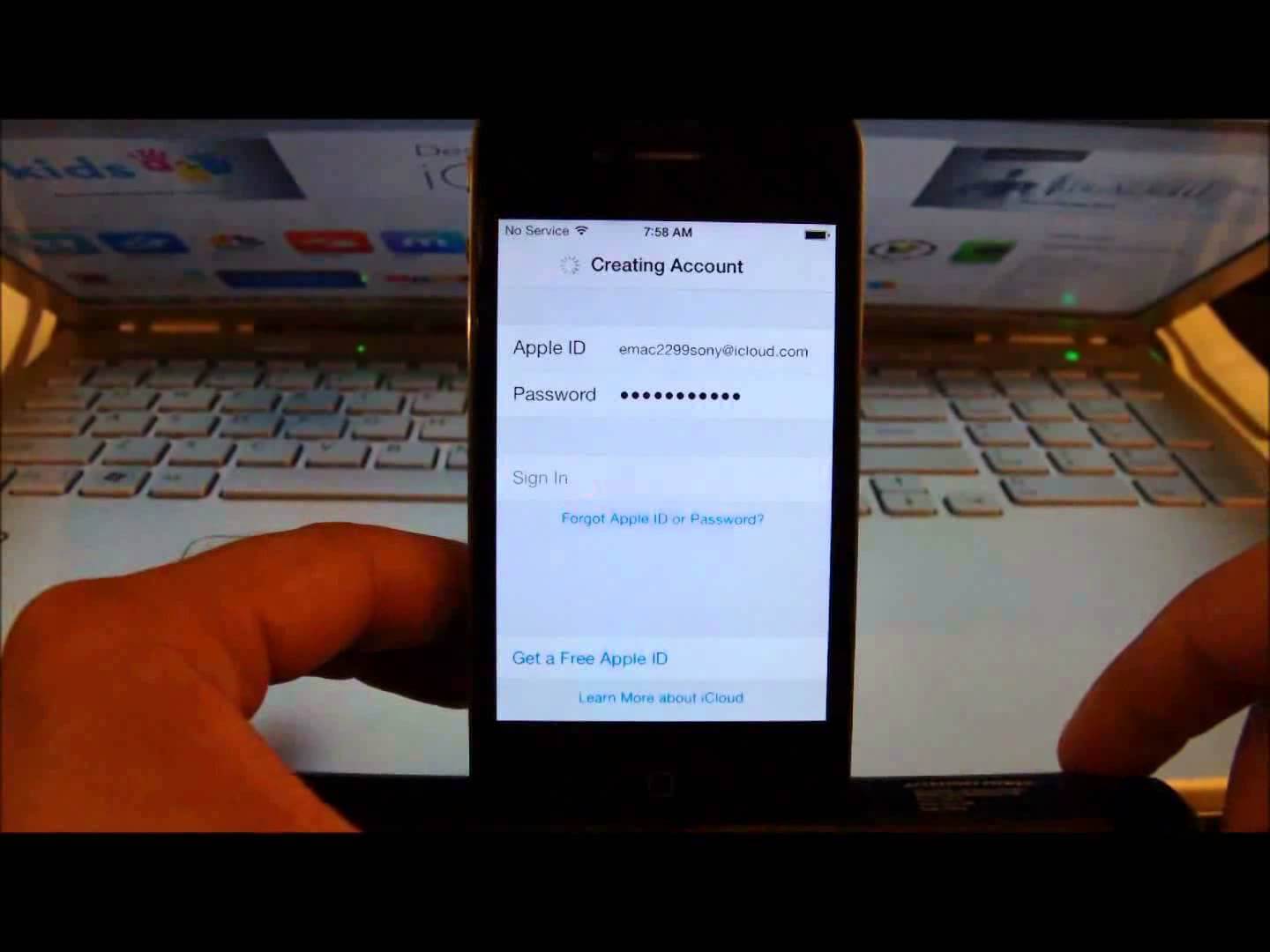
No Responses