Desperate to change the things up in your game of Minecraft? Sick of playing as the same plain old <BigTool2004>? Well, today is the day you can add a bit of dazzle, and we here to help you with that! Why would you want to do so?
Well, an appealing MOTD might be a very important aesthetic to your Minecraft server, yet sometimes configuring one seems quite a challenge if you’re not familiar with how to do it. Luckily, this article is a response to the ‘how to change server name in Minecraft’ question, so if you were wondering how to download Minecraft skins free or how to switch your server name to a different one, then you have come to the best place to learn how to do that.
These seven steps will take you to a new and successful life in the world of Minecraft!
Firstly, in order to change your MOTD or a Public Minecraft Server Name in your Minecraft client, you have to log into Multicraft, which is the Minecraft Hosting Solution. Then you have to select your server and then stop it in order to proceed to the next steps. These steps would be:
Step 1. Click the ‘Files’ dropdown box on the left hand side of your control panel.
Step 2. Click ‘Configuration’.
Step 3. Click the ‘Minecraft Server Settings’ button.
Step 4. Scroll down to the ‘Server Message’ field. If you cannot seem to find it, it should be prepopulated with ‘A Minecraft Server’. See the image added below for reference.
Step 5. Remove ‘A Minecraft Server’and type in the display message you have chosen.
If you want to add some color to your message, go on and check the color codes for Minecraft or for Bukkit. If you decide to color your message in, you will need to enter in the color code before the message you want to send.
Step 6. Once you decide that you are happy with the format you have chosen, click ‘Save’ to save the changes.
Step 7. Start your server to enjoy the applied changes and see how your personalized Minecraft serve message works!
Please note, that you must restart your server every single time you will want to change your MOTD up.If you are using Vanilla Minecraft, do pay attention to the fact that it cannot use the Bukkit color codes. However, the Bukkit feature can use Minecraft color codes.
If you want to change your server name a lot quicker, then there is also a way to do that. You can alter it by navigating to the details page of the responding server and locating the ‘Name’ entry field. From there on, all you have to do is to simply type the new name for your server and click ‘Save’ once you have done this.
You can now change the name of your server whenever you like to do so simply by following the same steps.
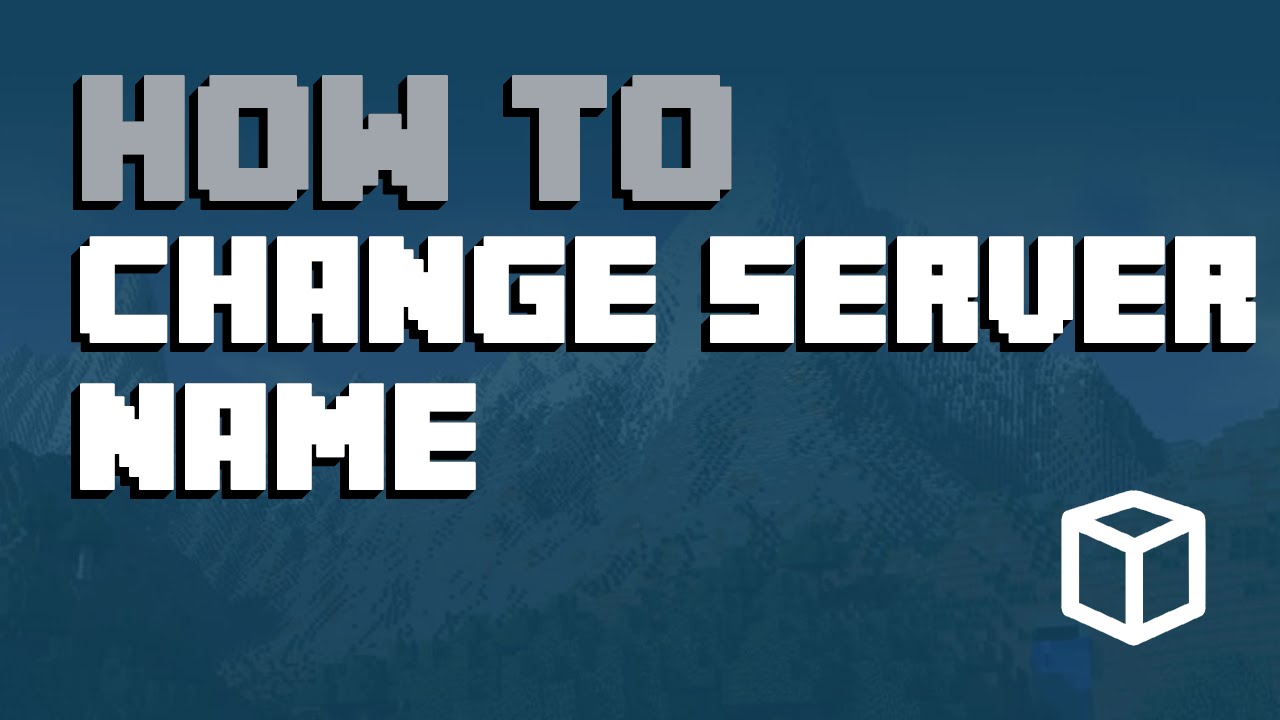
No Responses