People using Windows 10 has to face various issues like lack of Wi-Fi issues, black-blue screen, high RAM and CPU usage and much more.
Recently people have complained that they are facing touchpad issues in Windows 10 after up gradation. So, now will learn how we can fix touchpad issues in Windows 10. Here are some ways to which we can fix the problem of the touchpad in Windows 10.
Windows 10 touchpad issues : 3 Ways to Fix
Now we will discuss the 3 methods under which we will how to fix Windows 10 touchpad.
Recommended: fix high RAM issues
Method 1
- Step 1: Choose to Start and then click on “Settings”.
- Step 2: Under Settings click Devices option and then open Mouse and Touchpad option.
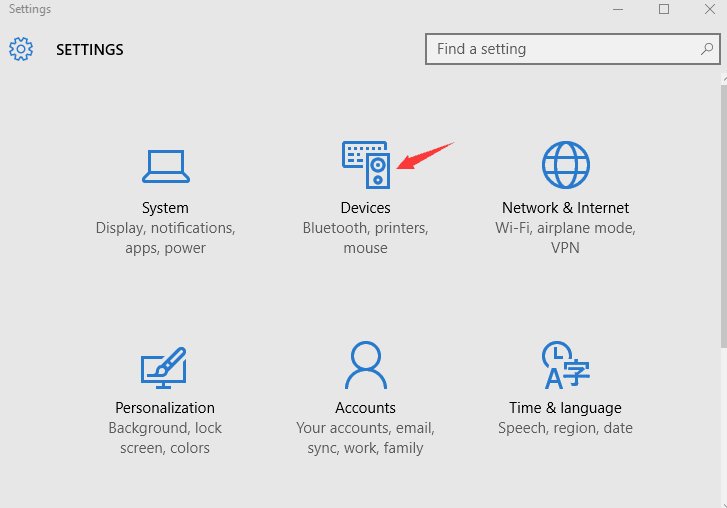
- Step 3: Under Mouse & Touchpad option you will find Related Settings and Select the Additional mouse options.
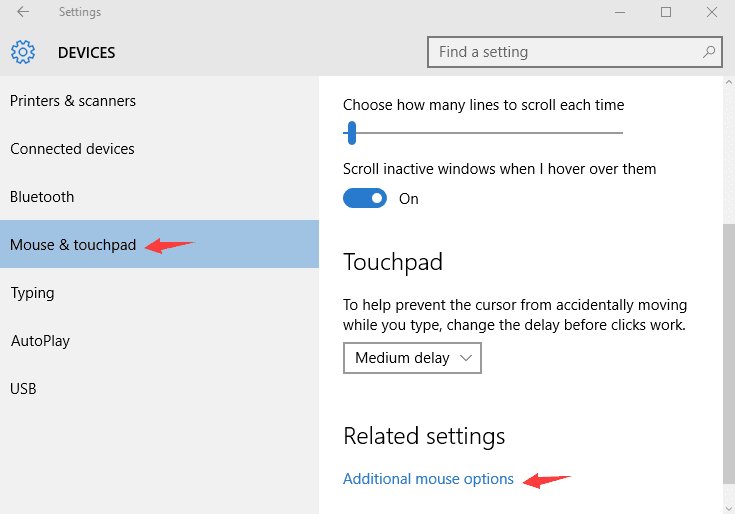
- Step 4: You will find that Mouse Properties have been opened and now click on Touchpad option tab.
- Step 5: So, now click on the ELAN touchpad and select on Enable Device tab as shown in figure:
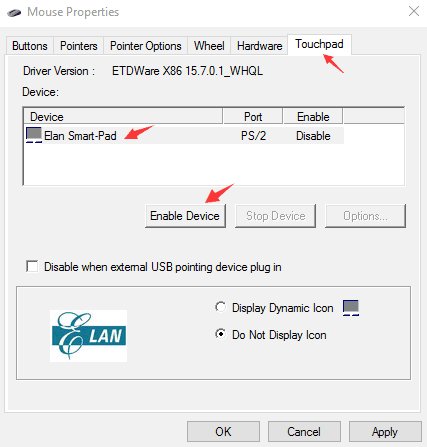
- Step 6: Now Select OK and click on the Apply tab. This is the most common way to fix Windows 10 touchpad issues.
Method 2
- Step 1: First of all, Scan your computer system and launch Driver Talent. By clicking on ‘Scan’ button you will be able to identify corrupted, outdated or missing touchpad driver within seconds.
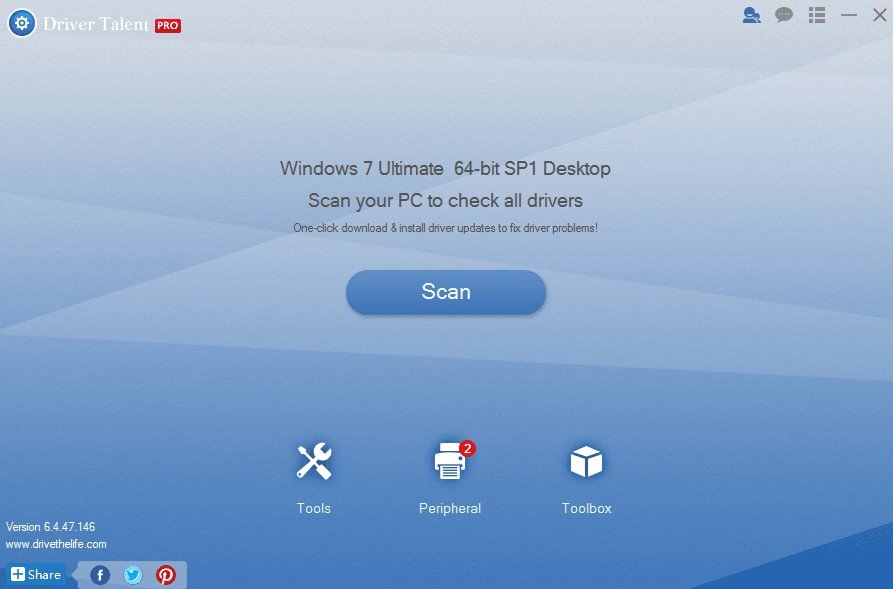
- Step 2: Under this step, you have to download the touchpad driver to update Windows 10. The touchpad can be fixed by selecting on the Repair under “Reliable driver” tab. In Windows 10, Driver Talent will be downloaded and the best-matched touchpad will be installed. Device drivers can be also installed for the latest
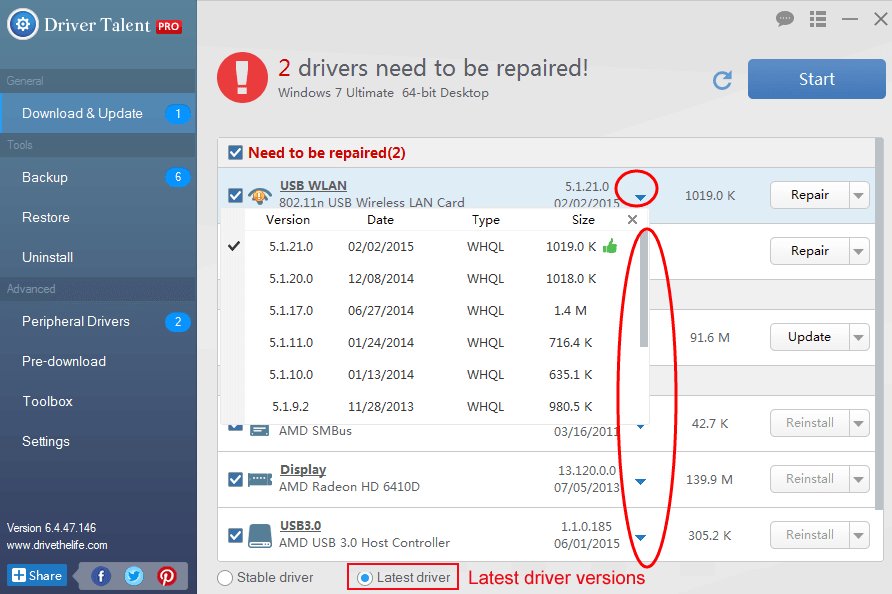
- Step 3: Restart your computer system, when the touchpad is installed. Rebooting your system will allow changing the effect. It will show some other smart features like restoring of drivers, uninstall of drivers, how the system can be restored, drivers pre-download for another PC, PC Repair, detection of a hardware system, VR support check and PC speed up, etc.
Method 3
In this method, you have to press F# function which will enable your touchpad. Sometimes it happens touchpad goes disabled. Simply, you have to press the Function button to enable the touchpad. Normally the function button is present on one of the F# keys. The function button can vary in different computer brands.
So in the above-written information, we learned that how we can fix the Windows 10 Touchpad issues by following the 3 methods and can enable touchpad by enabling ELAN, fixing touchpad issues and pressing F# function key from your keyboard.
So try all three methods and get rid of touchpad issues in Windows 10.


Downloading the touchpad drivers fixed it for me. Thanks for the help!