Have you heard about Amazon Video Chromecast? It is not a new device of something like that. It is actually a phrase that is being searched for a lot on the internet. The phrase often is being searched by Chromecast users as they want to know if Amazon Prime Videos can be watched with Chromecast.
The answer is ‘YES’.
Amazon Prime Video is in vogue for movies, TV series, music, and videos. But to get the enjoyment out of the Amazon prime you are first required to become a member of the service with a small fee.
Once you have become a member of Amazon Prime you can watch many videos, stream movies, music and a lot more. When it comes to streaming, there is a lot of talk these days, for example, the Google Chromecast that can be used to cast YouTube, Screen of the mobile and more on TV sets.
Amazon Video Chromecast may sound a weird term to you, but it is actually possible to cast Amazon prime videos using Chromecast.Now as you are familiar with this term we will be using this more often
Step by step guide to watch Amazon Prime Videos via Chromecast (Amazon Video Chromecast)
#1. Chromecast Amazon Prime Videos (Amazon Video Chromecast) From Laptop or PC
To be able to Chromecast Amazon videos from laptop or PC you will need to have:
- Google Chrome: A Google browser
- Amazon Prime Subscription (obviously)
If you already have the aforementioned stuff, you are all set to get started:
Step 1. Launch Google Chrome and go to the Amazon Prime account through Amazon.com
Step 2: Once you have landed on the Amazon Prime account, open the videos that you would like to stream.
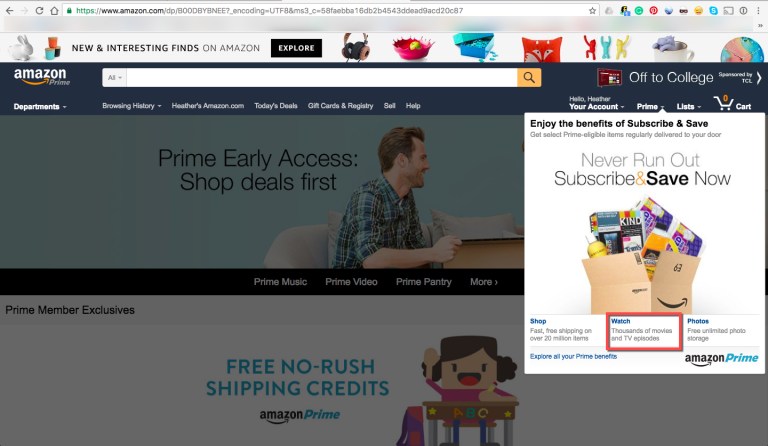
Step 3: The video, by default, should begin playing on your Google Chrome browser.
Step 4: On the top right corner of the browser you will be able to locate an icon of cast or Chromecast icon. In case you are not able to locate the icon, you will be required to download the Google Cast extension.
The latest version of the Chrome, however, has the inbuilt option. Check it below:
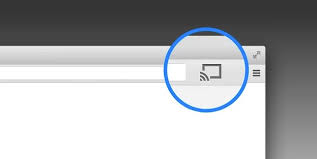
Step 5: Click on the cast icon and choose the Chromecast device from the drop-down option.
Step 6: You should now able to video the Amazon video on the TV screen with which the Chromecast device is attached.
That’s it. With the aforementioned easy six steps, you will be able to cast Amazon Prime Video. Do you know that with Chromecast you can also mirror your PC or laptop screen?
For this, you will have to launch Google Home app and enable the casting of the screen to be able to see the screen of the laptop or that of PC on your TV.
Now, let’s move on to the next part, Chromecast Amazon Prime video from Android device.
#2. Amazon Prime Chromecast Through Android
To be able to enjoy Amazon Prime on TV through your Android you will need, Google Home or Chromecast app and Amazon Prime app installed on your Android device.
It is easy to get the Google Home from the Google Play store on Android, but if you think you will be able to get the Amazon Prime app on the store as well, you are ghastly mistaken. Google and Amazon are not friends.
And this fact makes it difficult for us to enjoy their services together. Anyway, you need Amazon Appstore to get Amazon prime app on your device. Once you have got the prerequisites you are ready to cast Amazon Prime videos through Android.
Here is a step-by-step guide form Amazon Video Chromecast for Android
Step 1: Open the Google Home app
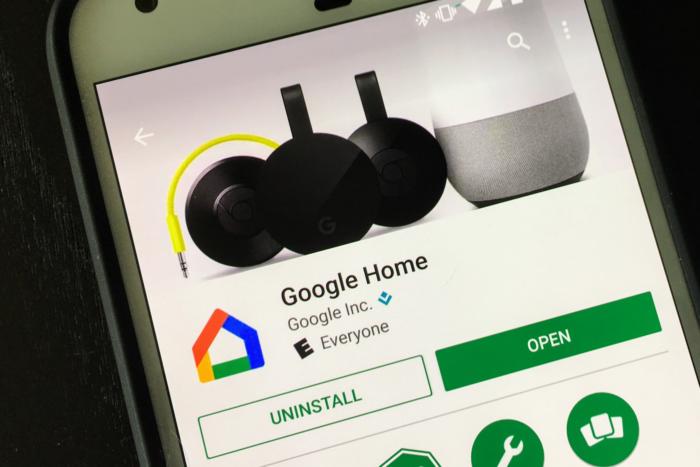
Step 2: On the top left corner of the screen, you will be able to see three lines (known as the hamburger icon). Tap on the three lines and a menu will drop down.
Step 3: From the drop-down menu, select ‘cast screen’. On tapping the selection, a list of Chromecast devices will pop up. Select the device on which you would like to cast the video.
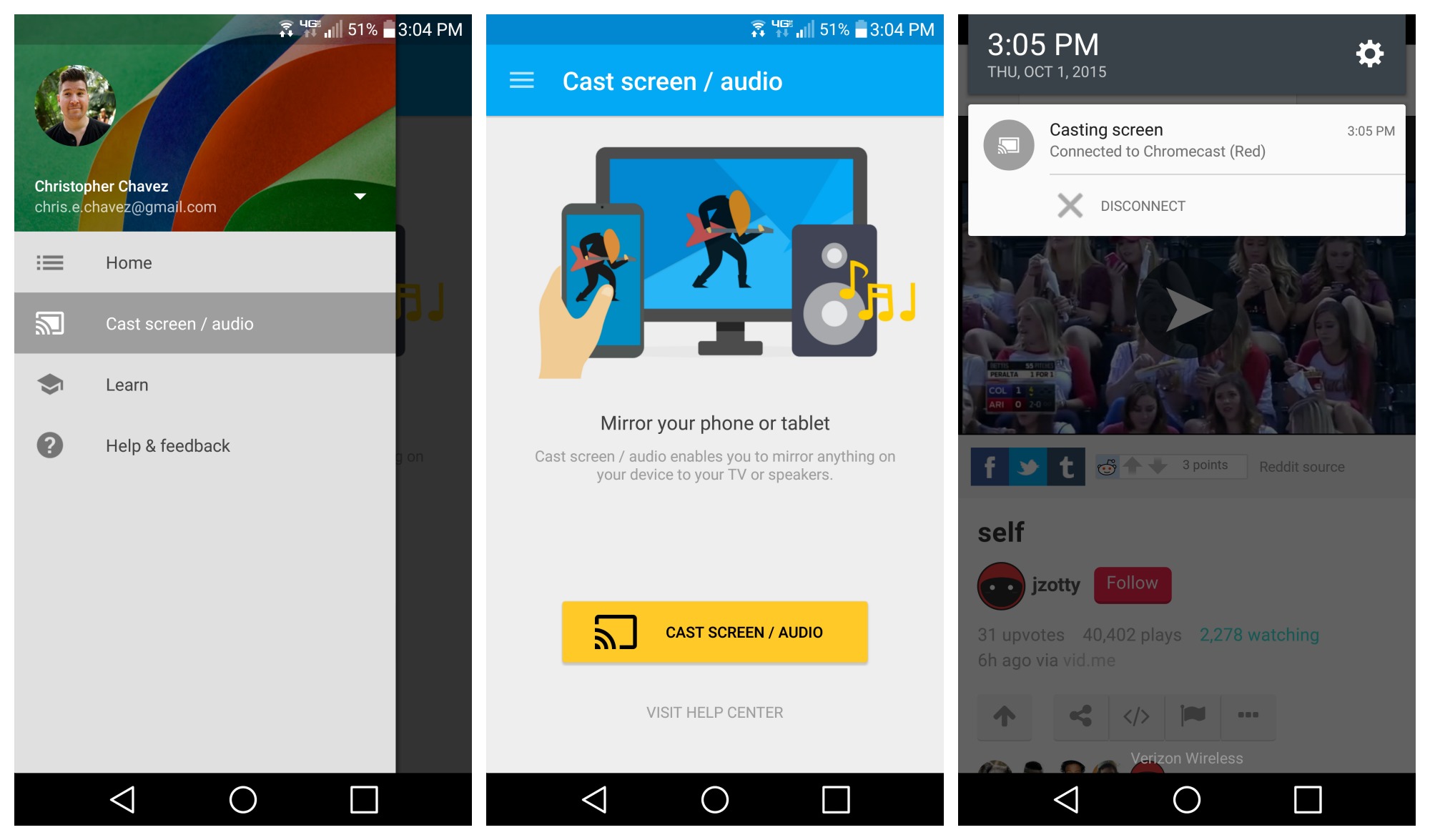
Link 4: https://support.google.com/chromecast/answer/6059461?hl=en-IN
Step 4: Once the casting begins you will be able to see the screen of the Android device on the TV. From the screen of the Android navigate to the Amazon Prime app and select the movie that you would like to cast.
You will now be able to Amazon Video Chromecast through your Android device. But, remember to let the casting continue, you will have to keep the screen of the Android device on.
This means, while you enjoy a great Amazon Prime Chromecast time, the battery of the Android device may drain out. You can always put the device on charging more and keep enjoying the video.
Chromecast is itself an amazing app. By using the Google Home app you can do a lot like watch videos, movies, and TV series,listen to music, and discover the trending content with just a few taps.
To be able to enjoy Chromecast video streaming it is important to understand the app and device first.If you want to Chromecast Amazon you should first understand Amazon like its services, movies, and shows that can be streamed. Once you know the all, there cannot be any stopping.
You may also like:

