Are you facing problems while downloading Skype for Mac OS X? Don’t worry because today’s guide will solve the very common issue of every Mac user which is, “How To Download & Install Skype for Mac”.
Skype is the well known and widely popular software which allows you video and voice call for free. In simple terms, Skype is the biggest VoIP (Voice over Internet Protocol) service in the world, and it offers its users the easiest way so that they can talk to their friends for free over the internet – through text, voice or even video.
Skype works very well on Windows. And if we talk about Skype on Mac then it usually lags behind Windows version, but it has most basic features that Skype for Windows provides like free Skype-to-Skype video and voice calls and instant messaging services.
If you are a Mac user you will probably be searching for How to Download Skype for Mac. Below are the simplest steps to enjoy unlimited VoIP service.
Don’t Miss: How to Download Dropbox for Mac?
Steps to Download Skype for Mac
Step 1: Open link in any browser. Step 2: Search the link for Skype for Mac or Get Skype for Mac there. Click it to start downloading. Step 3: A dialog box will appear. Select Save File and click Ok. 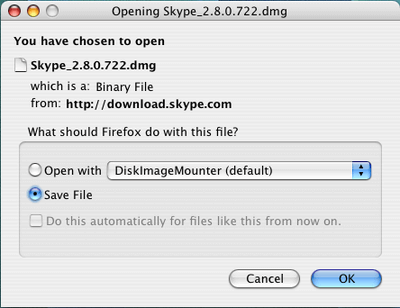 Step 4: Once it downloaded, double-click the Skype package file in the Downloads folder to continue the installation.
Step 4: Once it downloaded, double-click the Skype package file in the Downloads folder to continue the installation.
Step 5: Now a window will open prompting users to install Skype for Mac. Drag the Skype icon into the image of the Applications folder. 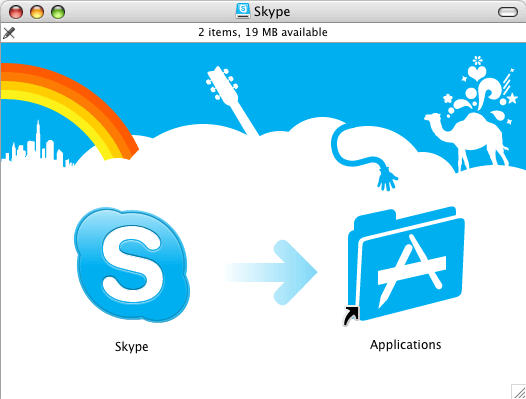 Step 6: Open the Applications folder and double-click the Skype icon to continue.
Step 6: Open the Applications folder and double-click the Skype icon to continue. 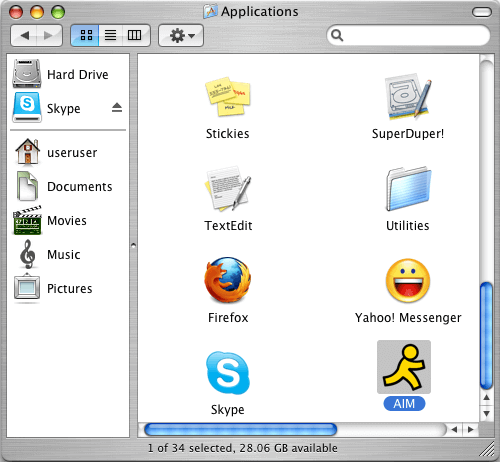 Step 7: Click the Accept button to agree to Skype for Mac license and agreement.
Step 7: Click the Accept button to agree to Skype for Mac license and agreement. 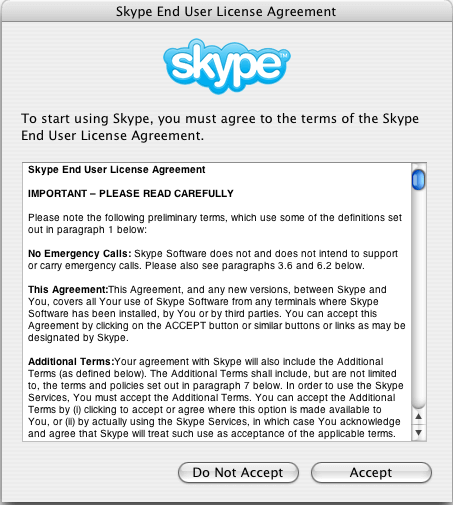 Step 8: You are done. Get ready to sign in with your Skype user name and password now.
Step 8: You are done. Get ready to sign in with your Skype user name and password now. 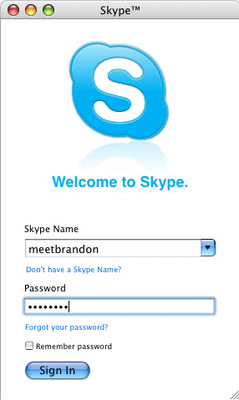 I hope the above steps to download & install Skype for Mac will help Mac users to download Skype on Mac OS X.
I hope the above steps to download & install Skype for Mac will help Mac users to download Skype on Mac OS X.

No Responses