The Internet is needed every hour for each activity on our Android devices or PC/laptop. Every house in the world today has Wi-Fi connection. There is a password to connect the Wi-Fi connection which we often choose some tricky words or numbers. The reason for it is that we do not want other people near our residential complexes to use our Wi-Fi connection. Now, you can check who is on my network in an easy manner.
Many of us select the minimum usage pack while going for W-Fi connection. Earlier, we had no ways to know who is connected to my Wi-Fi which made it easy for anyone to steal our Wi-Fi password and use the data pack.
Methods to identify who is on my network
Today, we will discuss the ways in which we can easily know who is on my network so that you can be careful next time.
#1. Wi-Fi Inspector
Wi-Fi Inspector is one of the most powerful tools to see who is connected to my Wi-Fi network. It is very to install as well as use. The main function of Wi-Fi Inspector is to detect the status of Wi-Fi and let you know the network information. It works perfectly on any version of Windows and Mac Operating Systems. It supports the Wi-Fi standards such as 802.11 ac Wave 1 and Wave 2 technology.
Now let us study some of its features:
- This tool finds any Wi-Fi networks at a great speed.
- You can also use it on your Laptop.
- It can also verify Wi-Fi coverage.
- It helps in detection of unauthorized Apsand verification of AP settings.
- Your network will perform better if you install this freeware on your device.
Wi-Fi inspector requires Windows 7 and later version or Mac OSX 10.10 or 10.11, Wi-Fi adapter, Adobe Flash Player and Microsoft. NET Framework 4.5 or later for Windows.
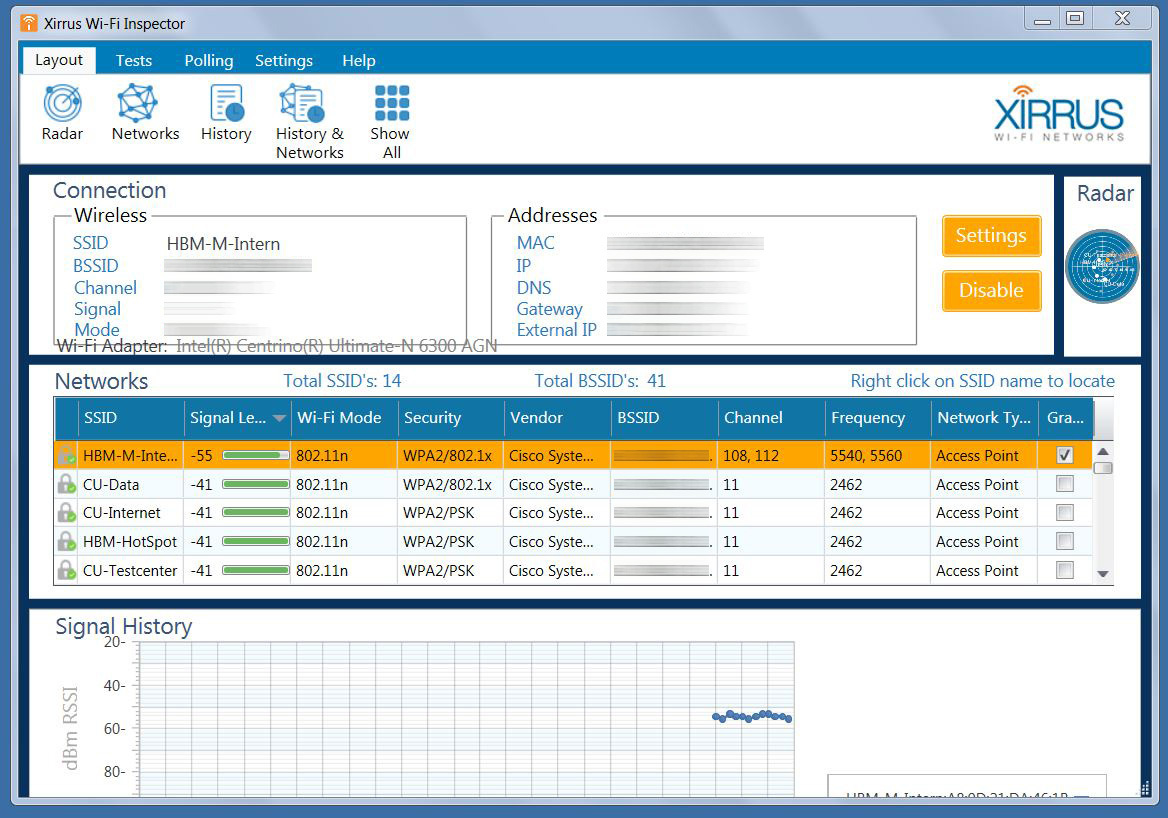
#2. Check Router device list
Your router’s administrative console can give you the information of wireless network connection and security settings. If you want to log into the router’s console, visit router’s IP address. Now, the question is where is IP address located? So, the next step is to go to command prompt and writing ipconfig in the window. You have to then search “Default Gateway” IP address. Follow this procedure on any version of Windows.
Now, if you have Mac operating system, the first step is to open the Network Preference pane and take the IP address which appears beside the router. The next step is to write the IP address in a browser window. You will be directed to the page of router login. Enter the admin name and password which should not be an easy one to make it simple for the hacker to hack your account.
As the moment you login with admin name and password, you will be able to see all the connected devices. You can see all the information on the connected devices such as IP addresses, device names and MAC addresses. Check if there any unwanted users. If you find some unauthorized users, change your security settings and change the admin name and password.
This is one of the easiest ways to know who is on my network connection.
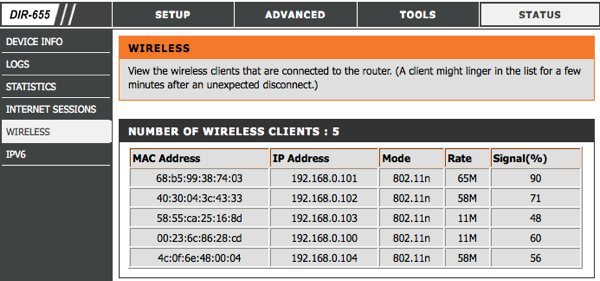
#3. SoftPerfect Wi-Fi Guard
The next on the list is SoftPerfect Wi-Fi Guard. It is an efficient tool to know who’s connected to my Wi-Fi within few minutes. It gives you a full security to your network connection and you can trust it as no hacker can easily gain your device’s information, IP address or network related information.
Sometimes, it so happens that the information of your wireless network connection is known by some hackers who are around your place. They will access your Wi-Fi connection in an unauthorized manner which may be harmful to your device.
It is very important to keep your network connection safe and protected by a tricky password. SoftPerfect Wi-Fi Guard will help to prevent your wireless network connection being misused by the hackers. It works on all platforms such as Windows and Mac.
The following are its features:
- It provides security for your wireless network connection.
- It notifies you with a ping sound when there are any unauthorized users accessing your wireless connection.
- Scanning of your network takes place on regular basis with this tool.
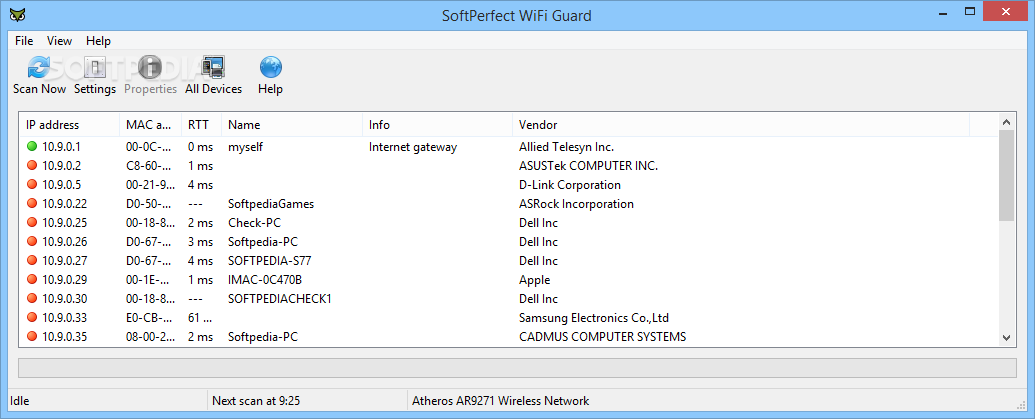
#4. Router Lights
You must have seen the various lights on your router which show network connections and Internet connectivity. If you want to check who is on my network connection, the first step is to switch off all the wireless devices. If there is still any wireless light on, it means someone is still using your wireless network connection. Remember that all the wireless devices should be turned off to check who’s connected to my Wi-Fi network.
You can also check administrative console or software tool for a better result.
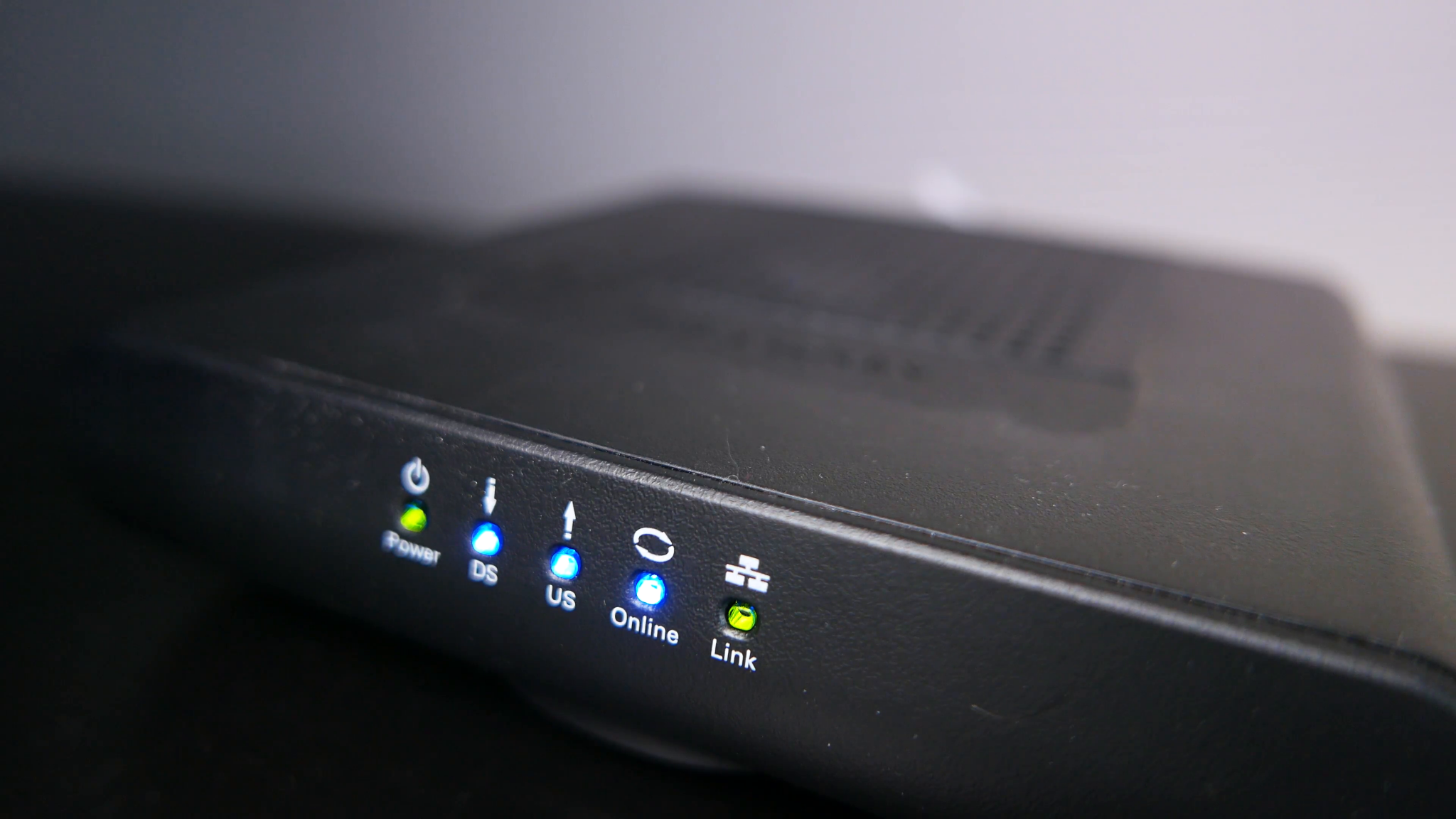
#5. Kind of Wi-Fi security
This is the most important factor you should consider while knowing who is on my network connection. Choose security protocols such as WPA2-AES. You should make use of older security protocols such as WPA and WEP. The reason is that they are obsolete and do not keep your device safe and protected from hackers.
The major disadvantage in using older security protocols is that they do not provide data encryption feature which makes it easy for the hacker to crack the information within few seconds.
You should always check the kind of Wi-Fi security which your network has. There is a simple process to check that. Open the wireless connection properties and there you will see the kind of Wi-Fi security.
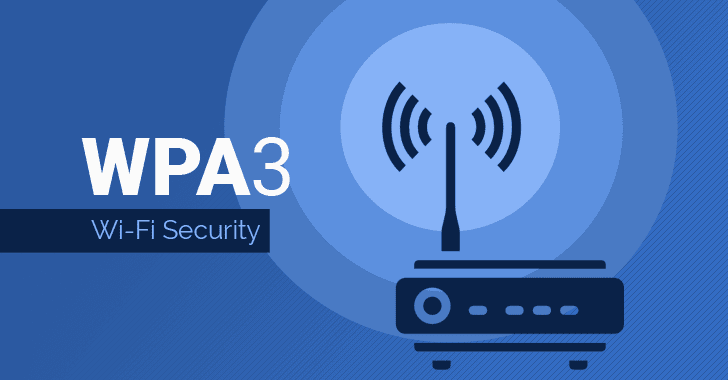
Conclusion:
We need Wi-Fi connection at each minute for doing office tasks, projects, assignments and lots of other work. We surf the internet for various activities such as chatting, social networking, watching videos and much more. It is very necessary that your wireless network connection is secured and protected fully.
Use these tools and ways of knowing quickly who is on my network connection and protect your wireless network from hackers.

No Responses