IOS is basically a mobile operating system which was created and developed by Apple Inc. for hardware. There are some iOS emulators which allow run iOS apps on Windows PC.
We just need them to install on our PC and you can enjoy all of the apps on your PC.
How to Run iOS Apps on PC, Windows
So here are some iOS emulators which can be used to run iOS apps on Windows PC and laptops which are mentioned below:
1. iPadian Emulator
iPadian emulator is one of the best emulators for Windows PC which we can use to run iOS apps on Windows PC because they have great processing speed. This is popular because of its goodwill and positive user ratings.
It has very good download rates. So iOS users must give a try to use this cool tool to run the iOS application to run on your PC. Since iPadian has its own store, but they are still very restricted.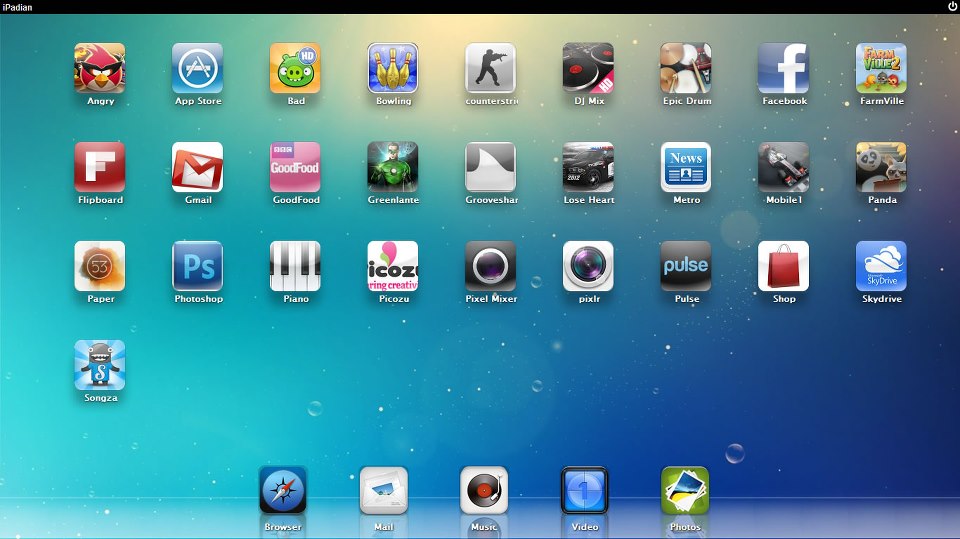
This means that using the iPad simulator you can access iPhone apps on your desktop, but you won’t be able to access Apple store.
The iPadian store has its own many apps but it doesn’t have a vast variety like that found on the Apple store. Using the iPadian can or may hamper the interface of the desktop.
To run iPadian, you will first have to update Windows.Net Framework and Adobe Flash.
2. Air iPhone Emulator
It is also considered very good and favourite emulator because it is very simple and has a user-friendly interface. It has got its Adobe Air application which can produce iPhone’s Graphical User Interface (GUI) on your PC.
AIR framework is needed for this app to make it work. This Air iPhone has the motive to replicate the GUI of cell phones.
3. MobiOne Studio
It is also one of the coolest tools that can be used to run iOS apps on Windows PC or Laptops. Actually, this tool is based upon the cross-platform idea which is used to run iOS apps on PC.
Must Read: Everything About Windows 10 Free Download Full Version 32 or 64 Bit
It is also based upon the Windows which can be used for creating a cross-platform for iOS and Android platforms too. MobiOne Studio has been built on the HTML5 app which is built on the open-source Cordova/PhoneGap framework.
The app works on a cross-platform. The app is also used by programmers to develop cross-platform apps.
It enables programmers to test games and applications. Unlike other apps, MobiOne Studio is not available for free of cost. However, one can always avail a free trial of 15 days.
4 App.io
This app is very simple for navigation. It doesn’t require any custom code. You just have to sync your iOS app with App.io and you can easily download your favourite app from cloud storage device from Windows PC, Mac, Tablet, to Android.
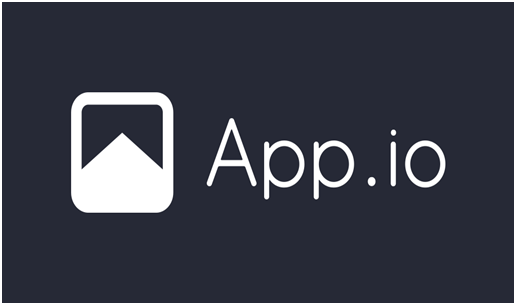
5. Appetize.io
This emulator can be work online as well as offline. The greatest thing about this emulator is that it is the free emulator that supports the Adobe AIR framework.
Once the software is launched, you have to select the Upload option to run iOS apps on Laptops or PC.
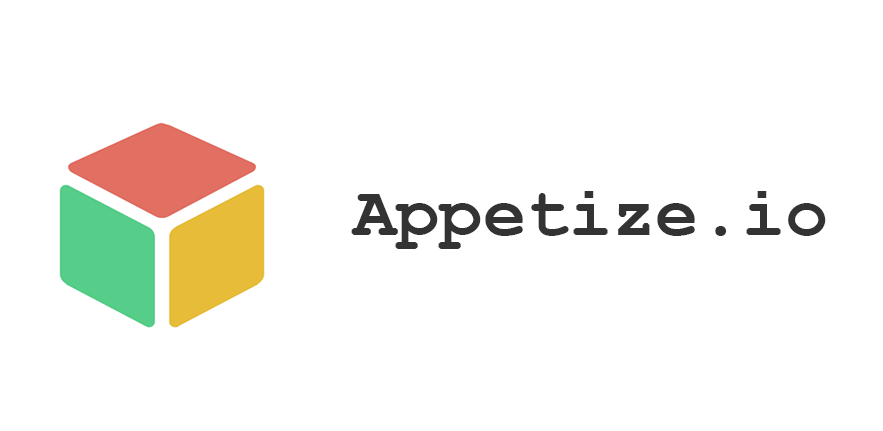 6. Xamarian Testflight
6. Xamarian Testflight
It has been created by Apple Inc. It is one of the best ways to determine your Xamarian iOS One should give try to this emulator to be used on Windows PC. iOS 8.0 or above apps can be tested here.
7. Smartface
It is known as the app that develops software and can emulate iOS for free. Its basic function is to develop limitless apps at the free of cost. Smartface is used for testing iOS apps in different iOS environments.
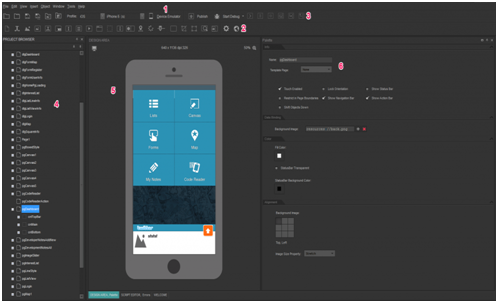
8. iPhone Stimulator: Best among ios apps
These emulators can be used to build a virtual iPhone on their Windows PC. It will be used to see the real iPhone on your PC desktop.
People will get disappointed because they have no access to the App Store. Default apps can be accessed like notepad, clock, or calculator etc.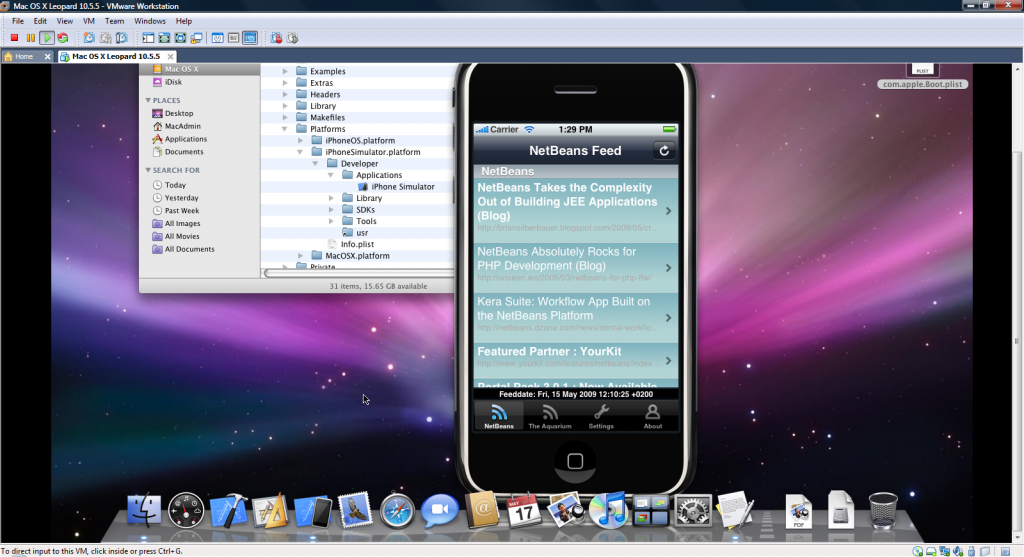
Having learned about the apps and tools that can help you run iOS applications on your Windows PC and Laptop, you might be interested in learning how to open up and use apps on your Windows PC and Laptop as you would on iPad or iPhone.
Also Read: How To Detect Keylogger & Remove It From Computer
Here is a step-by-step guide on how to Open up and Use apps on your Windows PC and Laptop as you would on iPad or iPhone:
Step 1: Download the app that you would like to use to access the iPhone and iPad apps through your Windows PC and Laptop.
Step 2: Unzip the downloaded file and run the setup. Let the setup run until all the files install.
Following the steps, you will be able to access or run iOS apps on Windows PC and laptop.
Using the iOS apps you might feel like returning to the Windows. To return to Windows simply click the Windows symbol in the right corner.
Running iOS apps on Windows PC and laptop can prove quite convenient. This can enable multi-tasking and help one stay focused.
However, one should know that there are two types of apps available in the market that enables iOS apps to run on Windows PC and Laptops. The two types are emulator and simulator. An emulator provides a friendly interface.
It works as an original device. Thus using emulator one will not face any hurdle in using the iOS apps on Windows, PC and laptop. An Emulator can also work when offline.
However, Simulator provides just an environment for running iOS on a PC to work. Using the simulator, one can use iOS apps on Windows PC and laptop, but they can cause damage to the interface of the computer or laptop.

No Responses