It is so amazing to share beautiful images, videos, movies,and songs with our best buddies on Android devices. There was one time when we used to share various files via Bluetooth. But now, there are numerous other ways by which one can send files from one device to another. Are you aware of NFC Android procedure?
Introduction to NFC Android
In simple words, it is Near Field Communication (NFC) for sending data and payment from one device to another device. Two devices can send data in a speedy way is both are held close to one another. The communication takes place with the help of radio frequencies. It is really a powerful technique to transfer important files from one device to other.
The concept of NFC Android is recent in the market and many companies are coming with such new concepts for transferring data. There is one more way to transfer data which is Android Beam. You can share amazing videos, contact details, web pages and lots more via Android Beam. You can share live videos with the help of Android Beam.
The process of checking NFC on your Android devices
Most of the Android devices have the facility of Android NFC these days. If you want to know whether your device has NFC, You can follow the below steps.
- You can check the battery pack for your device. It may have the information “Near Field Communication” which means your device has NFC feature.
- In some of the Android devices, there is a symbol of N-Mark which means it has NFC feature.
- The last way is to go to the option of “Settings” on your Android devices.
- Then click on the option of “More”.
- Now, you can see the options of NFC and Android Beam.
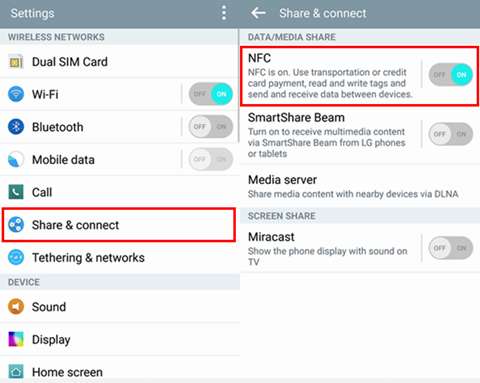
- How to Activate NFC on Android devices?
Near Field Communication is very important formula when it comes to quickly transfer the data and files between the 2 Android devices. You can read the below guide to know how to use Android beam and activate NFC.
- First of all, go to the option of “Settings” on your Android devices and further click on the option of “More”.
- The second step is to click on NFC option to start its activation. With this step, the Android beam is also on.
- There is another way to turn on Android Beam. Click on the option of Android beam and further, click on “Yes” and the Android beam gets on.
The working of Android beam and NFC is interrelated to each other and if Android beam is not switched on, it affects the working of NFC automatically.
How to share data via NFC?
Follow the below steps to share some important files, videos, and data between two devices.
- The first step is to activate both NFC and Android beam on the devices you are using for transferring data.
- The devices should not be in sleeping mode or locked to carry out the procedure of Android NFC
- When the two devices are brought together, they will detect each other and you will get an audio feedback.
- Keep both the devices together until the transferring of data starts.
- At last, there is a voice of audio feedback when the data is successfully transferred from one device to another one.
- You can send any files, videos, images, pictures, movies, web pages, contact details and locations easily.
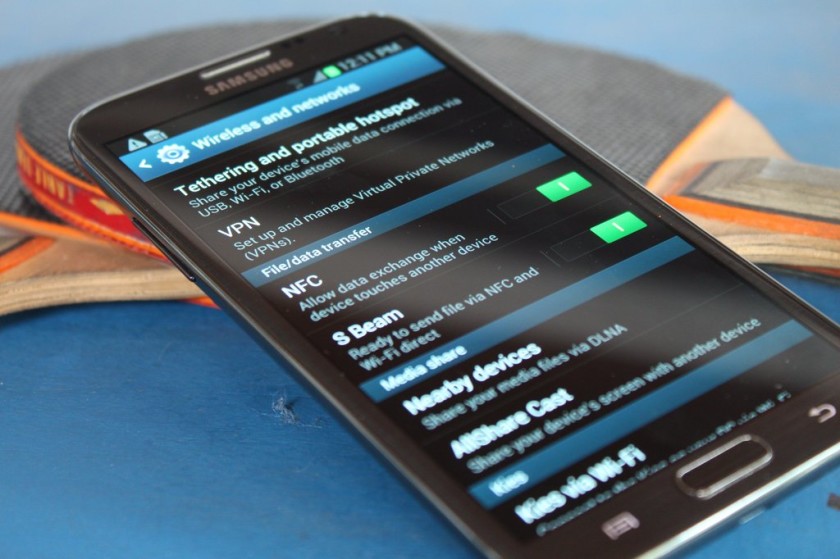
How to share various files and apps via NFC?
#1. Apps
NFC does not let you transfer the APK files of Apps. But, there is still a way by which app can be downloaded on the receiver’s Android device. The sender can transfer the app’s Google Play Store page which the receiver can download on its device.

#2. Web content and other information
The next question is how to use NFC Android process for sharing web content. Web pages cannot be shared with the help of NFC. Instead of that, the Web Page URL can be sent to the receiver which he can open in any web browser on his Android devices.
#3. Sharing videos: NFC Android
It is not possible to transfer the videos from sites directly to the receiver. But, the receiver can get the link of the video which he can directly watch the sites.
#4. Contact details
If you want to transfer the contact details to someone via NFC, the receiver should have his Google account settings. If he does not choose his particular Google account, the contact details are saved automatically and he can see them in Contact app.
#5. Photos
Everyone likes to share its amazing photos with best friends. Photos can be easily sent with the help of NFC Android process between 2 devices. As the receiver gets the photos from the sender, a notification occurs on the receiver’s Android device. When the file is clicked, the photos can be seen in Gallery.
NFC Tags
NFC Tags can also be of great use to send the data between two devices. It is actually a chip which can easily fit in various gadgets and items like stickers, key fobs, wristbands, business cards, posters,and movie passes. It can store much of the data depending on the memory capacities such as commands, settings, URL, contact details and lots more.
 Trigger App
Trigger App
NFC tags can only be read with the help of Trigger app which one should download from Google Play Store on its Android devices. Once it is downloaded, it can do many activities such as sending text messages and the opening of web pages.
Trigger app can perform many tasks such as turning on Wi-Fi and Bluetooth settings, operating of social media sites, display options, setting alarm and lots more.
NFC Payments
Do you know how to use NFC to make payments between two devices? You can take the help of services such as Android Pay and Samsung Pay to pay for your Android devices.

Conclusion
This was a short summary of how to carry out NFC Android procedure for sharing various files between two devices.

No Responses