Install Android Oreo : The new version of Android 8.0 Oreo has come into existence with new additional features and stability. People can install this new version of Android on their devices. It is far better than Android Nougat regarding looks.
# Requirements for Installing Android 8.0 Oreo on your Device
Read Also : 15 Android Hacks You Can Do Without Rooting Your Smartphone
- Before installing, your battery must be more than 65% of your phone.
- You have a better internet connection for installing Android 8.0 Oreo.
- The version of this Smartphone should be Jellybean or upper Android version.
# Features of Android 8.0 Oreo
You can split the screen of your Smartphone so that you can run two apps simultaneously. So it supports multitasking.
- It improves the performance of your Smartphone like Memory Management, Performance Better of the Processor and Increases the Speed Optimization etc.
- It restricts the background activities of the applications. So it saves the phone’s memory for your active application.
- You can customize the various settings and notifications setting according to your requirements such as adjustable Colors, snoozing the notifications for the specific time period and many more.
How to Install Android Oreo : Version 8.0
There are many methods to install Android Oreo 8.0 that are discussed below :
#1 Through Launcher APK
- Step 1: – Firstly, click on the “Settings” tab on the Home Screen of your Android Smartphone. You can access the shortcut of “Settings” which is placed in the notification panel.
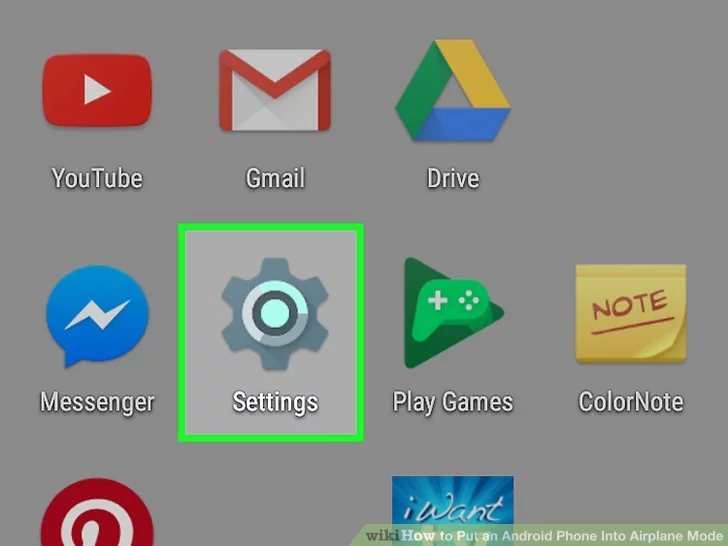
- Step 2: Go to the “Security” option from the Settings Menu. Then find the option of “Unknown Sources” and enable the option which the apps can be downloaded from any of the unknown sources.
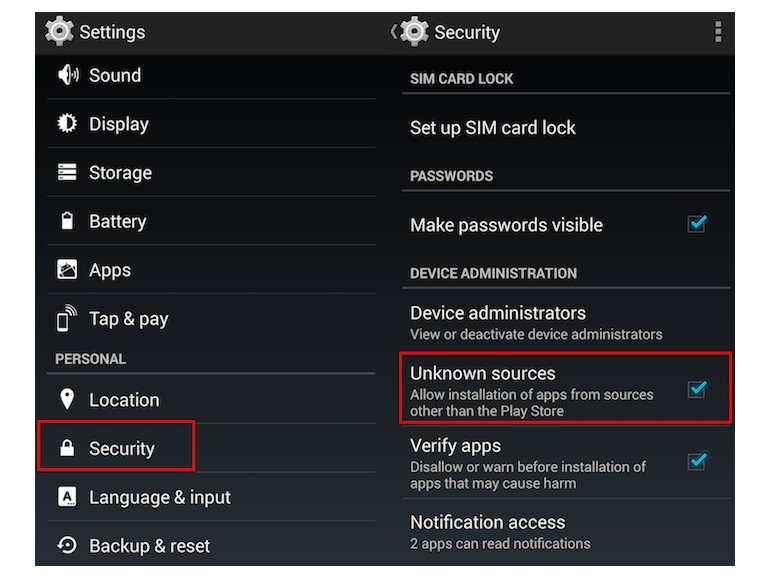
- Step 3: Now, download the app from the website “GitHub” page.
- Step 4: – You can also search the app “Rootless Pixel Launcher 2.1” then click on the “Launcher3-aosp-debug.apk”.
- Step 5: – Now, you have to download apk.
- Step 6: – After downloading, click on the home option of your Smartphone and get yourself on the home page.
- Step 7: – A prompt shows for Oreo Launcher on your screen and tap on “Always”.
- Step 8: – You can also set the settings of Launcher3 manually. Go to the page belonging to settings and then find the option for the Launcher and go for launcher 3.
#2 Android Oreo Custom ROM
You can install Android 8.0 Oreo on your Android Smartphone by using an Android 8.0 Oreo Custom ROM. It is very simple, easy and best way to install this version on your Smartphone.
Don’t Miss : Best Battery Saver Apps for Android 2018
The facility of Custom ROM is only available on this latest version of Android 8.0 Oreo. It includes some steps that are following:
- Step 1: Firstly, find the Custom ROM for your Android device. So type Custom ROM for “Device Name” and search it.
- Step 2: After searching, you get the search result then download the Custom ROM and check this Custom ROM is compatible with your device.
- Step 3: Then, flash same to getting Android 8.0 Oreo on your device. But firstly root your android device. You can root your device with KingRoot APK root tool.
- Step 4: After rooting your device, you require flash through recovery if you restore factory settings while installing Custom ROM.
- Step 5: Choose the downloaded apk file of Oreo ROM from SD card, click on the flash zip file and process it.
- Step 6: after the installation, go back and clear your cache memory. Then you can use the new features and functions of Android 8.0 Oreo.
#3 OTA Update
By using officially OTA Update.Following steps to Install Android Oreo 8.0.
- Step 1: Firstly, click on the “Settings” tab on the Home Screen of your Android Smartphone. You can access the shortcut of “Settings” which is placed in the notification panel.
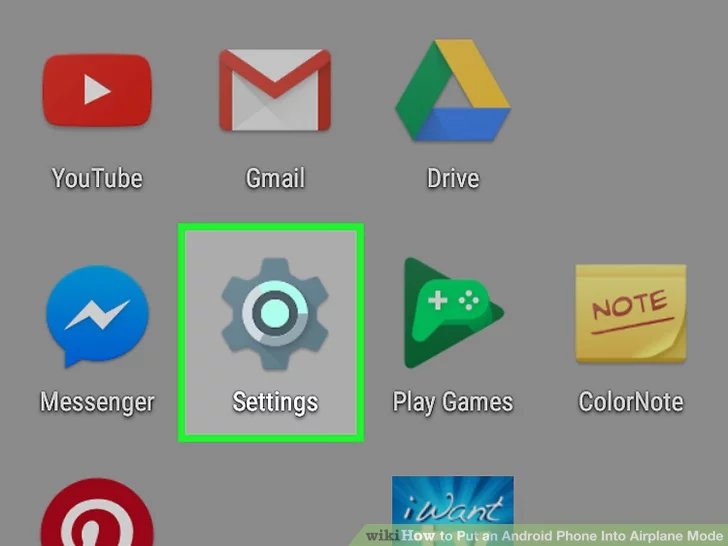
- Step 2: Then go to the “About Phone” section and click on it.
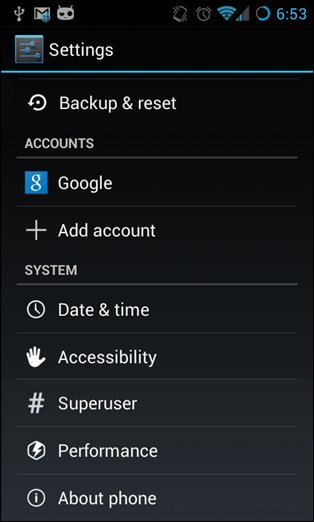
- Step 3: Now, select the System or Software Updates. Then check the new Software updates.
- Step 4: Then it starts downloading. It takes some time to download and install a new update of the Operating System.
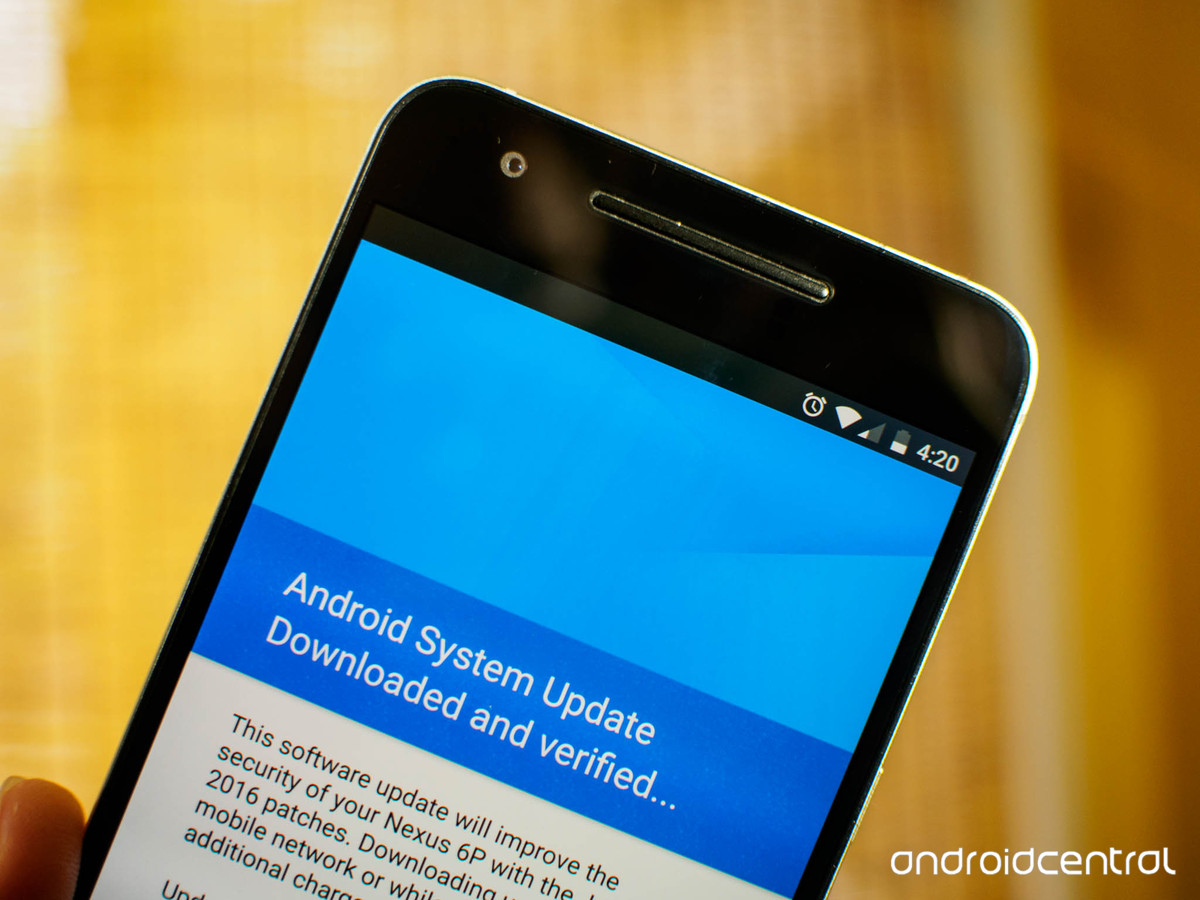
- Step 5: – After downloading, it automatically flashes and restarts your device into new Android 8.0 Oreo version.

No Responses