Are you wondering How to Update and Reinstall Realtek HD Audio Manager? If your answer is yes then I am here to help. Whenever it comes to sound driver for Windows computers Realtek HD Audio Driver is the best option that we use.
Even we face sound issues on our computer the first thing that we do is updating or reinstalling the Realtek HD Audio Driver on our computer. And by doing so we can actually solve a bunch of sound related issues that we face with our computer.
However, there are quite a lot of users are out there who do not know about How to Update and Reinstall Realtek HD Audio Manager?
In case if you belong to the same category, then do not worry. As I am going to mention all the steps that you have to follow to update and reinstall Realtek HD audio manager on your computer.
So let’s just head into the topic without wasting much of the time:
How to Update and Reinstall Realtek HD Audio Manager
Updating Realtek HD Audio Manager
First of all, let’s talk about how to update Realtek HD audio manager windows 10. Well, updating Realtek HD audio manager windows 10 is pretty easy. And there are two different methods that you can follow. First of all, you can download the Realtek HD Audio Driver on your computer and manually install it. Or you can simply update it. However, to make you understand in a better way let me talk about these steps one by one:
Download Realtek audio manager
Step 1: First of all, you have to go to this following link
Step 2: From here, simply download the Realtek HD audio windows 10.
Step 3: After that, you have to double click on the file and follow all the screen instructions to install the application.
Also, you must know that there is no need for you to uninstall the existing version of Realtek audio driver. Instead, your computer will rewrite the installation.
Step 4: Once, the installation is done simply restart your computer and you are all done.
Realtek audio driver update
Step 1: First of all you have to right click on your This PC icon.
Step 2: Then go to the properties.
Step 3: Next, if you look at the sidebar you will find a device manager option. Enter into the menu.
Step 4: After that, you have to look for the option that says Audio inputs and outputs.
Step 5: Then click on the arrow located beside it and it will open up a few options for you.
Step 6: From here, you have to look for the “Speakers (Realtek High Definition Audio)” option.
Step 7: Then simply right click on it and go to the “Update driver software” option.
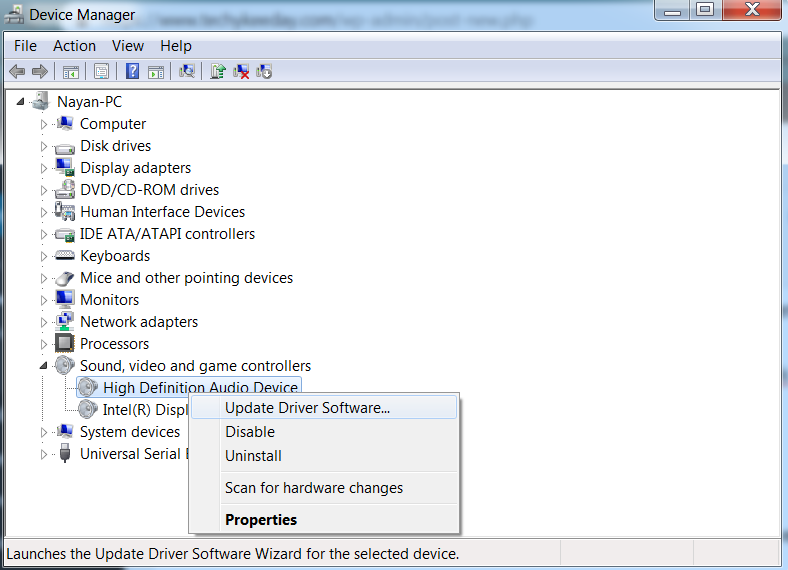 Step 8: Then you will get to see two options. From here select the “Search automatically for updated driver software” and let Windows look for an update.
Step 8: Then you will get to see two options. From here select the “Search automatically for updated driver software” and let Windows look for an update.
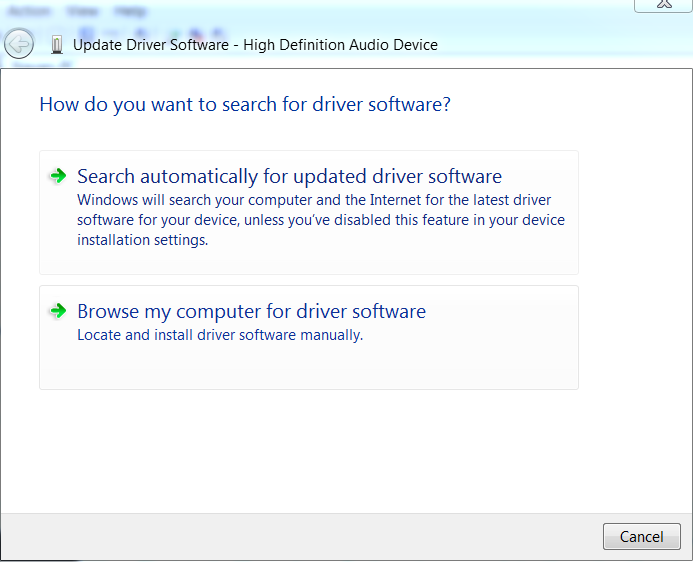
That is it. If windows finds out any update then it will automatically install it for you. Just make sure you are connected to the internet. But in case, it does not work, then I would recommend you to go with the first option.
Reinstall Realtek HD Audio Manager
There are also times when we want to reinstall the driver to fix some issues. And reinstalling the Realtek HD Audio Driver is as easy as you can imagine. For this, you can follow these below steps:
Step 1: First of all right click on the This PC Icon.
Step 2: Then go to the properties.
Step 3: From the sidebar go to the properties.
Step 4: Over here, you have to go to the Audio inputs and outputs and then select the sound driver.
Step 5: Then right click on it and you will find the uninstall option.
Step 6: Next, follow all the screen instructions and uninstall the software completely.
Step 7: Give a restart to your computer.
Step 8: Then again go back to the device manager and from the navigation menu look for the icon with a magnification glass.
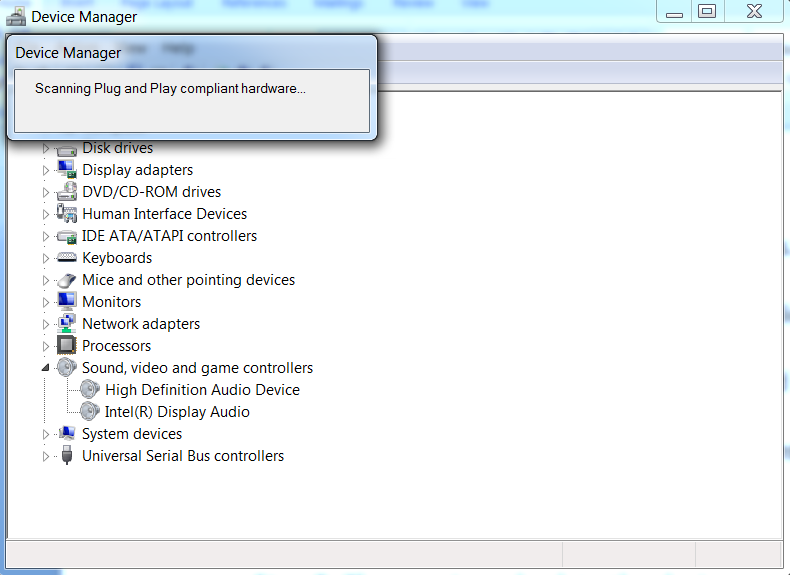 Step 9: Click on it and it will start looking for the driver. In case if it does not find the driver automatically then simply download the driver manually and install it on your computer and you are all set.
Step 9: Click on it and it will start looking for the driver. In case if it does not find the driver automatically then simply download the driver manually and install it on your computer and you are all set.
Final Words
So that was all for your question How to Update and Reinstall Realtek HD Audio Manager. As you can see, updating Realtek HD Audio driver is a pretty easy task. So it is your call to go ahead and try out the steps and see how they are working for you. Also, if you have any more questions to ask. Then do feel free to comment below and I will surely help you out.

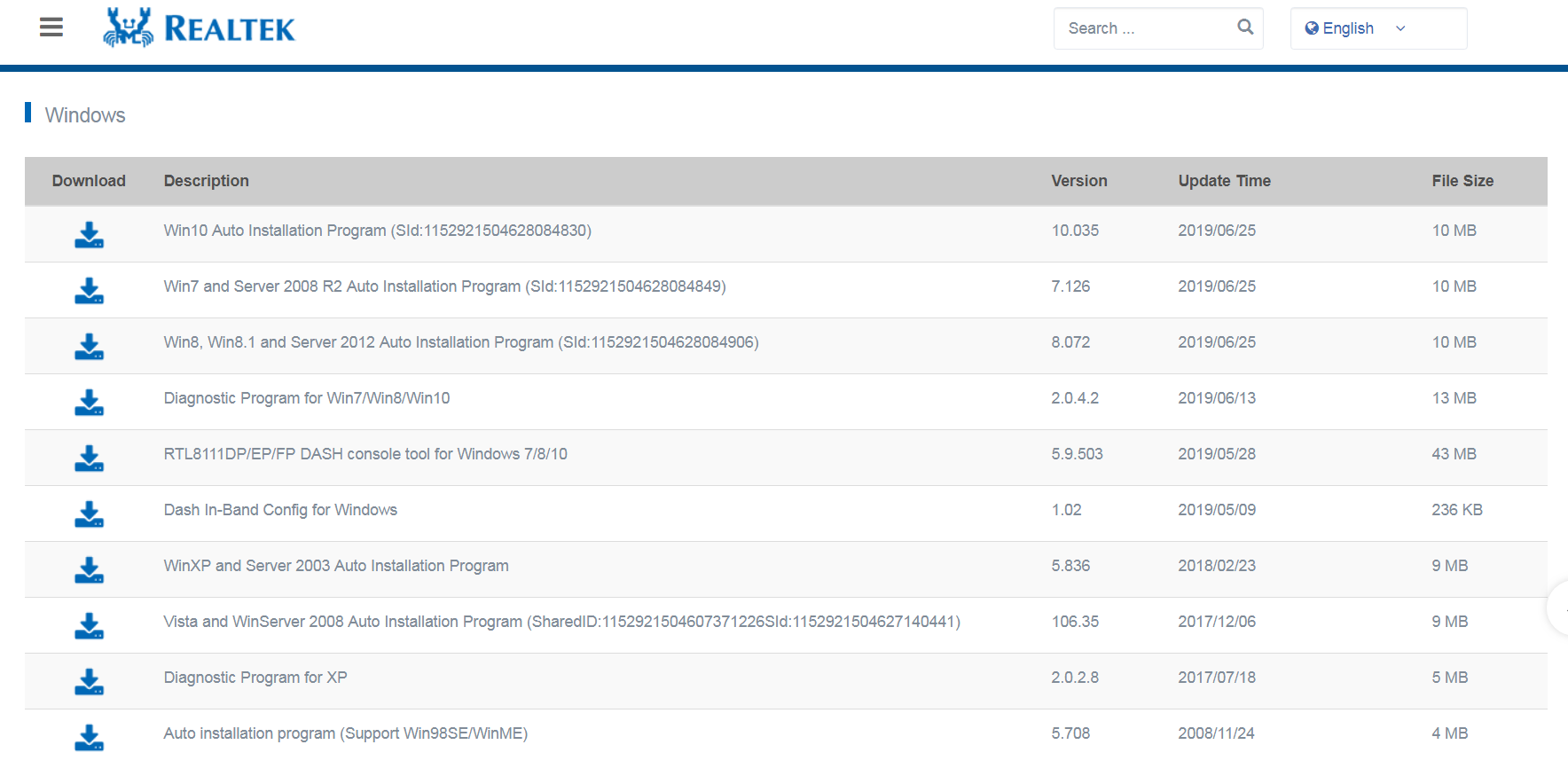
No Responses