Are you in a situation when your music files aren’t appearing on your Computer? It might have happened because of a system reinstallation, computer repair, iTunes crash, or any unknown reasons. And now you’re searching for “How to Transfer Music from iPhone to Computer?”
It’s pretty obvious that after losing your favourite songs from your PC you will try to know how you can easily transfer Music from iPhone to Computer in case you have iPhone.
There might be several reasons why you want to transfer song from iPhone to computer. One reason can be the shortage of your iPhone memory. Due to less storage you are unable to keep your best songs on your iPhone and that’s why looking for How to Transfer Music from iPhone to Computer?
If you are among those who are tired of iTunes, which doesn’t allow an option to copy music from an iPhone to Computer then this post is fully dedicated to you as you will be provided some easy ways to resolve issue: How to Transfer Music from iPhone to Computer.
Must Read:
How to Transfer Music from Computer to iPhone?
How to Delete Songs from iPhone?
Method 1 of 2: How to Transfer Music from iPhone to Computer
Step 1: Download and install AnyTrans on your computer. Once installed, connect your iPhone to PC and you’ll now see basic information about your iPhone.
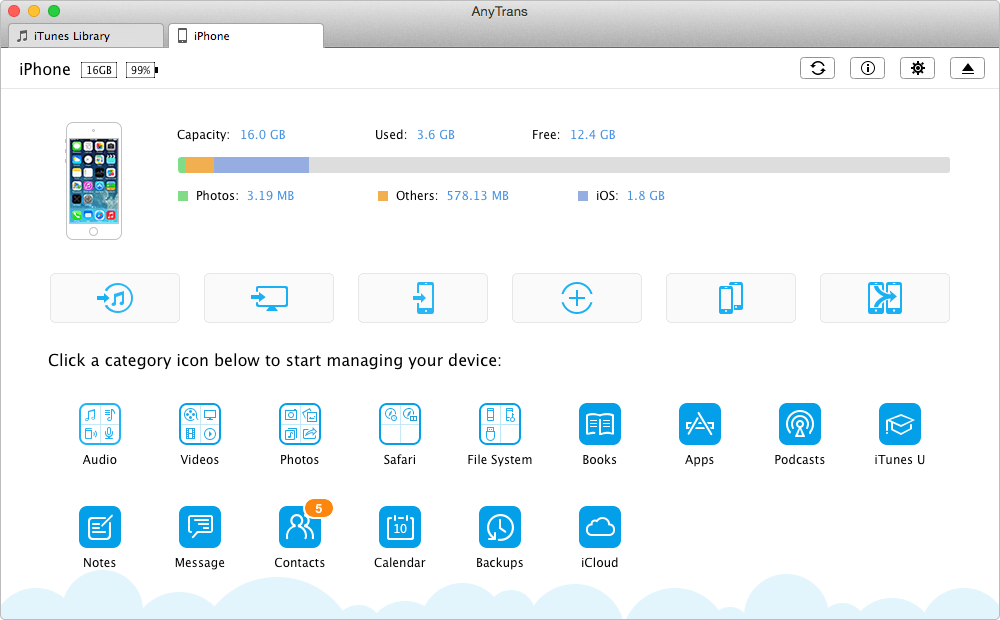
Step 2: On AnyTrans homepage, select Audio and go to Music to enter music manage page.
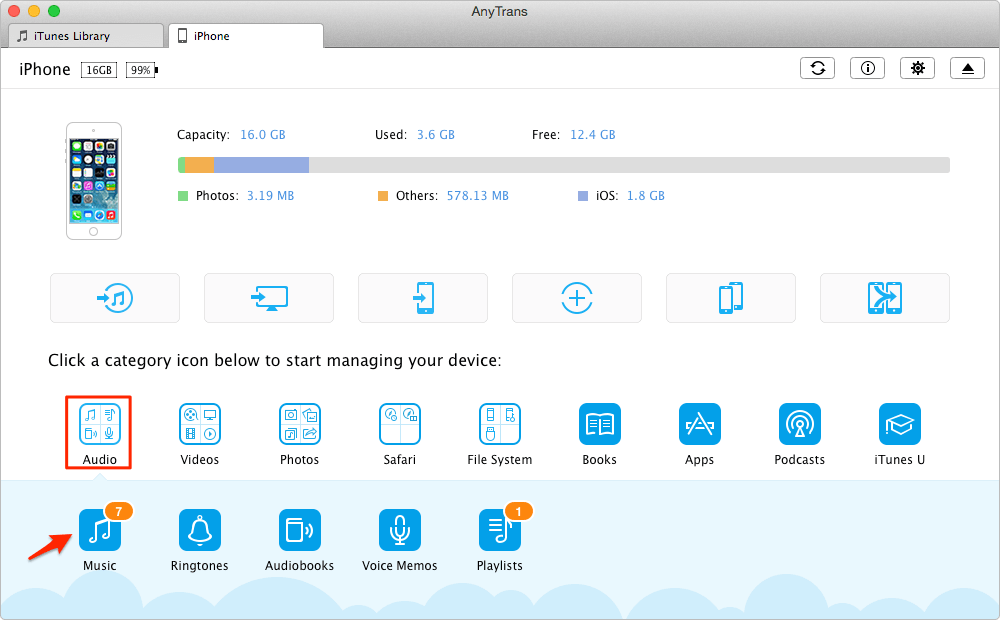
Step 3: Now choose the music you want to transfer on your Computer and then Click on Computer button to copy music from iPhone to computer directly.
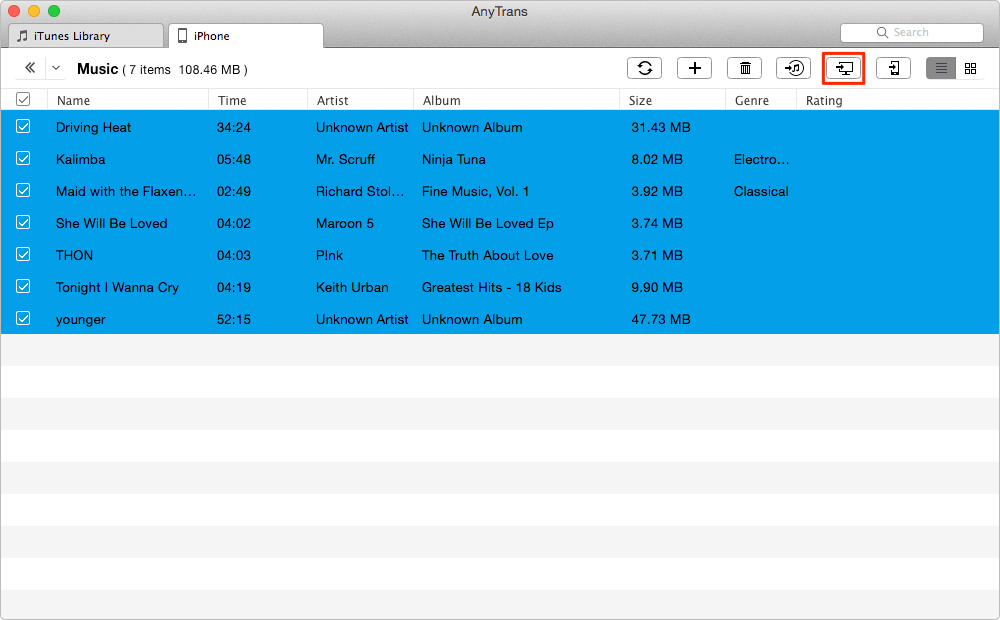
Now the selected songs will be saved on your computer.
Method 2 of 2: How to Transfer Music from iPhone to Computer
Step 1: Download and install iPhone Transfer on your PC. Now connect iPhone to PC via USB cable after running the iPhone Transfer. Your iPhone will be recognized by the software automatically and you can now see a primary window showing little overview of your iPhone.
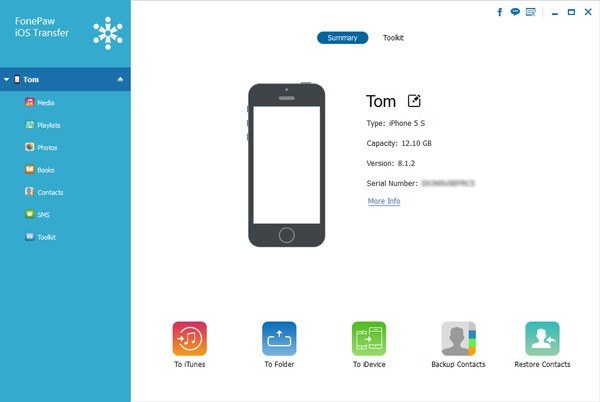
Step 2: Select Media on the left side of the main window. Now you’ll be watching all of the songs on your iPhone in the popped up window. Select the songs you want to keep on your computer and click Export to. From the pull-down list, select Export to My computer. Do not forget to locate a folder on your computer to save these songs and click Open.
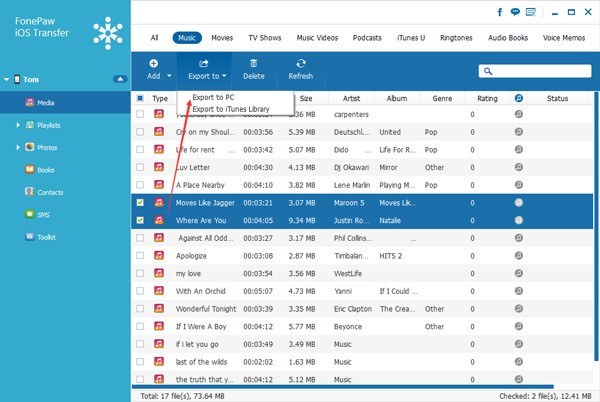
Isn’t it too simple? I hope this how-to tutorial will help you to transfer songs from iPhone to Computer and you won’t search for “How to Transfer Music from iPhone to Computer” again.
Don’t Miss:

One Response
[…] How to Transfer Music from iPhone to Computer? […]