Want to transfer your old iPhone contacts to your new iPhone and meanwhile looking for How to Transfer Contacts from iPhone to iPhone?
Do you think it’s a tough task and you can’t get it at all?
My dear friends, nothing is impossible, but your little efforts will make it easy and then you won’t ask for How to Transfer Contacts from iPhone to iPhone again.
There are several different ways to transfer contacts from iPhone to iPhone. So here this article will walk you through how to Transfer Contacts from old iPhone to new iPhone.
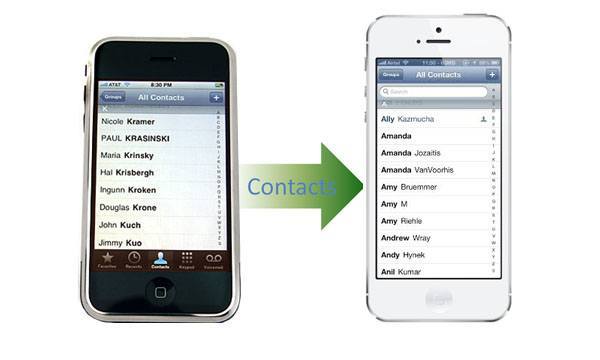
Don’t Miss:
Method 1 (Using iCloud) of 2: How to Transfer Contacts from iPhone to iPhone
Step 1: First of all you will need to connect your old iPhone to a wireless network in order to create and upload an iCloud backup.
Step 2: Now go to Settings option of your old iPhone.
Step 3: Click on iCloud from the Settings menu.
Step 4: Toggle the Contacts options on.
Step 5: Now click on Backup option and then select Back Up Now to start the backup process.
Step 6: Here comes your new iPhone turn. Start setting up your new iPhone. Logged in with the same Apple ID you have used on your old iPhone.
Step 7: You’ll be asked to select the backup that you want to use. Select the backup that you just created.
Step 8: Wait until restore process finished.
Once it all completed all your contacts will be loaded on your new iPhone. CHEERS 😀
Method 2 (Using iTunes) of 2: How to Transfer Contacts from iPhone to iPhone
Step 1: Open iTunes on your Computer first.
Step 2: Now connect your old iPhone to your PC via USB cable.
Step 3: iTunes will now show your iPhone’s icon at the top left corner. Select it.
Step 4: Select info from the menu.
Step 5: Make sure the option, Sync Contacts is checked.
Step 6: If it is so, either select All Contacts option or Selected Groups.
Step 7: Now click on Apply button and wait for the iPhone to finish syncing.
Step 8: Disconnect your Old phone and plug in new phone.
Step 9: Select your new iPhone from iTunes and click on info.
Step 10: Again follow the same procedure. Select Sync Contacts option and below it select All Contacts or Selected Groups.
Step 11: Click on the Apply button to transfer contacts on your new iPhone.
This way your all contacts will be transferred from Old iPhone to New iPhone.
So you guys really found it tough? I hope you enjoyed this “How to Transfer Contacts from iPhone to iPhone” guide. If you’re still facing any issue, don’t hesitate to let me know here in comments. I will get back to you soon.

No Responses