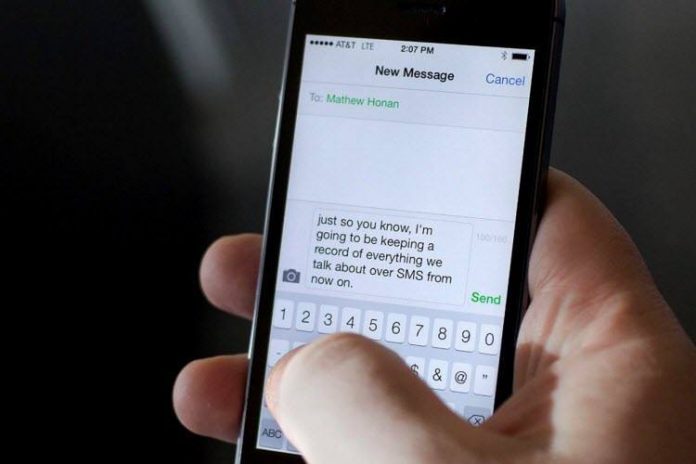How it feels when you look at your phone and find a very important message nowhere in your inbox? You start screaming and feel helpless because Retrieve Deleted Text Messages isn’t an easy task. And it all becomes too severe when the messages that deleted accidentally containing some important data, attachments etc.
Here I will tell you how you can retrieve deleted text messages on iPhone because you most of the times use your iPhone to send and receive messages and many times you delete some useless messages to clear your memory, but in this process it’s very likely to delete some important messages by accident. And that’s why you need to know, how you can restore deleted SMS messages on iPhone.
How to Retrieve Deleted Text Messages on iPhone?
When you delete a message from iPhone, the message actually stays on your iPhone, doesn’t get deleted. It appears as if you can’t get it back but technically it become invisible to us and reside somewhere on iPhone and you can restore it as long as you find hidden messages files.
So, how you would be able to retrieve deleted text messages on iPhone?
Keep on reading as below are some better ways to restore deleted messages on iPhone.
Simple ways to Retrieve Deleted Text Messages on iPhone
You can recover your deleted SMS on iPhone from iTunes, iCloud backup or third-party app.
Retrieve Deleted Messages on iPhone from iTunes Backup
1 – Connect your iPhone to the PC with which you sync it and iTunes will open in your PC.
2 – Select your iPhone .
3 – Click on ‘Restore Backup’.
4 – Now the data you previously backed up will replace your phone data. The process will take few minutes.
Now the deleted messages will appear on your iPhone messaging list. One thing more, this is only possible in case if you automatically backup text messages, but there is a little possibility too to get your deleted messages back if you don’t backup your data.
How to Recover Deleted Messages on iPhone from iCloud Backup
1 – Login to https://icloud.com with your Apple ID and password.
2 – Click on Text Messages (appears only if they have been backed up).
3 – Search the deleted message.
4 – Now go to your iPhone and choose Settings, iCloud on your iPhone.
5 – Turn-Off Text Messages.
6 – A pop-up will appear. Select ‘Keep on My iPhone’.
7 – Now turn-on Text Messages.
8 – Click on ‘Merge’ and wait.
After few minutes your deleted messages will appear on your iPhone normally.
Retrieve Deleted Messages on iPhone using Third-Party App
If neither of the options above has worked, you have another option too. WonderShare Dr.Fone for iOS and Tenorshare iPhone Data Recovery are third-party applications with good online reviews. You can recover your deleted messages on iPhone using any on these apps and others.
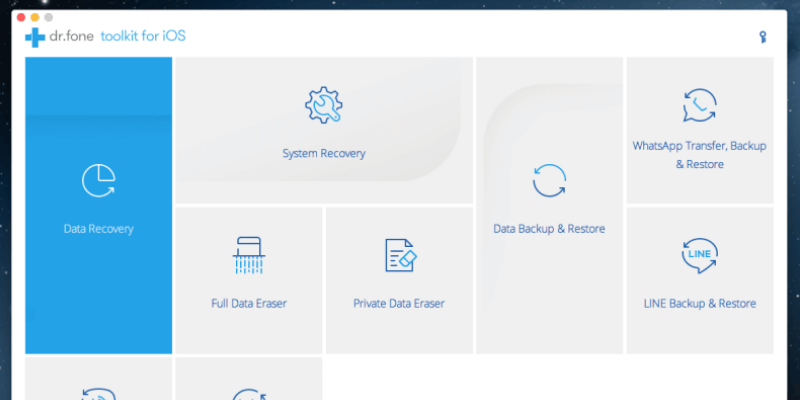 I hope above mentioned ways will help you in retrieving deleted messages on iPhone. If you also know better ways to restore deleted messages, let us know in comments.
I hope above mentioned ways will help you in retrieving deleted messages on iPhone. If you also know better ways to restore deleted messages, let us know in comments.