Sometimes, you forget your password of your Google account. So there is need to reset your password so that you are able to use your account.
Your Google Account password is used to access various Google fields such as Gmail, YouTube etc.
We are going to discuss how to use Google Account Recovery to reset your password of your Google Account that is mentioned below: –
Recover a forgotten your Google Account Password [Gmail Account Recovery]
There are various methods to recover your Google Account Password that follows as: –
Method 1: – By using enter last password.
There are many steps to follow to recover your account password that is following:
Step 1: – Firstly, use the following link or type the URL into your address bar of the Web Browser: –
https://accounts.google.com/signin/recovery
Step 2: – After this, a new page is opened with Google Account Support. So you enter the email address or phone number which you use to sign in to Google.
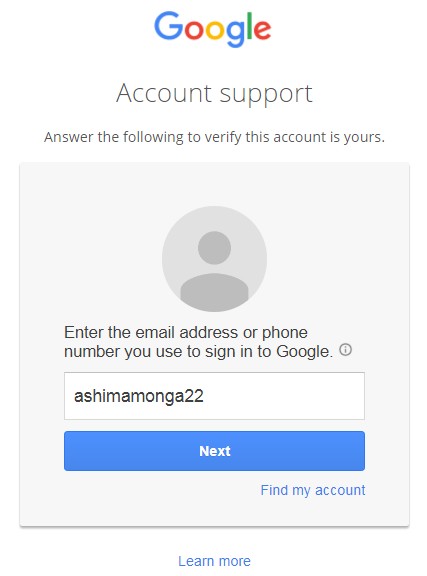
Step 3: – Then click on the “Next” button and a new page is opened. In this, you will enter the last password that you remember and click on “Next” button.
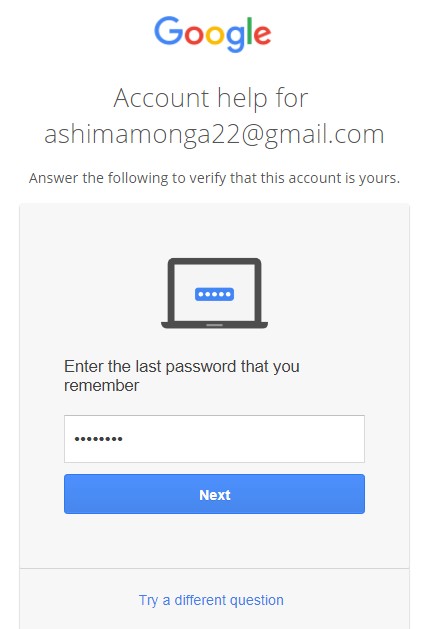
Step 4: – After clicking on the “Next” button then you follow the on-screen instructions that are following:
- Get a verification code through “Sending a text message” to the phone number which is associated with your Google account.
- Get a verification code through “Get a Call” to the phone number which is associated with your Google account.
- After this, you click on any option which is required to do further action.
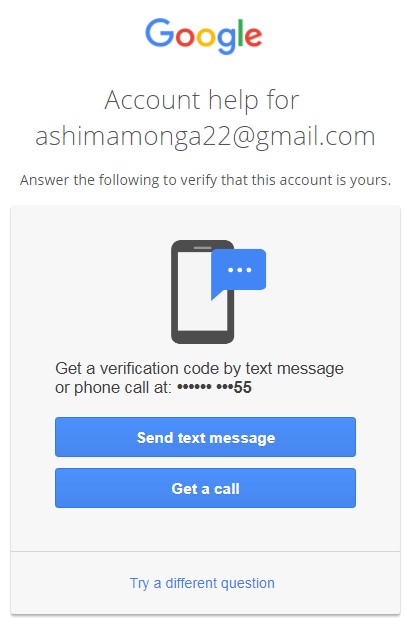
Step 5: – After clicking on the option of “Send text message”. Then a text message will be sent to your registered number with a verification code. After getting, verification code on your phone, fill the 6 digit verification code in the text field and click on the “Next” button.
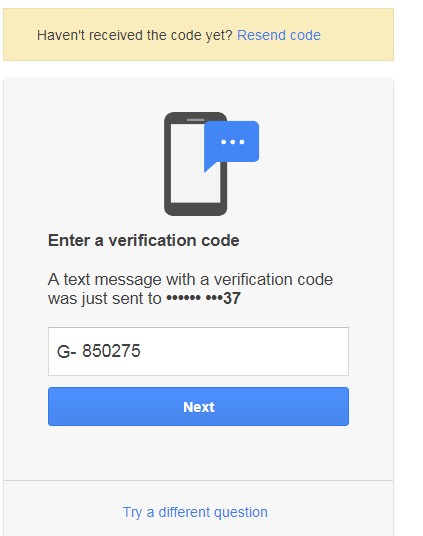
If you have not received the verification code on your mobile phone then you click on the “resend code” button.
Step 6: – In this new page, you will able to change the password. So enter a new password and after this fill the text field of confirm password and click on the “Change Password” button.
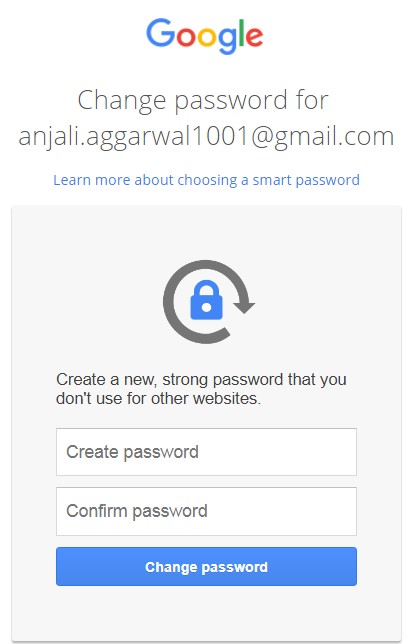
Step 7: – Your password has been recovered. Then after changing the password, then Google sends a verification message to your registered mobile number. You can sign into your email Google Account with your new password.
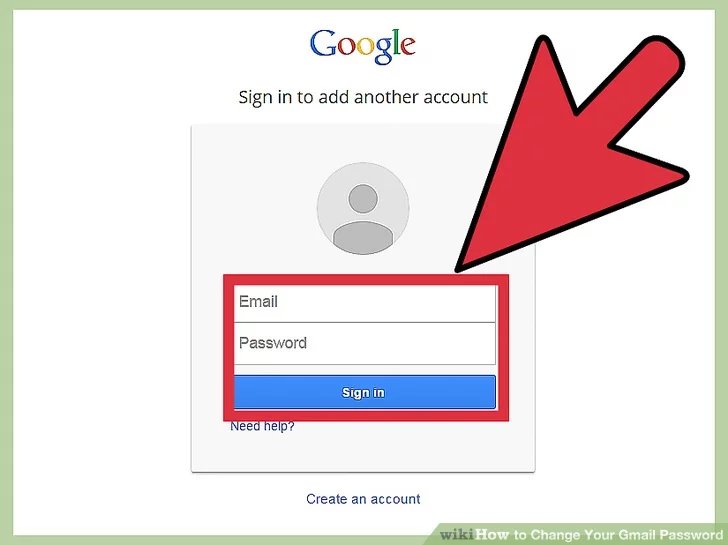
Method 2: – Google will ask questions to verify your Google Account and then it helps to recover your forget Google account password. It contains many steps which are discussed below:
Step 1: – Firstly, use the following link or type the URL into your address bar of the Web Browser: –
https://accounts.google.com/signin/recovery
Step 2: – After this, a new page is opened with Google Account Support. So you enter the email address or phone number which you use to sign in to Google. Click on the “Next” button.
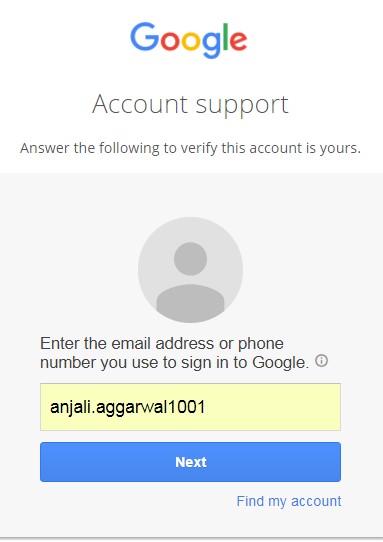
Step 3: – If you don’t remember any of the passwords which you have used before. So click on “Try a different question” at the bottom of the gray box.
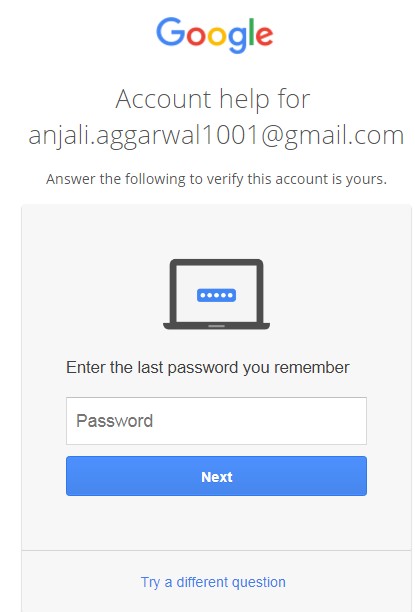
Step 4: – If you don’t want to recover the password through “Send text message” or “Get a Call” then again click on “Try a different question” at the bottom of the gray box.
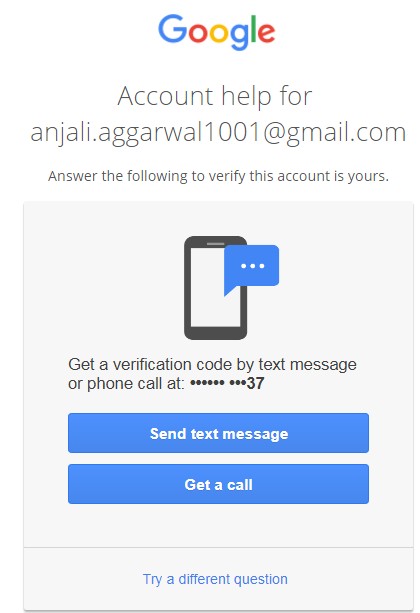
Step 5: – Then it shows the option of “Recovery Email”. So click on the “Send” button so Google will send a verification code to the secondary email address for Google account recovery.
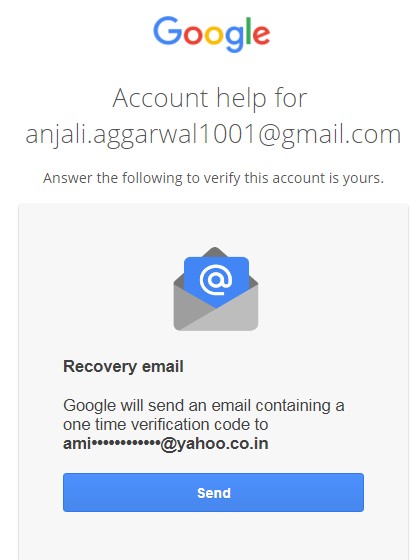
Step 6: – Open the secondary email address and open the “Google Verification Code” mail. Then copy the verification code and fill the 6 digit verification code in the text field and click on the “Next” button.
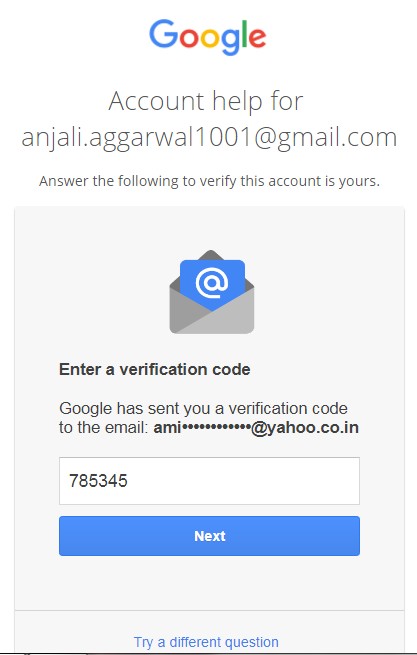
Sometimes, a link sent to the email address. Then follow the link to reset the password to the Google Account.
Step 7: – In this new page, you will able to change the password. So enter a new password and after this fill the text field of confirm password and click on the “Change Password” button.
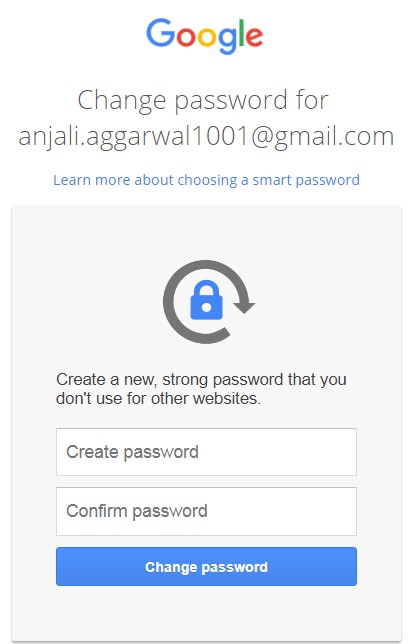
Step 8: –Your password has been recovered. After changing your password, then Google sends email to your email for a security alert. You can sign into your email Google Account with your new password.

Method 3: – In this method, you can recover the password through “Security Questions”. It includes following steps:
- When you create a Google Account then you give the reply of the security questions. These security questions are very helpful to recover your forgotten
- Type the answer to your recovery question that you added to your account.
- So you are able to change your password and sign in your Google Account with your new password.
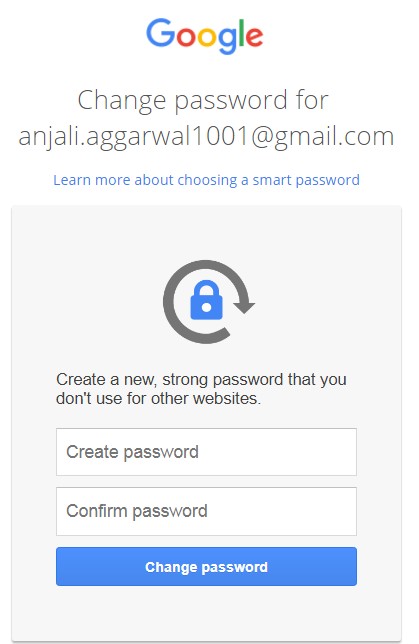
Useful tip – if you want to be sure that everything in your Google account will not lose, make a backup copy
Recommended for you

No Responses