There might be any Google account holder who might not have received the message – “Unfortunately Google Play Services Has Stopped”. The error can occur due to various factors including improper update, bugs, cache, and more. Similarly, there are various ways by which the annoying error can be stopped appearing on your device by fixing the error. You don’t need to have any technical skills to fix the error appearing on your device.
5 ways to fix “unfortunately google play services has stopped” :
#1 Reboot
Turn on and off your Android to stop seeing the unfortunately Google play store has stopped error on your Android device.
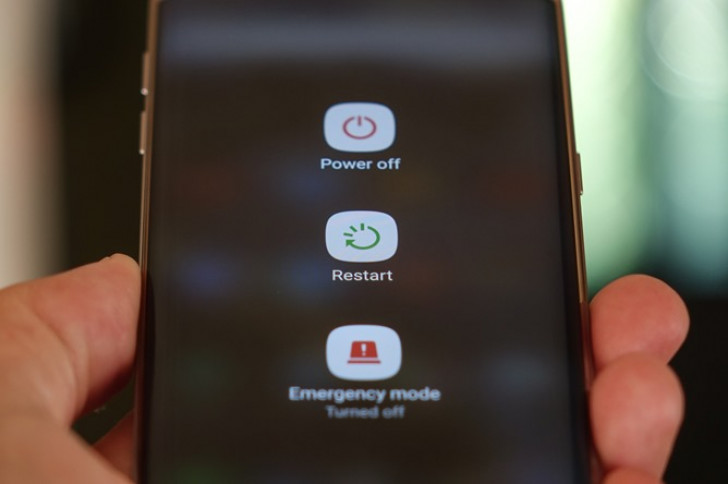 It is one of the simplest ways of fixing the services issue. You may also try a factor reset to solve this issue. In many cases, the factory reset has proved really useful.
It is one of the simplest ways of fixing the services issue. You may also try a factor reset to solve this issue. In many cases, the factory reset has proved really useful.
#2 Update the services
An older version of Google Play is a lot likely to provide a jerky experience to the users. If you are experiencing Google play services error, cross check if your Google Play app is updated. In case it is not, update it to the latest version.
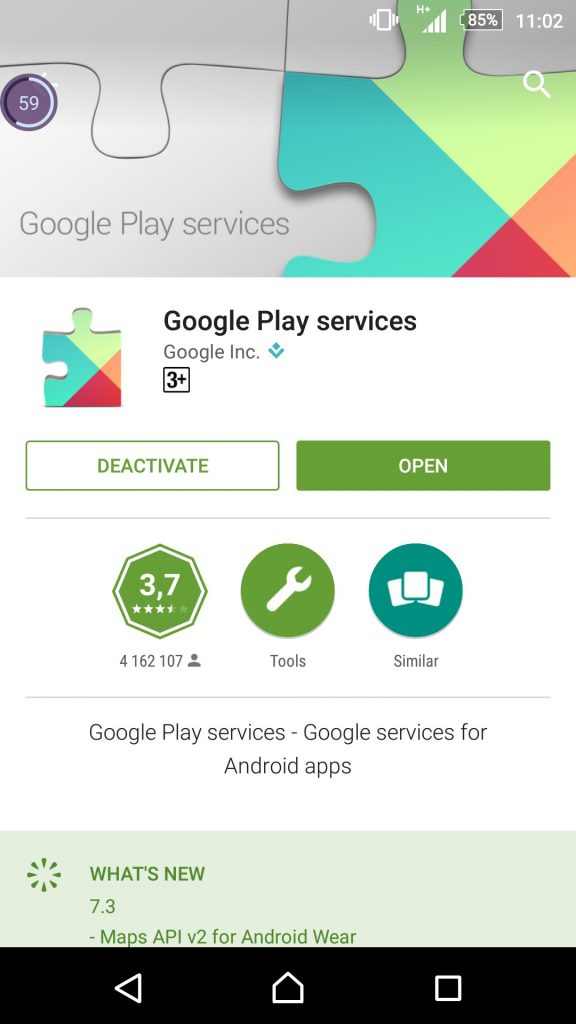 #3 Reset Settings
#3 Reset Settings
Okay, you might have updated the app and still seeing the problem or the problem just exaggerated with frequent unfortunately Google play store has stopped appearing on your device.
In this case, you can uninstall the latest update and change the performance settings. To remove the updates, open settings and go to apps from there select Google Play Services. Under the Google Play Services head, you will see a lot of options which may include ‘uninstall updates’. Select the option and restart your device.
To reset the settings, tap on the three dots on the right screen on the app page and select reset apps preference. You will be required to restart the device.
#4 Remove and Reconnect
One another way to restore Google play services error is to remove one’s Google account and reconnect it. Simply uninstall the play store and re-install it on your Android device to enjoy a service without seeing the unfortunately Google play services has stopped message.
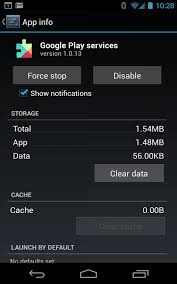 #5 Clear the Cache
#5 Clear the Cache
One another most successful method of stop seeing the annoying Google play services error is clearing the cache. The Cache can be cleared under the Settings > App. To clear the cache go to Google Play Services> Force Stop > Clear Cache. Once you are done restart your device.
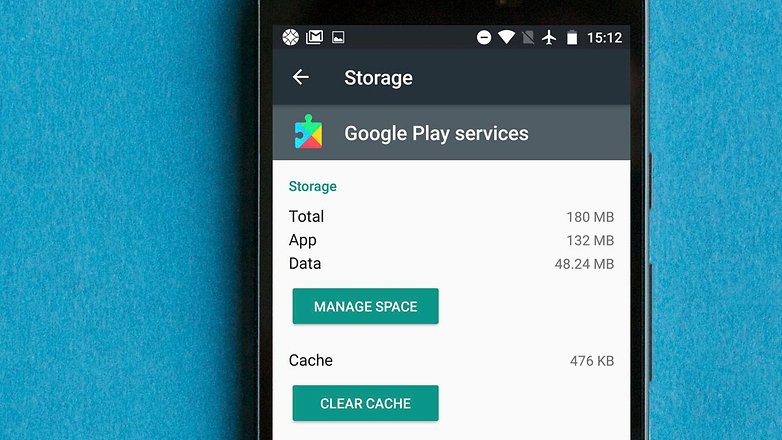 The aforementioned are some methods that can help you fix ‘Unfortunately, Google Play Services Has Stopped’ in a sure way. Google play services let you explore many useful apps.
The aforementioned are some methods that can help you fix ‘Unfortunately, Google Play Services Has Stopped’ in a sure way. Google play services let you explore many useful apps.
The service may hang or a bug may stop it to function properly. Since there are hundreds of apps available at the Google play store there are high chances of Google services experiencing errors. Using the above methods, if you are able to fix the problem, don’t forget to share it with friends.
The Google service error gas become quite common these days as bugs created by the competitors or malfunctioned apps continue to attack the Google play services. To make sure that your Google play service is running smoothly always restart your Android device after making changes to the Google services.
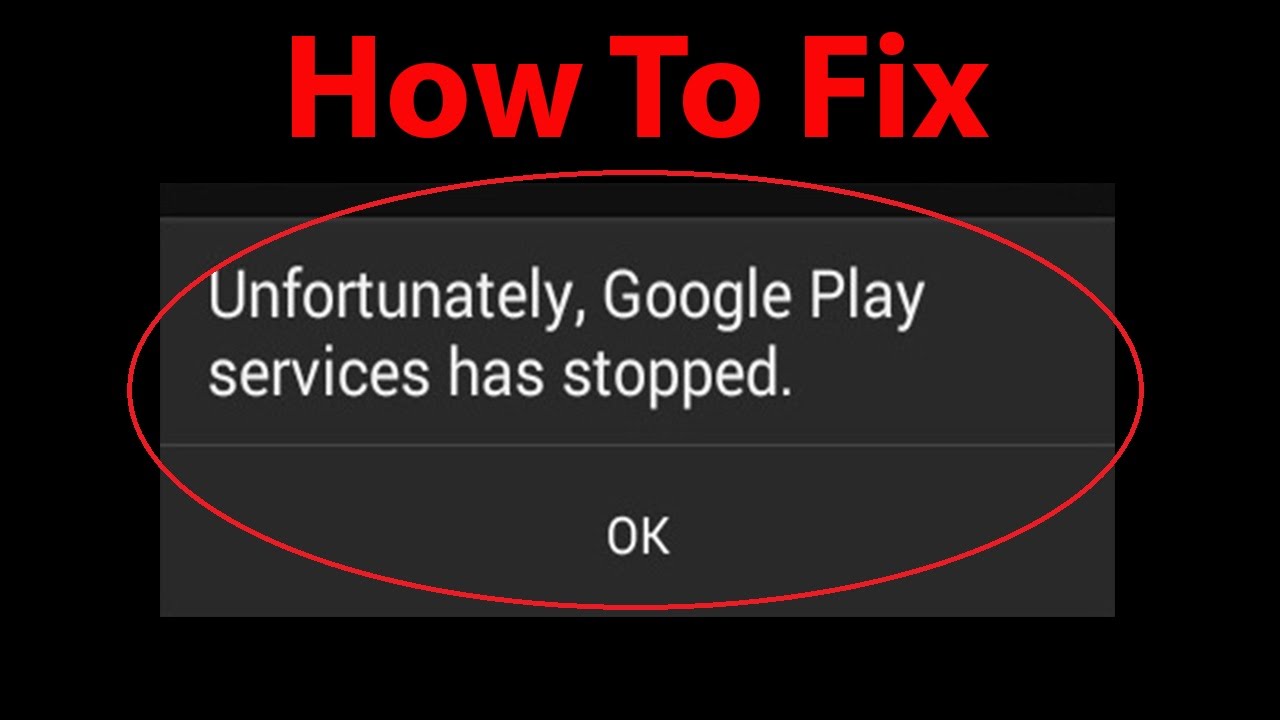
One Response
This is a common problem everyone faced while updating OS, Even I faced this issue many times and solved by uninstalling and reinstalling the app.
Although, thanks for the suggestion. I will try it when I need!