It is very important to keep your personal and important data safe from going into wrong hands. It became very important when it comes to your phone. It is necessary to erase your iPhone data before you sell it.
There are some methods or ways by which you can erase your data from iPhone before you decide to sell it. So one should erase all of his data before selling it by following below written techniques:-
Backup of your iPhone’s data:
If you are planning to sell your iPhone device, then you must take backup of your data, so that data can be restored again. You can use an iCloud method or iCloud service which allows you to backup everything which you want to restore.
But there is a possibility that some of the apps may not support to back up to the iCloud. In the iCloud method, there are some steps which will demonstrate how to take backup of your data are as follows:
Step 1: First of all, connect your iPhone with the computer that you want to sync with.
Step 2: iTunes should be opened and from the left-hand navigation pane, just click on your iPhone.
Step 3: Now, click on the “Backup to this computer” checkbox” which is lying on the right side of iPhone.
Step 4: On the left side of screen, right-click on the iPhone from the window pane on the left side of screen. A pop-up menu will appear and click “Backup.”
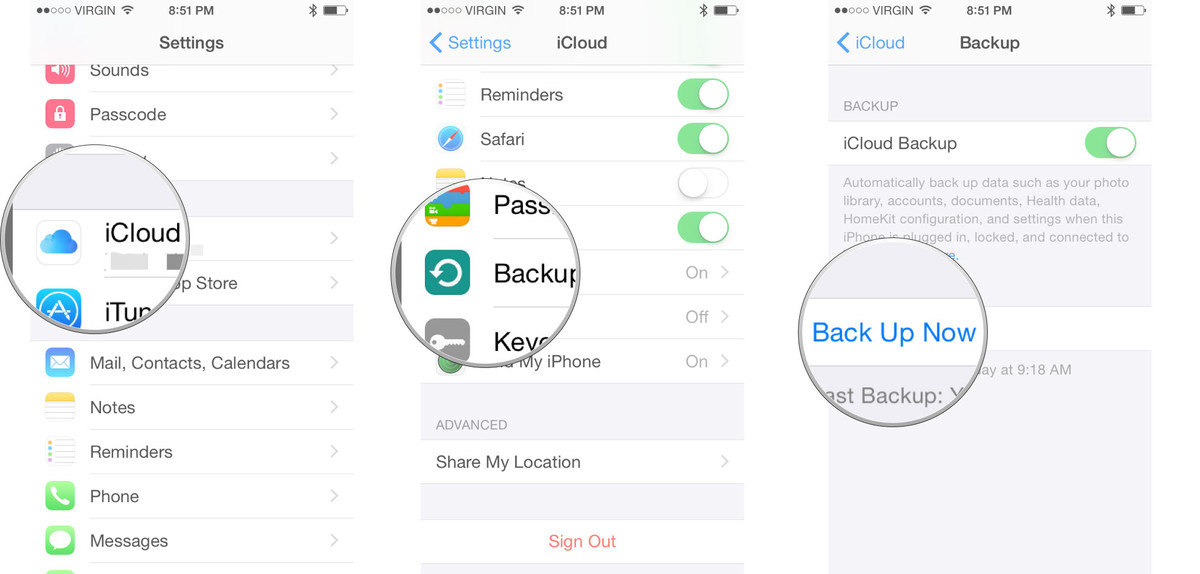 Backup via iTunes:
Backup via iTunes:
You can also back up your data by using iTunes. You just have to take backup of your data by implementing following steps:-
Step 1: First of all, connect your iPhone device to your PC, computer, Laptop or Mac.
Step 2: Install and launch iTunes.
Step 3: A Menu Bar has the option iPhone icon which you have to click on it.
Step 4: Now click on “Back up now” option and a password can also be added to encrypt your data.
Step 5: Just right-click and select “Back Up” from pop-up menu.
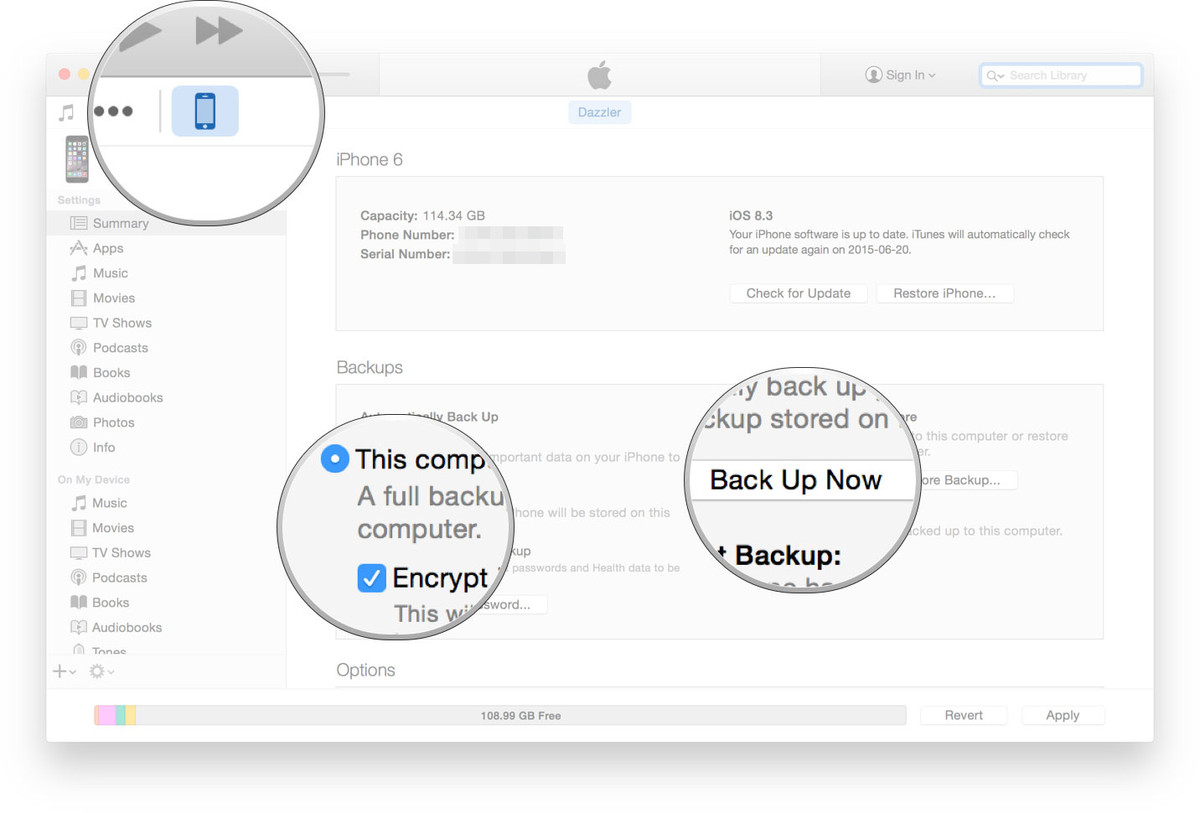 By launching Settings on iPhone:
By launching Settings on iPhone:
iOS devices are hardware encrypted, when you use a password. By throwing away the encryption key in iOS device, data becomes inaccessible absolutely. Now, just follow some below written steps while erasing all of your data from iPhone or iPod :-
Step 1: Open the “Settings app” from your iPhone of your Home Screen.
Step 2: Now tap your finger on “General” option.
Step 3: Keep scrolling the screen to the bottom and tap on “Reset” option.
Step 4: Now, Tap on option “Erase All Content and Settings” on your iPhone.
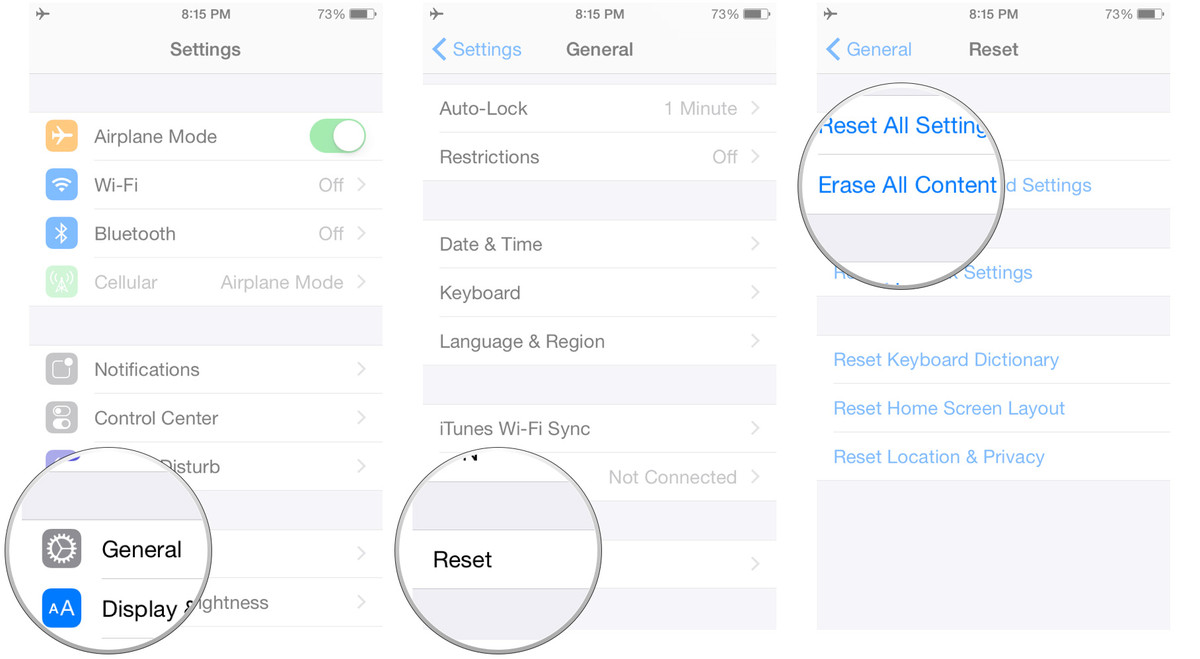
Step 5: Click or tap on the options “Erase iPhone.”
Step 6: Again, tap on “Erase iPhone” for confirmation.
Step 7: Just Enter your Password.
Step 8: Fill your details of Apple ID password to inactive your lock and can remove the device from iPhone.
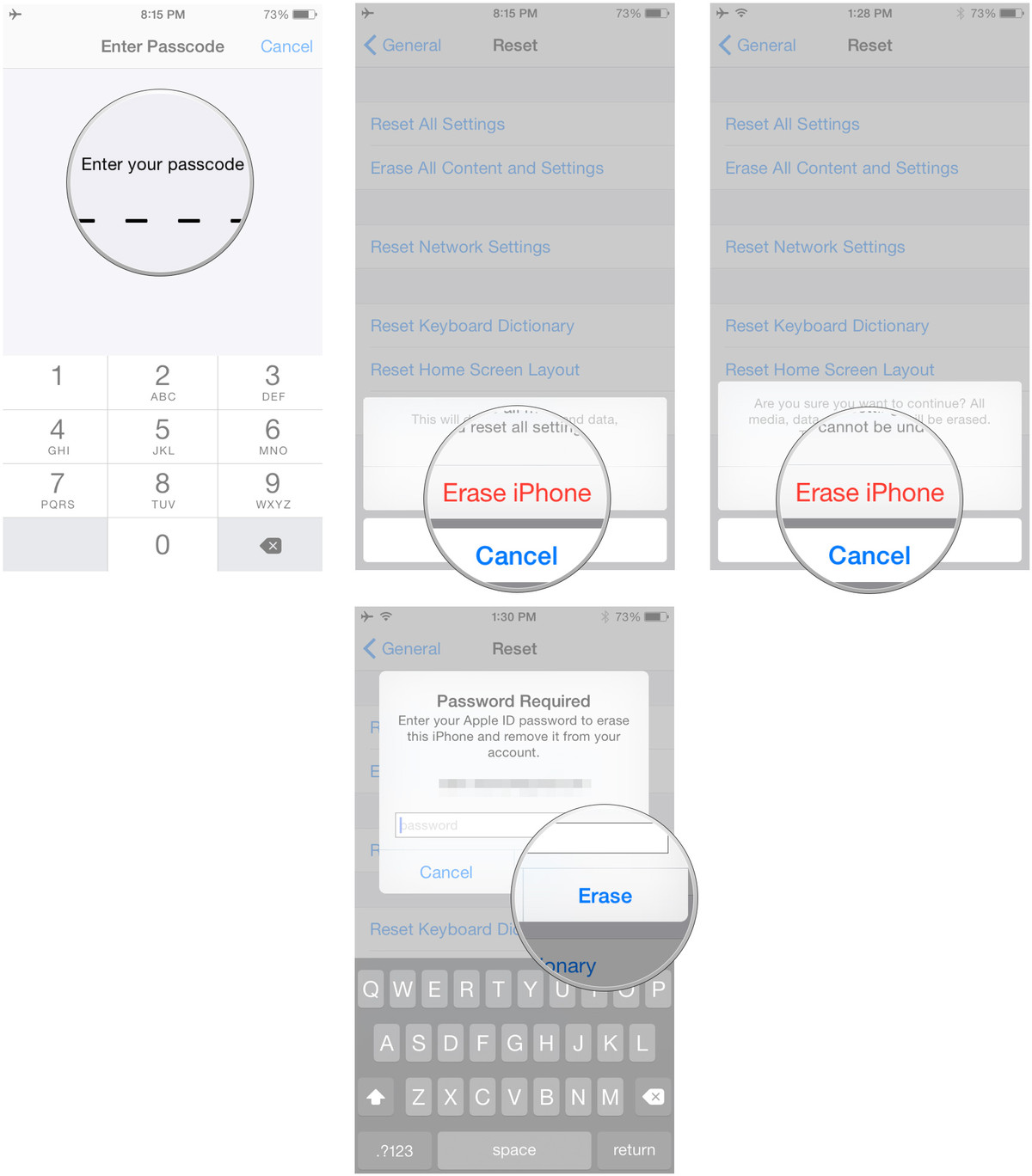
Thus, data has been removed and erased from your iPhone and now you can set up a new iPhone, and can be restored from different backup.
Unregister and unlinking your iPhone
You can erase your all of the data from iPhone by Unlinking or Unregistering your iPhone from Apple’s website so that your phone is moreover not linked to Apple ID. Some steps can be followed while erasing your data from iPhone is as follows:-
Step 1: Visit the page https://supportprofile.apple.com/MySupportProfile.do.
Step 2: Login to your account if you are not logged in.
Step 3: Tap on “edit products.”
Step 4: Now, click on the right of product `of “x”.
Step 5: Now finally click on “Unregister.”
Now, you are unregistered from Apple’s website and your phone is ready for reselling and for further use.You can also follow some below given information which will help you in deleting all of your iPhone data.
• Deactivate your iMessage just Open Setings, then iMessage and then toggle off.
• Turn your lock Activation
• It is important to turn and sign out of iCloud account.
• Also, please make sure that you should be sign out of iTunes and app store.
• And , most important to restore your all factory settings
Now, the very last step, As you have erased all your iPhone data,Go into the market and sell it, as its safe now.
Other iPhone Related Guides:

No Responses