Instagram is getting popular for videos and you can also download those if you want. The app is popular for a long time, especially for photos. But in recent times, as apps like TikTok is getting banned in various region, people start looking for alternatives and most of them stuck with Instagram. So the need to download videos from Instagram also increased.
There might be a hundred reason why you want to save a video, and in this article, we will show you the best 5 ways to do it. Some of them will save it to your Instagram library, and some of them will save it to your gallery. The best part is you do not have to spend a penny.
Disclaimer: If you want to download and repost any video from your Instagram account, do credit the original content creator. Otherwise, you might face backlash and harassment. If you want to know in-depth about reposting, consider reading the copyright policy of Instagram.
5 Ways to Download Instagram Videos
1. Save Videos to Your Collection
If you like any photo or video and want to save it for later watching or sharing, you can save it to your ‘collection’. The collection is private so only you will be able to see it. While watching any content you will be able to see a save icon at the extreme right side of the heart, message and send icons. To save the video to your collection all you need to do is to tap on that icon.
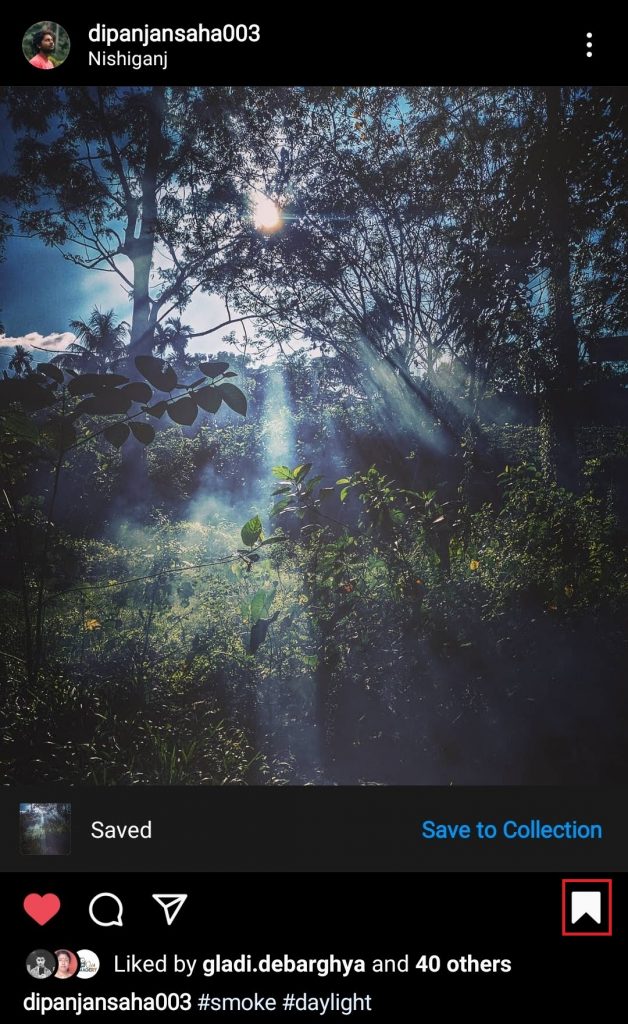
Save to Collection
After you save any video, to watch it later you have to go to your profile. Then click on the hamburger menu and click on ‘Saved’. All of your saved posts stay here.
2. Save Your Videos
There are two ways to save your own video to your gallery from Instagram. First of all, if you just recorded a video with Instagram, you will be able to see a download button at the top left corner, beside the back button. Tapping on it will save that video.

Download Your Videos
Secondly, if you want to download a video that you have already posted, play that. Then on the bottom right corner, you will see a ‘more’ icon. Tap on that and select ‘Save Video’.
If you want to always save Instagram videos, you can go to Settings, then Privacy and Security. From there tap on Story Controls and toggle on the Save to Camera Roll option.
3. Record Instagram Videos
Both Android and iOS comes with an in-built screen record program. With those, you can record your screen while playing the video you want to save. Also, if you are using an older version of Android you might not have the in-built recorder. In that case, you have to download a third-party screen recorder from PlayStore.
4. Use Third Party App to Download or Repost Videos
There are many apps on both AppStore and Google Play Store which allows you to download or repost Instagram videos. As long you have the permission of the original content creator, you can use these kinds of apps.
[appbox googleplay id=photo.video.instasaveapp]
One of the best app, serving this purpose is FastSave for Instagram. The app is available on both Android and iOS you can use it for free. Although there are some advertisements, that is not a huge issue as you will not always use them. With the app, you can repost any photo or video and save those to your gallery forever. The app is easy to use and work flawlessly. The best part is the images it downloads is in high definition.
In case you do not like this particular app, you can search anytime on the app store on both platform for alternatives and try them out for yourself.
5. Use Web Downloader
If you are trying to download any image or video from Instagram on your computer, the previously mentioned apps will not work. In that case, you will have to use web downloader. No need to worry as there are multiple sites like which allows you to download videos from Instagram. But remember, you only be able to download the video, not repost it. To repost you have to copy that video to your phone first.
Here are the best websites you can use to download Instagram videos:
Wrapping Up
All these are the ways you can download Instagram videos and images or share those from your profile. As mentioned earlier, you should ask for permission to download or repost any video or images from someone else content.

No Responses