The popular gadget KODI (Read about it on Wikipedia here)will allow you to watch popular TV shows and movies using chrome cast and Android TV.
KODI has a great interface with tons of add-ons and plugins. When you use KODI for a long period of time then you will observe that KODI will start streaming slow. This happens because of cache memory.
A cache is temporary and gets stored in your system RAM. You can face many problems like playback problems or buffer time is more than usual, or KODI will start responding very slow. This is happening because you might need to clear your cache memory.
Why do you need to clear cache?
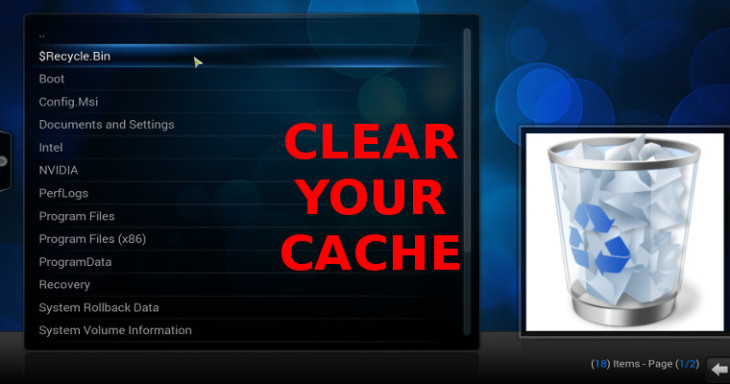
A cache is usually the good thing but when the cache is over accrued by the to time it will start behaving differently.
If cache on KODI is overfilled then the cache will slow down your system and if your disk is running out of disk space then KODI will not work properly, it will work very slow.
Read here why even you Need Kodi on your Phone.
If you are running KODI on large hard drives like for laptop or desktop then you don’t need to worry about cleaning the cache but if you are using KODI on small platforms then its compulsory to clean the cache so that it can work properly, this happens because devices whose hard disk is of small size get fill up must faster as compared to large size hard disks.
Types of cache in KODI:-
#1. Image cache
All downloads of album art and DVD covers get stored in the folder of image cache when the scraper is striking all the time by KODI. Although all the downloaded images are compressed, so that it can take less amount of space but if you are using small hard disk then it will fill up very fast, so you have to clear the image cache.
#2. Temp Files
This file directory is like garbage because it will store all the subtitles of zip files or RAR files and sometimes it will also store the old versions off add on which is not useful. So you need to clear these temp files from the cache.
#3. Video cache
While streaming begins to play, KODI will save a few seconds of video before streaming, this video will get saved permanently. So you need to clear this cache time to time in order to stream video smoothly.
#4. ADDON cache
This cache will save a few bits of data for further use in specific folders. These folders include wallpapers, menus, logos, and other resources. Most of them get erased automatically but some of the cache we have to delete manually.
So above were the main 4 types of cache that we need to remove on KODI in order to experience the smooth working of KODI.
How to clear cache in KODI
In order to clear cache in KODI, you need to follow a few steps that we are listing below. These steps will also add-ons installations.
We will provide you a simple method of doing this, so let’s start from the first step by installing the Maintenance Tools initially to clear cache in KODI:-
Installing the maintenance tool
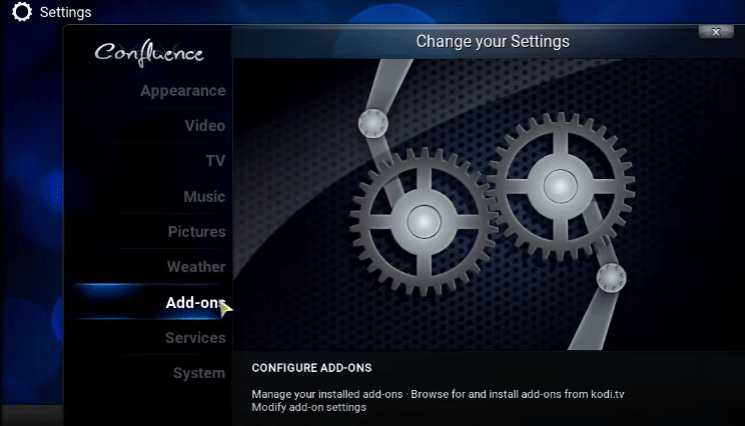
- Select the Programs then scroll down to get more from your KODI home screen.
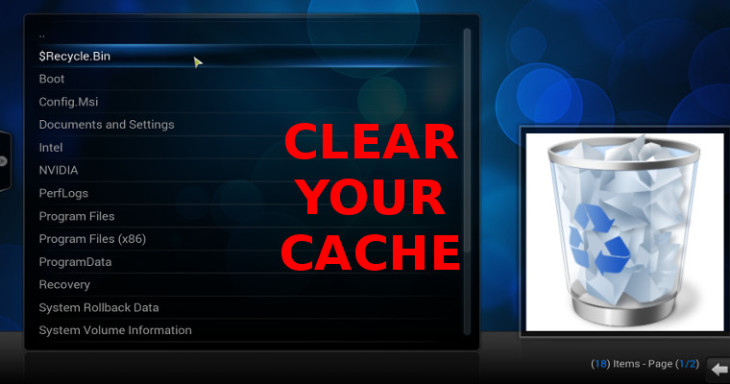
- From the listed add-ons, scroll down and select the maintenance tool.
- You will see a new pop-up box will appear, click install on it.
- Put the upkeep tool program Add-on once you will see “success” box.
Now we will use the Maintenance Tool Program Add-On to clear the cache in KODI:-
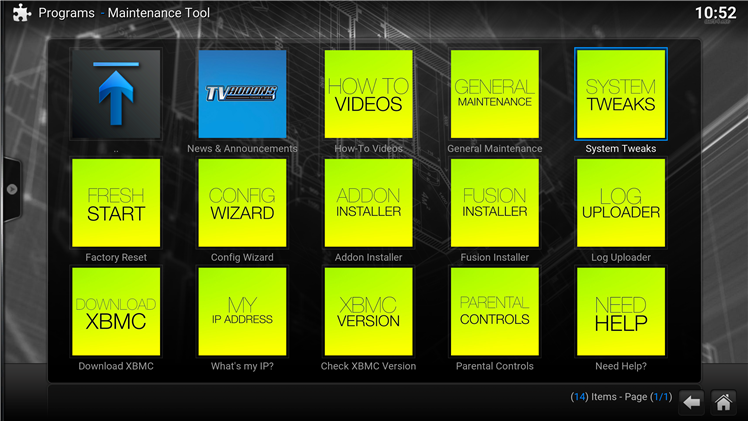
- Visit Programs then Maintenance Tool from the KODIXbmc Home Screen visit. You need to update the maintained tool file, for this, you need to click the ADD-ON and then click on Information >then Click on Update.
- After clicking on the Maintenance Tool you will see a crop Box tool and read “This Tool is meant for advanced user only!”
- Then another box of community news can be seen next, click ok Once more.
Now Upkeep Tool menu On Your KODI will appear, after this click on General Maintenance.
- Click on the clear cache.
- The replacement toolbox pop –up will appear and will ask you to delete cache files, click on yes.
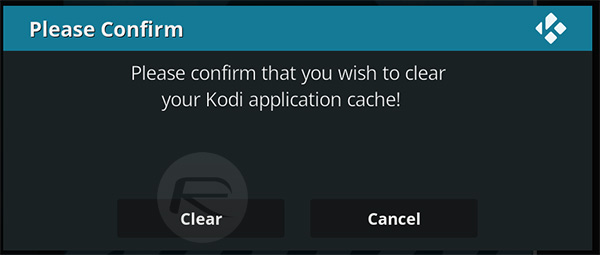
- Now a message will appear; the add-on ought to inform you “cache files are cleared”.
Tools for clearing cache in KODI
There are some third party tools also available that will helps you to clear cache in KODI if you don’t want to go for a difficult method. These two tools are:-
#1. Indigo
Install the Indigo tool, after installing simply click on maintenance tools from the menu to clear the cache.
You will be able to clear the cache, packages, thumbnails and crash logs form their maintenance tool.
You can also program the KODI additionally in order to clear the cache mechanically. You can also modify the debugging modes among the choices given that suited well to fix the KODI problems.
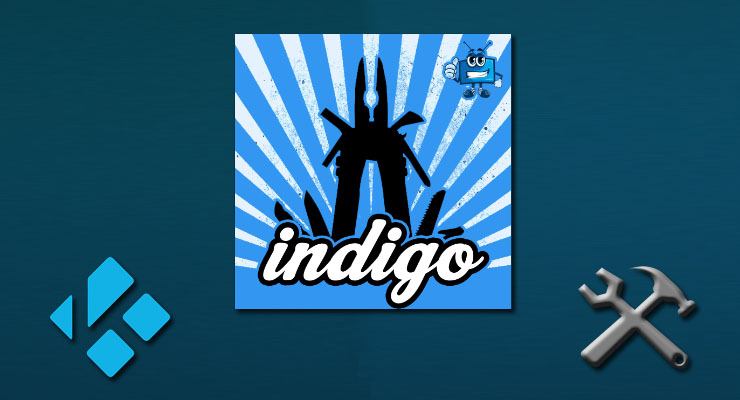
#2. Ares Wizard Tool
Simply click on the Upkeep button while operating the Ares Wizard to continue it. After you get there, you will be able to delete the thumbnails, packages and cache files at your own choice.
You will also see that Ares Wizard mechanically detects your system hardware and a custom made video cache profile will be generated.
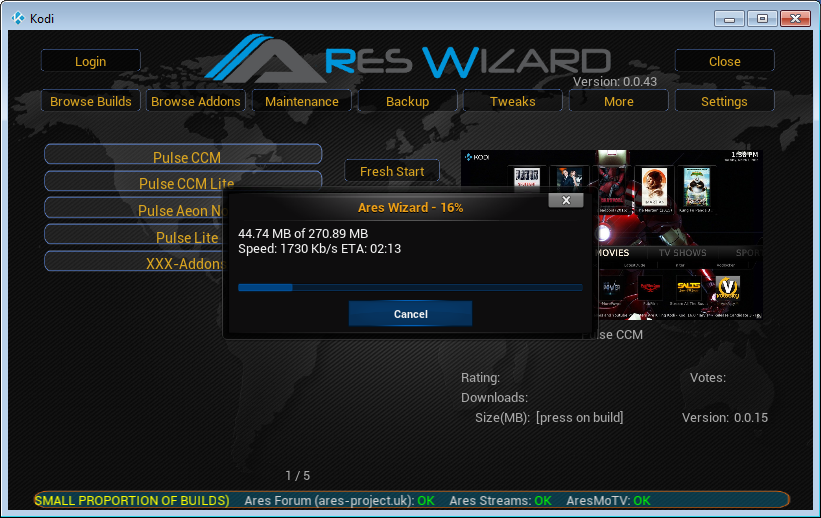
So above were the methods that will help you to remove the cache from KODI. You can always use these steps repeatedly whenever you want to clear the cache from KODI.
You May Like these

No Responses