Google Chrome is the popular and trendy browser in all over the world. It is compatible with all types of devices such as Mac, Android, Windows, iPhone etc. But this browser contains some type of errors that can interrupt your work. The Err_Spdy_Protocol_Error is a most common error in the Google Chrome browser. The internet connection is the main reason for occurring of this Err_Spdy_Protocol_Error.
Methods to fix the Err_Spdy_Protocol_Error
There are many ways to handle Err_Spdy_Protocol_Error that are discussed below: –
Method 1
Clear Cache & Cookies
It is the simplest solution to fix the Err_Spdy_Protocol_Error. It clears all the caches and cookies from your browsers such as Autofill forms, Saved Password, History and many more. To do so, you will have to follow some steps that are following: –
Step 1
Firstly, open the Google Chrome browser on your system.
Step 2
Then, copy this link “chrome: //settings/clearBrowserData” and paste this Link in New tab and press Enter.
Step 3
After this, a pop-up will show that you want to clear. But for clearing the cache and cookies, you will have to clear the “Cached Images” and then select the option of” Cookies and other site & Plug-in data”.
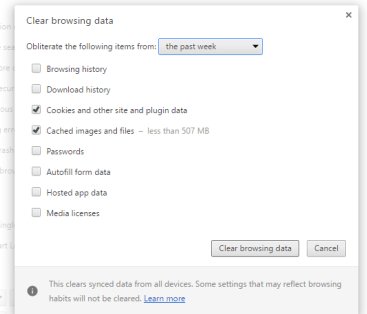
Step 4
Now, you will have to require setting the clearing time from the option of “The Beginning of Time” and clearing the data.
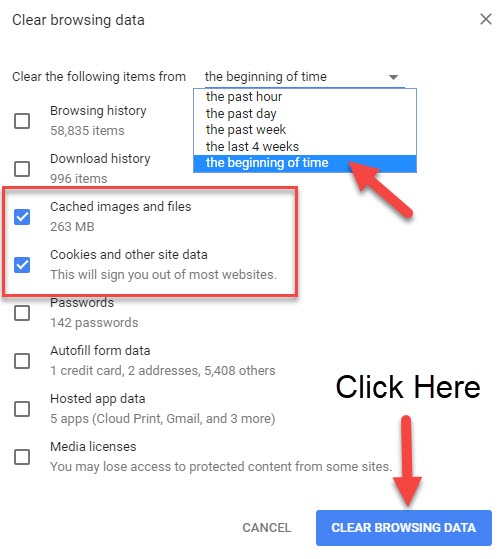
Clear Cookies and Cache in Chrome
Step 5
Finally, you will click on the button of “Clear Browsing Data” and it starts the process of clear of cache & cookies.
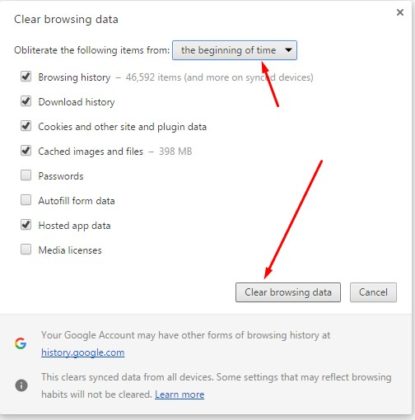
Method 2
Flush the Sockets
It is the technical method to fix this problem. It includes some steps that are mentioned below: –
Step 1
Firstly, open the Google Chrome on your system. Then, go to the Web address tab and start to type in the “//net-internals/#events&q=type:SPDY_SESSION%20is:active”.
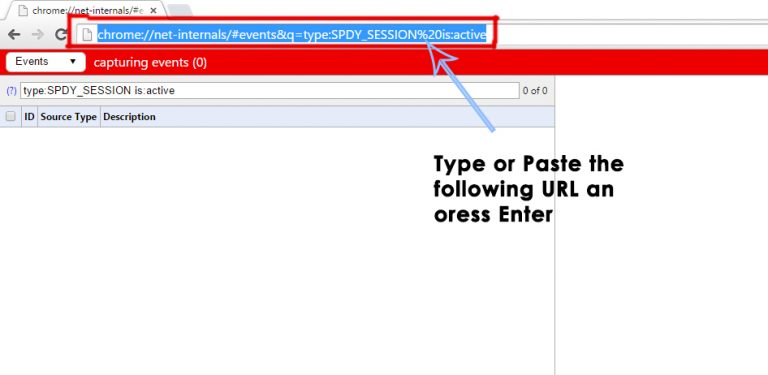
Step 2
In this, you will see the arrow that is placed in the top-right corner and click this.
Step 3
After this, it will show the new drop down box and you will find the option of “Flush Sockets”. Select it and fix this problem.
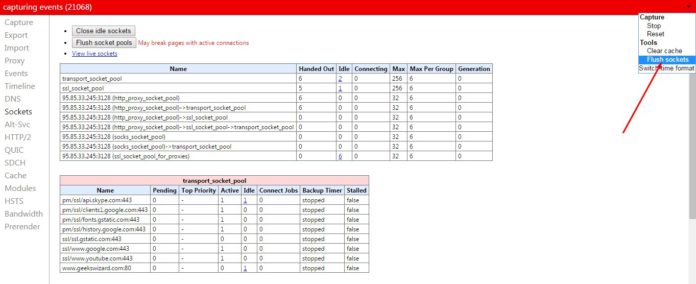
Method 3
Updating Browser
It does not only solve this problem but you can also use its new amazing features. The new version of the Google Chrome browser does not include the Err_Spdy_Protocol_Error and has been permanently removed from its latest version. So you will have to update your Google Chrome Browser to its latest version. It has some steps that are: –
Step 1
Firstly, open the Google Chrome browser, and then go to “Settings” tab that is placed on the top-right corner of the browser in the form of three dots.
Step 2
Now, a new page will open on your screen. In this, you will see the option of “About” that is presented in the sidebar of the Setting page.
Step 3
After this, the Google Chrome will automatically begin to search for a new If your Google Chrome has gone outdated then it will automatically update your Google Chrome browser to its latest version. It is a very effective method to fix this problem permanently.
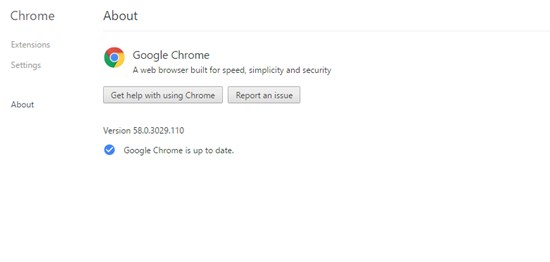
Method 4
Renew Your IP
You can set up new IP and flush the DNS to fix this Err_Spdy_Protocol_Error. It includes many steps which are explained below: –
Step 1
Firstly, run the “Command Prompt”. To do so, press the keys WIN + R from your keyboard. Find out the “Command Prompt”.
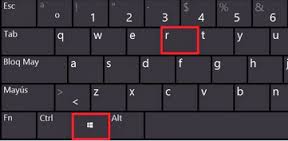
Step 2
Then, open the “Administrator: Command Prompt” and type the script of “ipconfig/flushdns”. This script automatically will flush the DNS.
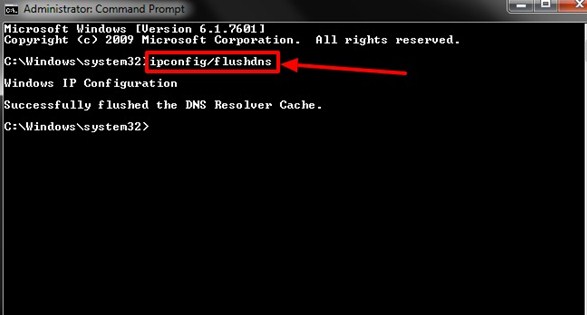
Step 3
After flushing DNS, now you will set up new IP. To reset the new IP, you will have to type the “ipconfig/release” command in the Admin Command Prompt. So it will solve this error.
Method 5
Restart Browser
It is the basic method to fix this problem. When this error encounters on your device, then you will have to restart your Google Chrome browser. So it is the simplest way to come out of this problem.
Method 6
Setting Up Your Antivirus If Having
The Antivirus provides help to handle this Err_Spdy_Protocol_Error. Your system’s Antivirus always protects your system from unknown threats. It is the right way to fix this problem so that you can easily solve this error. It contains some steps that are following: –
Step 1
Firstly, launch the Antivirus of your system and then go to the option of “Settings” of your Antivirus.
Step 2
In the settings tab, you will have to select the tab of “Active Protection“
Step 3
After this, go to the section of “Customized Web Shield Protection”.
Step 4
In this section, you will have to add those particular website address links that you want to disable the access of adding these particular links. Now, click on the button of “OK“.
Method 7
Use Incognito Window Mode
You can also solve this error with the help of “Incognito Window Mode”. So, if you don’t want to face this error, then you will have to load the particular web pages in the “Incognito” window. To enable this option, you will have to follow some steps that are: –
Step 1
Firstly, go to the button of “Google Chrome” that is placed on the Taskbar of your system’s screen.
Step 2
Then, with the help of mouse right-click on the Google Chrome. A new pop-up list will display on your screen. From this, you will find the option of “New Incognito Window”.
Step 3
Finally, click on this option and your Google Chrome will open the “New Incognito Window”.
Method 8
By Using Command Prompter
You can solve this Err_Spdy_Protocol_Error problem with the help of “Command Prompter”. It follows some steps that are: –
Step 1
Firstly, go to “Start” menu and search out the “Command Prompter”.
Step 2
Then, open it and type some following commands to fix this problem. But you will have to maintain this following sequence to solve this problem:
ipconfig /release -> ipconfig /all -> ipconfig /flushdns -> ipconfig /renew -> netsh int ip set dns -> netsh winsock reset
Step 3
After completing this process, then you will have to restart your system.
Conclusion
There are many methods to solve the Err_Spdy_Protocol_Error of Google Chrome browser. All these methods are very helpful to get rid of this problem that you are usually faced. All the methods are explained with their steps. So you have to follow all these steps to use these methods.
You may also like :

No Responses