Have you lost your data from the iPhone after an update or is this the result of some virus? You need not worry as recovering this data is not impossible. You just need to follow some simple steps and the data will easily get recovered. Have a look at these simple steps below and try to follow them in a proper manner.
[arve url=”https://www.youtube.com/watch?v=jIEYkbcBOB8″ /]
iPhone data recovery
Step 1: Connecting the iOS device to your system
The very step that comes into being is to connect your device to the computer. For this, you will require a USB cable that is provided with the iOS Device. Connect the device, for example, the iPod, iPhone etc to the system. Then simply browse Dr.fone in the system and click on “recover”.
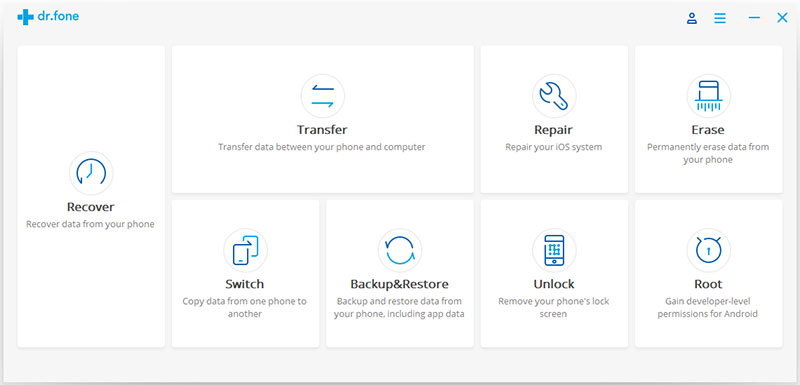 As soon as the device is detected, a window will be shown to you as depicted below:
As soon as the device is detected, a window will be shown to you as depicted below:
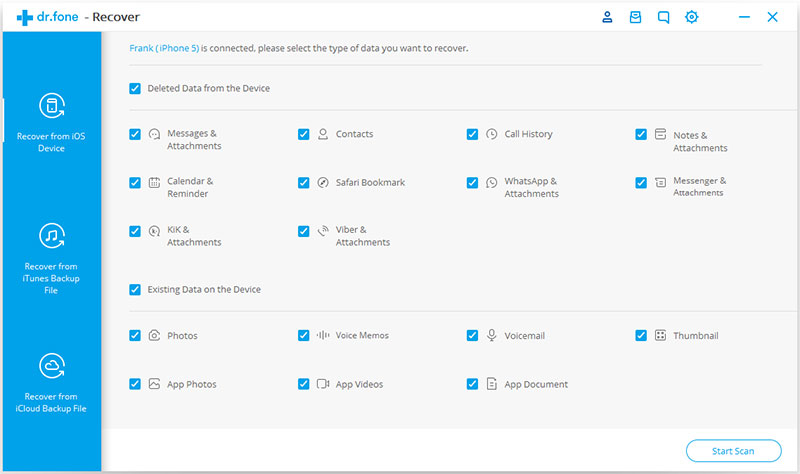 Tips: once you are ready to recover the data from the iPhone, make sure that you have the latest updated version of the iTunes. Sometimes, automatic syncing of iTunes takes place and hence it is very important to make sure that the automatic syncing functionality of iTunes is disabled. To do this, simply open the iTunes then click on preferences and go to devices. Now, just click on “Prevent iPods, iPads and iPhones and automatic sync”.
Tips: once you are ready to recover the data from the iPhone, make sure that you have the latest updated version of the iTunes. Sometimes, automatic syncing of iTunes takes place and hence it is very important to make sure that the automatic syncing functionality of iTunes is disabled. To do this, simply open the iTunes then click on preferences and go to devices. Now, just click on “Prevent iPods, iPads and iPhones and automatic sync”.
Step 2: Scanning of the device
Next step is to scan the device so as to get the lost data. Just press the start scan button and the program will itself start the scanning of your device so that all the lost or accidentally data can be recovered. It will take few minutes to complete the entire process of scanning and all of this depends on the data that is present in your iPhone or iPod etc. in case you get that data somewhere during the scan process, there itself you can click on the pause button and the scanning will be stopped.
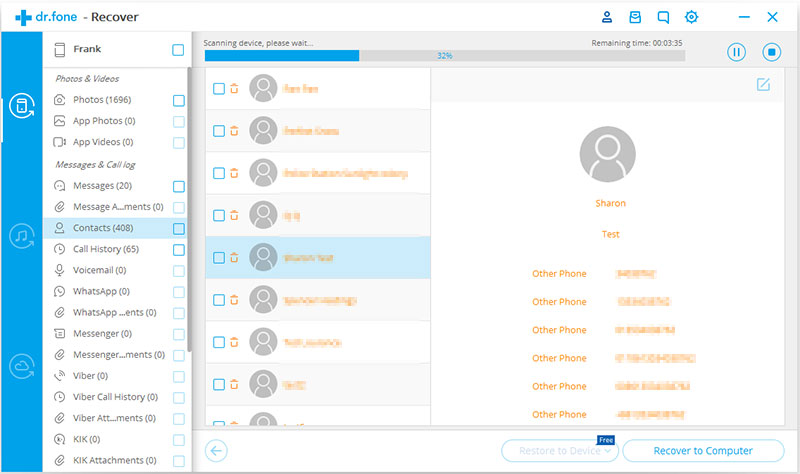
Step 3: Recovery of the scanned data
The process of scanning takes some time as all the data has to be scanned thoroughly. As soon as the scanning will be completed, you will be able to see the results of the scan on your screen.You can also recover deleted text messages as well.
Category wise both the existing as well as the deleted data will be available. You can filter out the results to show only the deleted or lost data by clicking on the option shown as “only display the deleted items”. When you will click on the file type which is available on the left side of the screen, you can easily see what all data is found. Also, there is a search box which is available on the right side of the window at the top. Just type the specific keyword and you can get the file. Now, you can save that data to your system by just pressing the recovery button.
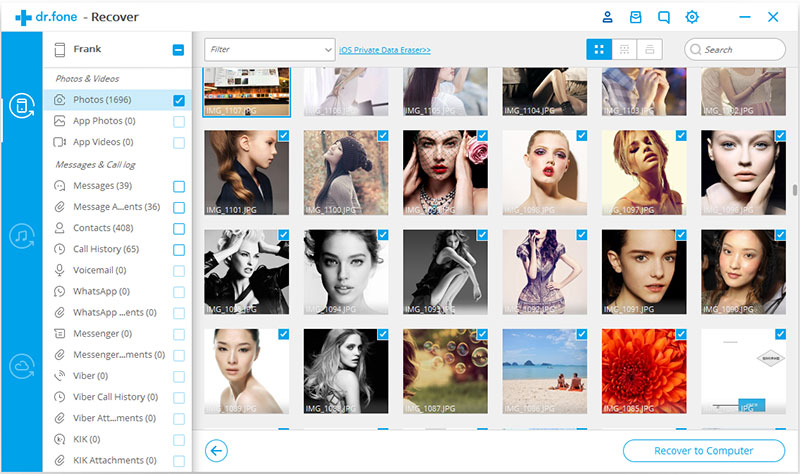
Important tips related to data recovery
As soon as you are successful in getting the required data, you need to check the checkbox over it and then click on recover button. The data will get saved to the connected device by default. In case you need to recover any messages, as soon as you will click on the message to be recovered, there will be a popup screen appearing over the screen asking you whether to recover to a computer or to the device. Select according to your wish.
This way recovering deleted the text messages from the iPhones becomes very simple and easy to follow.
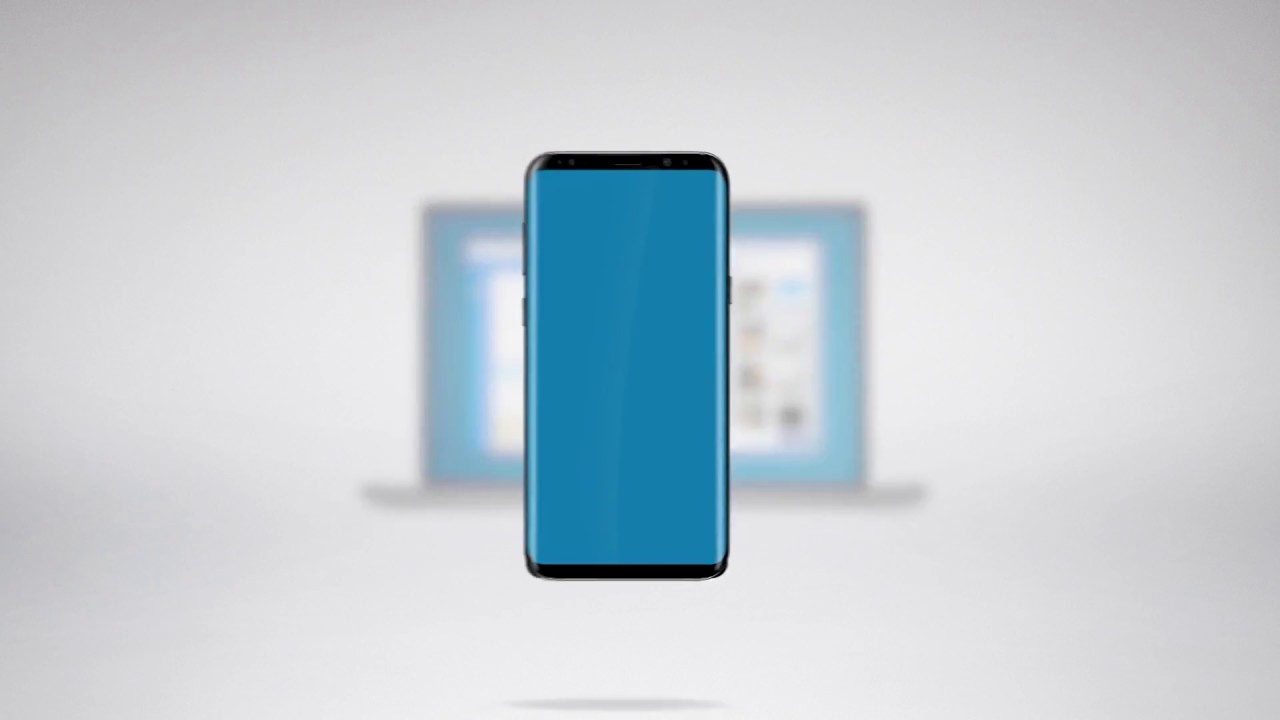
No Responses