Our computer relies on various processes and resources to function properly. These resources and processes at times may malfunction causing various types of problem. For example, Windows Shell Experience Host which is a process that helps interface universal apps in Windows.
It is one of the processes that come with Windows by default. The process can neither be disabled not be deleted. It is one of the crucial processes that are required for the proper working of the PC.
The process, however, may malfunction causing irreversible damage to the PC. Understanding Windows Shell Experience Host and its working may help solve the problem.
What is “Windows Shell Experience Host”?
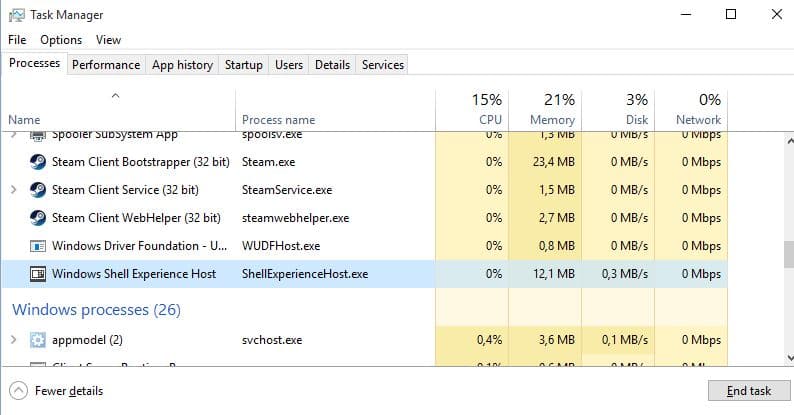
Windows Shell Experience Host or ShellExperienceHost.exe, as it is known officially, is a vital part of Windows. It is a Windows system file under the Microsoft brand name.
The software rarely causes a problem. Any risk or harm to the computer by the process can be evaluated through the location and properties of the Windows Shell Experience Host file.
The file has the least probability of harming PC if the file is located in subfolders of Windows.
In case, the file is located somewhere else, checking the properties of the file and running an antivirus scan can help in diagnosing any risk that may be presented by the file.
The process consumes resources for it to process properly.
Why does It run On My PC?
Its primary job is to present universal apps in a windowed interface. It also takes care of various graphical components of the interface such as start menu, the notification areas, and its components viz. clock, calendar and more.
In short, the process customizes apps to match their appearance with that of the Windows Operating System.
Windows Shell Experience Host – Problem and Troubleshoot
Windows Shell Experience Host consumes resources to work properly. Sometimes, it may take in more of resources draining resources, CPU, and memory. A number of resources being consumed by the process can be gauged by running task manager (ctrl+alt+del).
While working at a normal pace, the process will not consume CPU. In the task manager, you may be able to see a graph showing resource consumption by the Windows Shell Experience Host.
The process may consume a certain amount of CPU which is quite normal if you see the graph going up and down to zero, frequently.
In case, the process is consuming25% or more of CPU then it is a serious problem that requires an immediate cure. matter to look into.
The problem can be solved by the following methods:
#1. Update PC and Universal Apps: Out-dated PC or universal apps may be causing the process to consume CPU, memory, and resources.
Therefore, check if your PC and Universal Apps are updated or not. To check whether Windows is updated or not open the Windows store, click on the user’s icon on the top menu bar and opt for download and updates.
In the download and updates option, check for any available update and do the necessary. Restart your computer after updating the app and check if the process is still consuming CPU.
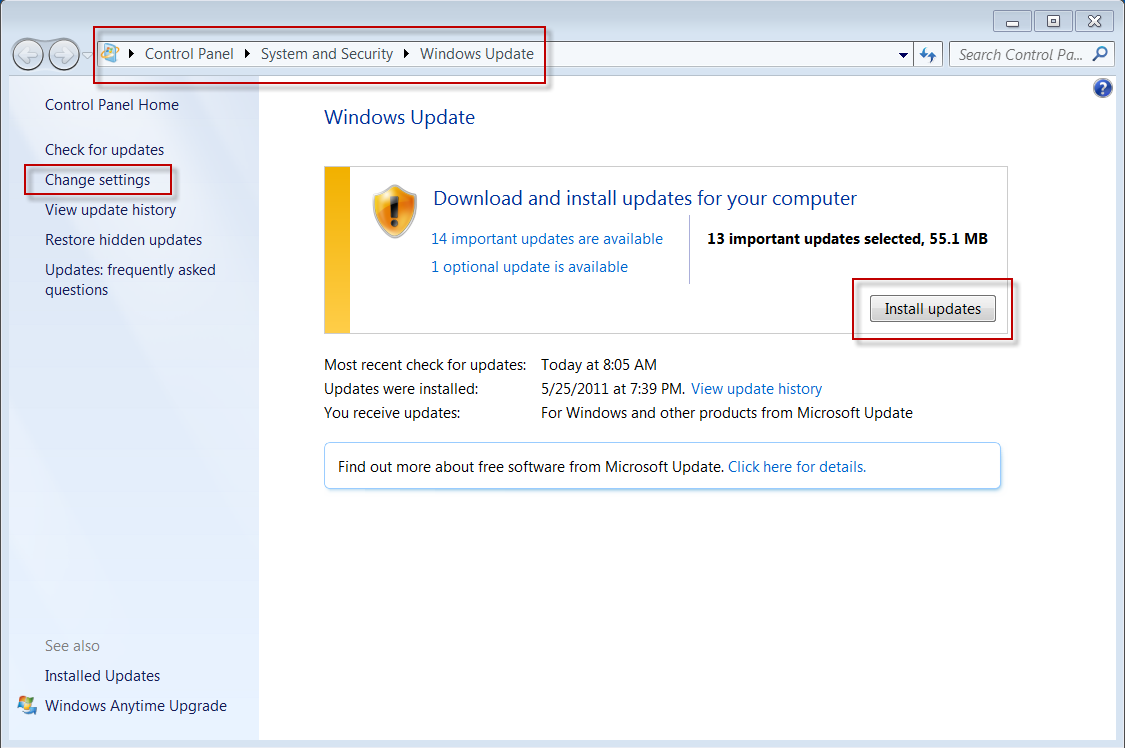
#2. Check Personalized Setting: Customization of desktop and its appearance may also cause the problem. The problem is more likely to happen if you are using a slideshow background.
In case you have an active background, change it to solid color under the setting and check if the problem is solved. If not, it is advisable to check any customization of the desktop such as color theme, active icons and more.
All these factors can cause drainage of resources, memory, and CPU. Keep the default theme and choose a solid background color. Now, check if the problem is solved.
If not, undo any customization of your desktop such as making the menu bar transparent, hiding the icons, pinning many programs in the start menu and more.
The simpler your Windows is the better it will work and less memory, resources, and CPU will be consumed.
Windows Shell Experience Host is a process that is crucial for the working of the Windows. The process cannot be disabled and ignored. If any problem or issue hampers its working, it may cause serious damage to the overall working of the PC.
Therefore it is important to keep a tab on the resources being consumed by the process and take necessary actions if more or resources are being consumed by the process.
At times, the process may be hampered by virus and malware. Running an antivirus scan can also help detect any problem within the PC.
The process itself is not a virus and has the least chances of being infected by one. Still, it is advisable to run antivirus scan regularly for the overall safety of the PC.

No Responses