Command Prompt Tricks : Command prompt or cmd.exe or cmd is one tool that can operate the whole computer through commands. Using command prompt you can create folders, delete files, move files and do a lot more without moving the cursor.
This is one of the most useful tools in windows, however, not all windows users know how to use the command prompt. This post is dedicated to all those who want to use command prompt tricks for fun or for easy shortcuts.
Command Prompt Tricks – Top List
Here are some cool cmd commands. I hope you guys will enjoy it.
#1 Command details
If you want to know what are different commands and what can they do, type in “/?” at the end of a command. This will provide you with details about the action that can be taken through the command entered by you. This is one useful command for cmd tricks.
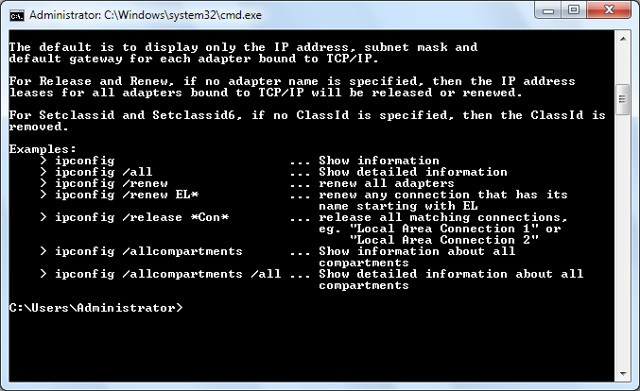
#2 The Function Keys : Command Prompt Tricks
Have you ever wondered what function keys on the keyboard do? Use them in cmd for customizing copy and paste, deleting a command, get a list of commands and know recently used commands. Try the function keys and see it to yourself as what happens.
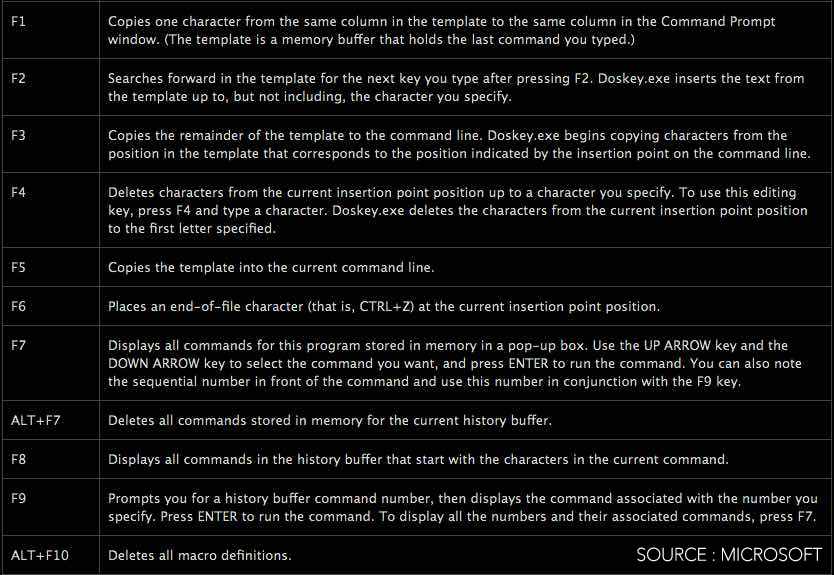
#3 Saving Command for Future Reference
If you wish to save the result of a command for the future reference, all you need to do is add > before the command.
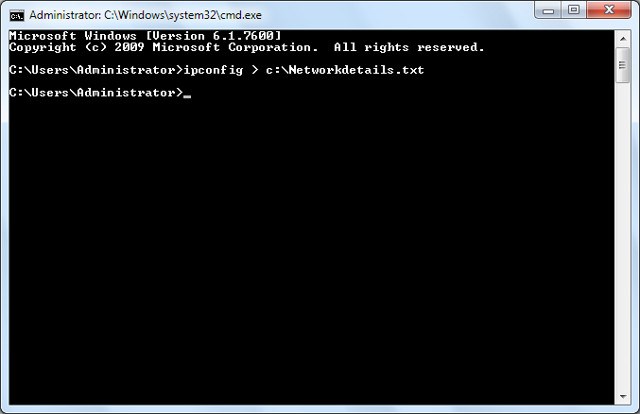
#4 Copy Data From cmd
Note: cmd commands windows 10 has a feature that allows the Ctrl+C and Ctrl+V option.
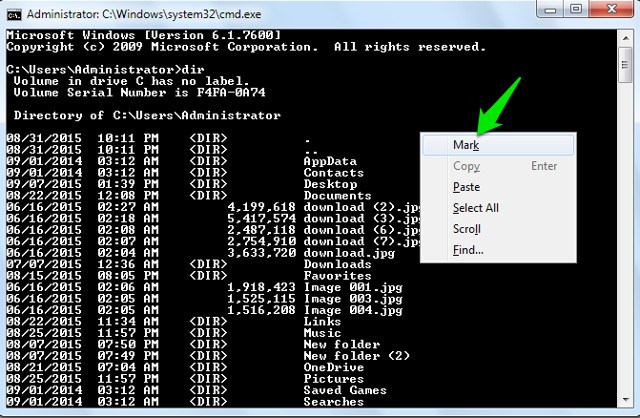
#5 All Folders at One Place
Looking for a folder, but can’t find it? Here are a cool cmd commands that can help. Enter the drive name where you wish to find that particular folder and hit TAB key. You will get the list of all the folders located on that particular drive.
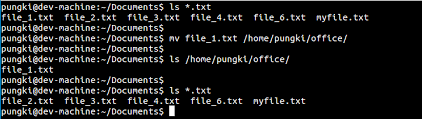
#6 Quick Edit Mode : Command Prompt Tricks
cmd comes with the special feature of Quick Edit Mode. In this feature, content or text can be quickly copied and pasted from the clipboard. The feature can be located in the ‘properties’.
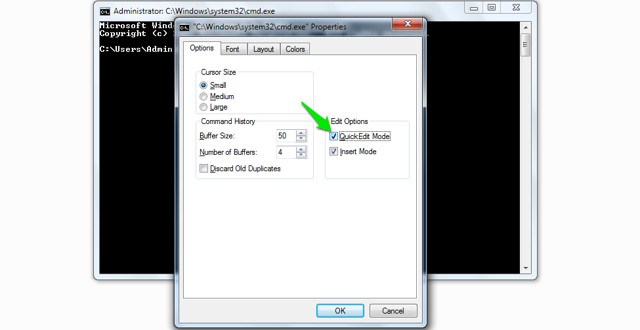
#7 IP Address of Website
Do you know you can use cmd to locate IP addresses of websites? Enter ‘nslookup’ with the name of the website.
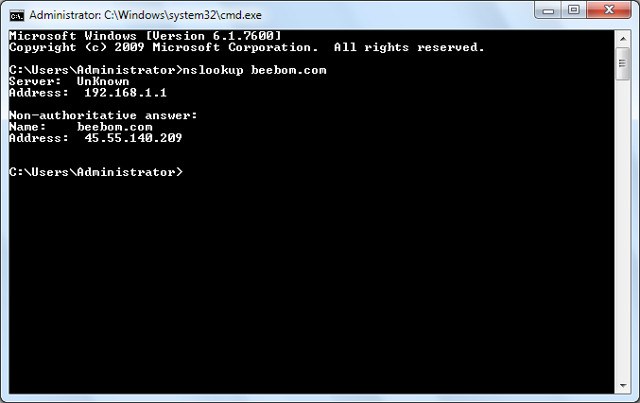
#8 Multiple Commands at a Time
Have many commands to execute? But, can’t sit in front of the computer for long? Put all the commands that you want to execute and place & between each command.
Recommended : How To Download Bluestacks for Windows 10
This will save your time and you will be able to execute the commands without having to sit in front of the PC.
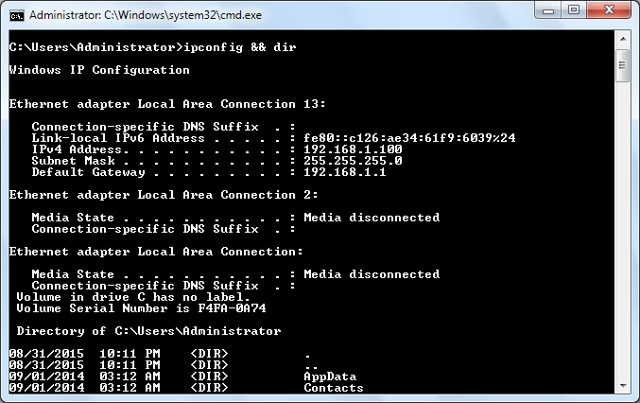
#9 Default Programs and Extension
Cmd can be used for looking up all the default programs and their extensions. Just type in ‘assoc’.
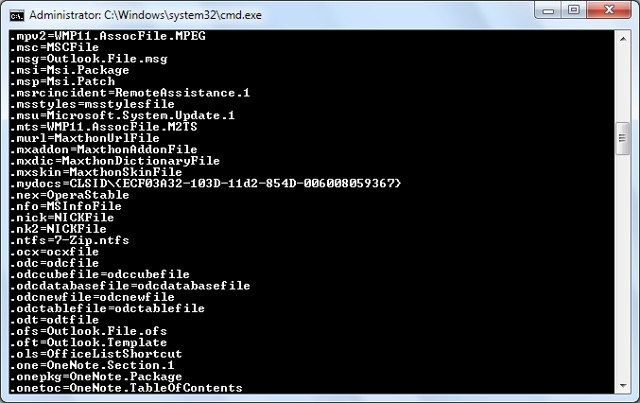
#10 List of Drivers : Command Prompt Tricks
Our computer is a house or a junk yard of many drivers that either we use a lot or never use them at all. Type in ‘driverquery’ in the cmd and hit the ‘Enter’ key. You will get the list of the drivers installed on the computer.
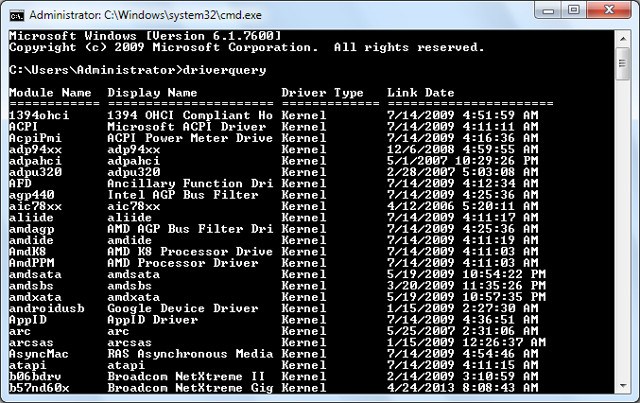
#11 Scan System File
Have any system file malfunctioned? Look for all the system files at one place by typing in ‘sfc/scannow’ and hit the ‘Enter’ key. The cmd box will provide you all the list of system files and may even repair some. But this may take some time. Patience is the key here.
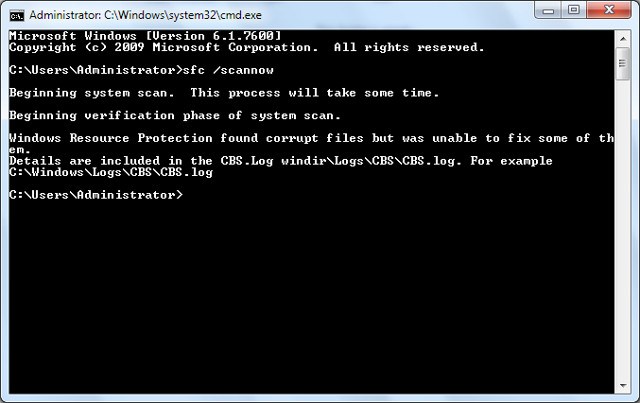
#12 Change cmd pompt background color
Don’t like the dull black color of the cmd prompt box? Right click on the top corner of cmd box and select ‘properties’ from there navigate to ‘colors’ tab and select the color that you would like to have on your cmd prompt box.
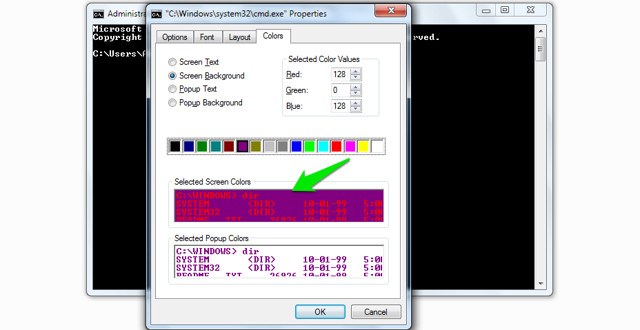
#13 Undeletable Folders
At times, some important folders get deleted accidentally. Avoid such incidents by creating undeletable folders right in cmd prompt box. Use any of these keywords – ‘md con\’ or ‘md lpt1\’ and hit the Enter key. The will create a folder that can neither be deleted nor be renamed.
Note: don’t execute this command in the drive where windows are installed. 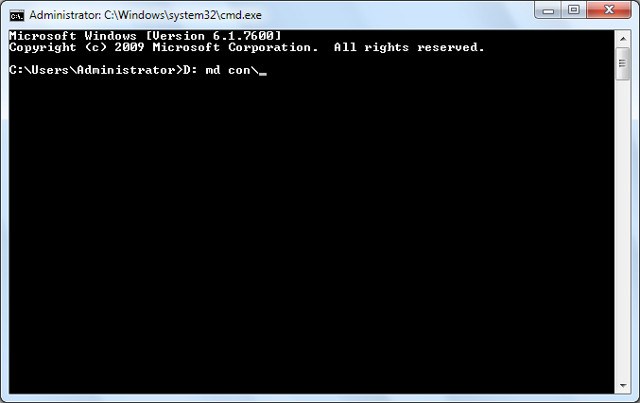
#14 Network details
There are many networks trying to catch our PC or being used by our PC. You can get a quick detail of the network by typing ‘ipconfig’. Hit the Enter key once you type in the command.
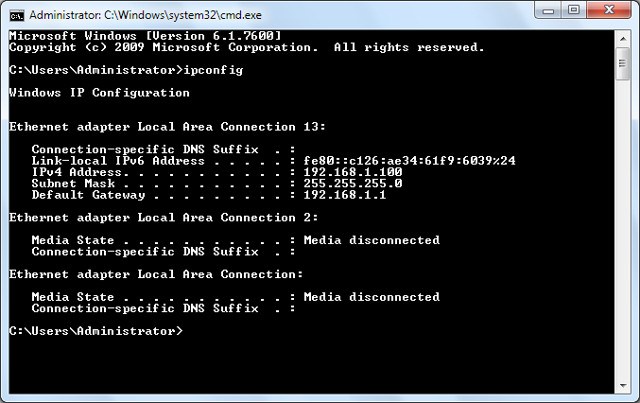
#15 Hide Files and Folders
You have now learnt how to create undeletable folders. Let’s move on how cmd command prompt be used to hide files and folders. Start by typing the drive where the folder is located and then type in ‘Attrib +h +s +r’ and then enter the name of the folder.
Hit the Enter key to execute the command. In case, the folder or file that you wish to hide is inside some another folder then the command should come before the name of the folder where file/folder is located.
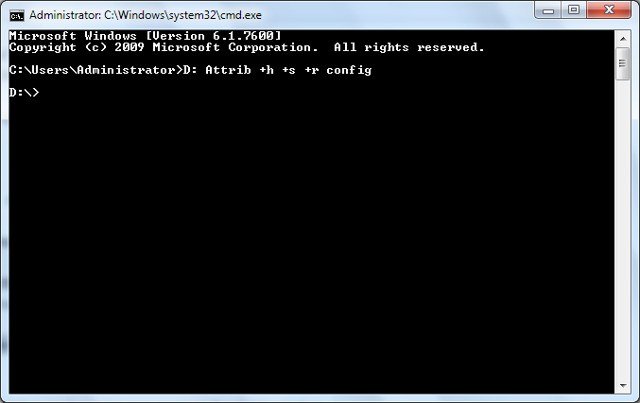
#16 File Comparison
Cmd command can also be used to compare two text files and see the difference. To do so type in ‘FC’ command and the directories of the two files that you want to compare.
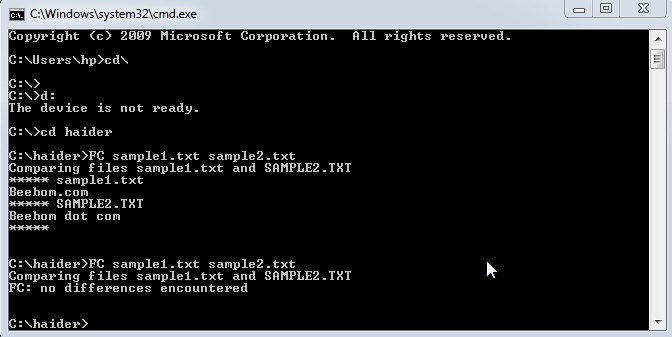
#17 Star War Episode
Are you a lover of Star War TV series? Do you know you can watch the Star War Episode IV right from the cmd prompt box? This is one of the cool cmd commands. To do so, enter ‘telnet towel.blinkenlights.nl’ and hit the enter key. The movie will start with a blink of a second.
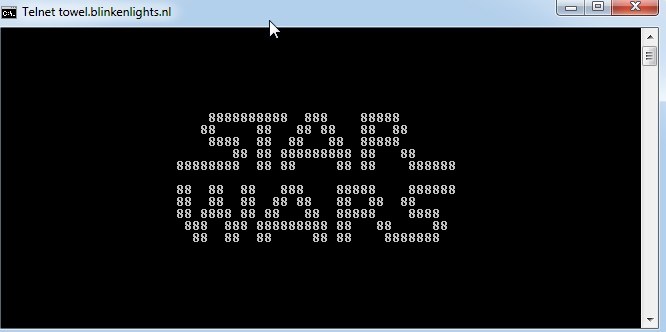
#18 Wi-Fi Hotspot
You can wisely use cmd prompt box to create Wi-Fi Hotspot. To begin with, you will first have to enter the command ‘netsh wlan set hosted network mode=allow ssid=Hotspotname key=password’ and hit the Enter key. In the next step, you will have to enter the command ‘netsh wlan start hosted network’ to start the Wi-Fi hotspot and ‘netsh wlan stop hosted network’ to close or stop the hotspot.
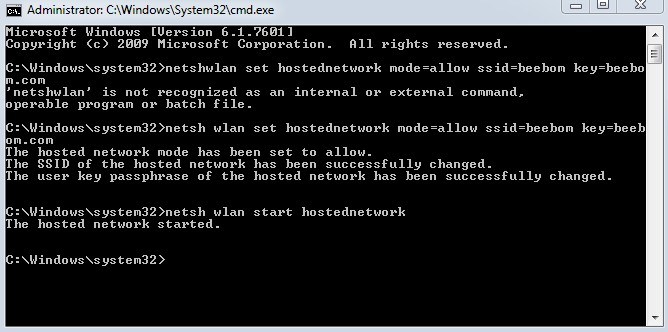
#19 Abort A Command
Entered a command by mistake? You can abort the command by the key combination of Ctrl-C. The command can be used to only abort a command and not to undo anything.
#20 Shut Down or Restart another PC
Using the command prompt box from your PC you can shut down and restart another PC sharing same network. To do so, open the shutdown dialogue by typing in – shutdown/i. Once the dialogue box is open, enter the name of the remote computer and choose either restart or shutdown option from the menu. This is one of the command prompt hacks that can be used to make a fool out of someone at the office.
#21 Robocopy
Robocopy makes it easy to manage backup files. With this command, you no longer have to download third party software to create a backup and manage it. Use the command robocopy c:\users\ellen\documents f:\mybackup\documents /copyall /e /r:0 /dcopy:t /mir
With aforementioned cmd tricks, you must by now have learned how to use command prompt. There are some specific windows 10 tricks, while there are a few that can be used on any Windows operating system. So decide, wisely as which command you would like to use.

One Response
The ipconfig command is probably the easiest and fastest method to find out your local ip address.