Audiobooks have changed the way a man used to gather information and learn new things. These days, we might find many people in buses, parks and other public places glued with their earphones listening to some trending beats or enhancing their knowledge.
Although the audio books or even the audio is a great way of keeping one busy, at times these audios createcertainunpleasant hiss-likenoise. If you face same problems then you can clean up audio with audacity.
Audacity is one popular open source sound recorder and editor that can help clean up the audio without hampering the content in it.
Here is a step by step guide to clean up audio with audacity:
Step 1: Getting Started
As someone new to audacity, you should first get yourself familiarized with the software. Therefore, as the first step download or install the software through your distribution’s package manager. MP3is currently dominating the audio industry. Audacity comes with inbuilt support for MP3; however for MP3s, one might have to download LAME open source audio recorder.
Step 2: Clean up audio with audacity
After having installed the software, open the file that you would like to clean up. Open the Audacity software. To open an audio file – select File > Import > Audio. A raw audio will look something like this:
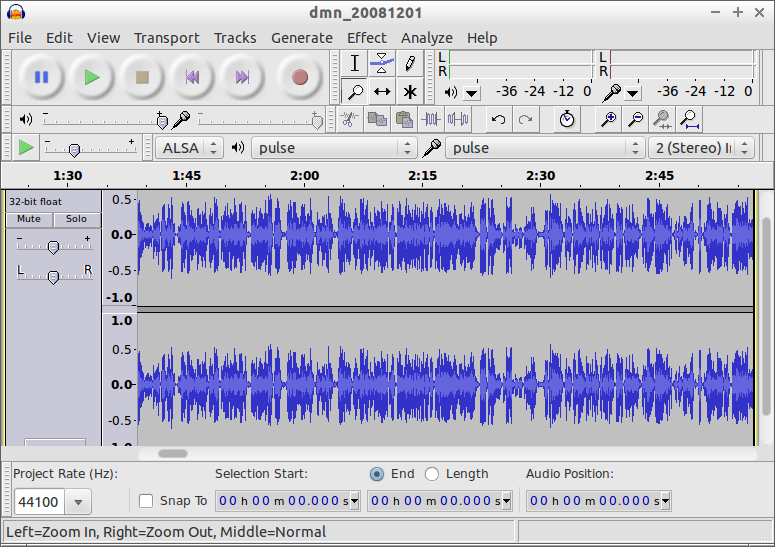
You will probably see some blue vertical lines. These lines are technically known as awaveform. You might notice some waveform longer than the others, which means that some soundsare louder and may require being edited. We will learn about editing the sounds in step 4.
There are two ways by which audacity can help clean up audio:
• Remove noise
• Evening out the waveform
Step 3: Remove noise
To clean up audio with audacityyou will first have to locate a section of the audio file in which there is no voice at all. This section appears as a flat line in the Audacity. Try to locate the section that is several seconds worth of dead air for best results. Once you have found it, click and drag to highlight the noise. Then, select Effect > Noise Removal. Click ‘Get Noise Profile’ as described in the image.
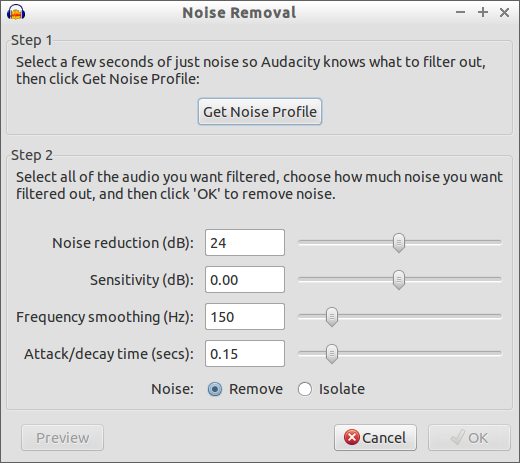
Select all the audio that you wish to filter,select the noise you wish to remove and press ‘ok’. Test the audio by clicking on the play button. Anywhere in the filtrationprocess, you feel dissatisfied you can always undo the settings with asimple key combination of Ctrl+Z.
Step 4: Even out the sound:
One can even out the sound in the audio usingthe compressor.The loud portions or the longer blue vertical lines are sounds that are louder. The compressor evens out the loud portions of the audio without hampering the softer portions. To open the compressor go to the effect:
Once you open the compressor, it will look something like this:
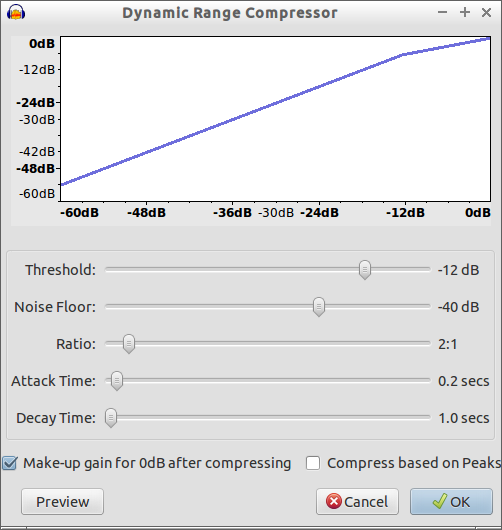
The compressor might look complex but is easy to use. On the compressor box, try to focus only on the threshold setting. The threshold is the maximum level of volume that it can tolerate and is measured in decibels (db). The threshold should be set somewhere between the loudest and softest parts of the audio.
For example, if the loudest past is -5db and the softest part is -15, then a threshold should be set at -10db.
Once thethreshold is set, set the Ratio setting to adjust the compression level. Attack and decay time should be left as they are. Click preview to check the settings. If you are not satisfied with the new settings simply undo it using the key combination of ctrl+Z and follow the steps again. Once you are done save the audio file in the MP3 format.
You can easily clean up audio recording with Audacity, though it requires some patience and some sitting time. Using the Audacity is simple. You just need to keep a few things in mind:
• The waveforms should be even.
• The compressor should be used for evening out the waveforms.
• Noise from the audio can be cleaned by selecting the noise profile.
There are more tools and applications claiming to be best audio editor available in the market. But, not all software comes with the feature of undoing the settings. The audios are delicate and need care while handling. Audacity handles the audio with care.
You can experiment with the software and play around with its tools to understand and practice how to clean up audio with Audacity. Learning how to use the Audacity is not tough. It might seem challenging at first. Once you establish a control on it, you will be able to edit a number of audios and may even run a small business of editing and cleaningthe audios files.
Remember that every audio file has different settings and would be required to edit in a different manner. You can clean up audio with Audacity in a semi-professional manner. The software allows a person to make one’s favorite audio audible and free from noise.
Using this simple software can be fun and entertaining. It is interesting to see how waveforms can be edited and it is fun to see the end results. You will be glad to see the end results after cleaning up the unwanted noise and evening out the waveforms.
Whatever you do and however you wish to clean up audio with Audacity always remember to save the audio file in the MP3 format. Audacity supports all MP3 files. If you have another version of theaudio file, download the support file first and then edit it. If you are not confident of editing the audio file, make sure that you save a copy of it in your laptop or PC before editing it. Follow the steps mentioned above to clean up audio with audacity, a great software for editing, recording and filtering audio files.
Don’t Miss:

No Responses