In this article, we are going to talk about How to reset Apple TV. But first we will talk what is the need of resetting your Apple TV
There may be many reasons:
- You may want to sell your TV
- May be you want to give to your girlfriend as a gift… (Just think before you give.. LOL)
- You may have bricked it with a wrong Jail break.
- A failed update may also force you to get your Apple TV reset.
So, it is always handy to have knowledge about how you are going to reset your Apple TV. While doing mathematics classes during my childhood, i have always been told that there are always more than way to solve any problem depending upon the difficulty which you have..!!
Same implies here… You can reset Apple TV in two ways:
- A complete hard rest
- A Soft Reset
As I am a soft hearted person(specially for girls)..we will talk about Soft Reset of your Apple TV first. Its easy and can be get done in few time..!!
How to Reset Apple TV
First, check whether you can do a soft reset or not. I mean your TV must be in working condition, and you can access the settings panel.
Now depending upon the type of generation you have followed the steps:
1.For 4th Generation Apple TV
- Select Settings >> System >> Reset
For 2nd and 3rd generation Apple TV
- Select Settings >> General >> Reset
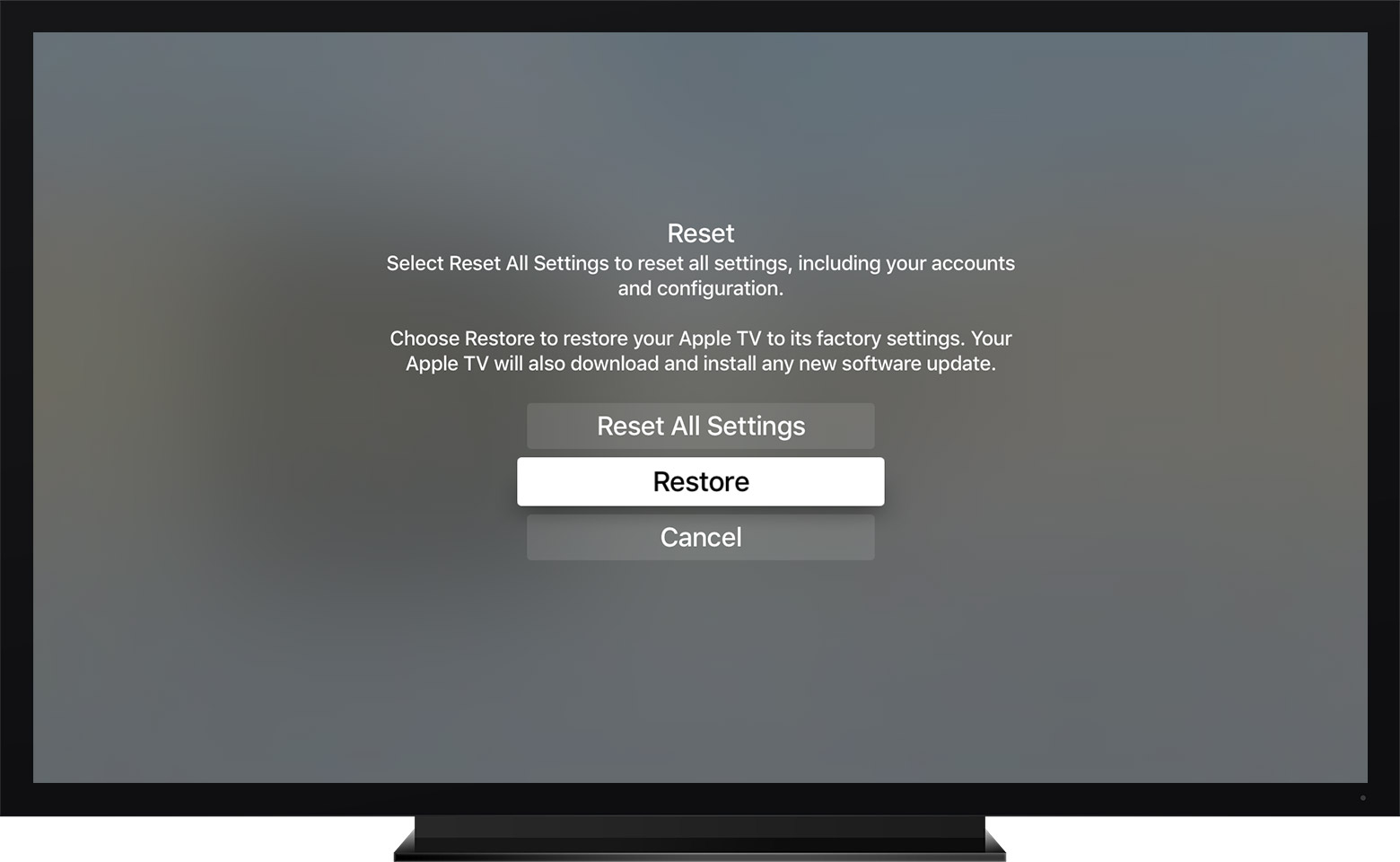
2. Now select either of the following options:
Reset all settings: This is the simplest and the fastest way to reset your Apple TV, but it will erase all the data including your apps, accounts and configuration. In addition, to it, you do not require any internet connection to do this reset.
Reset to factory settings: For this reset, you will need Internet connection because while resetting your Apple TV may download any software updates if available.
3. keep your device plugged in during the whole process and have a cup of coffee because it will take some time..!! Enjoy your coffee till your Apple TV get reset.
But what if your Apple TV has turned into your wife rather than behaving as your girlfriend… I mean its not responding at all..!!
No no… you are thinking in a right way… no need to give divorce to your TV as we have iTunes handy. It will do work for us in this Hard Reset. Yes, you heard me right.
Now as discussed above we are going to do a hard reset of your Apple TV.

Follow these simple steps … But before you start you will need the following items to have a Hard Reset for your Apple TV
- A (smart) computer with iTunes
- A good Internet connection
- A USB-C cable for Apple TV (if you are using 4th generation) or a Micro-USB cable for Apple TV (if you are using 3rd generation or earlier)
Now we will get started.
- First of all unplug HDMI and Power Cord from your Apple TV
- Check if you are having a latest version of iTunes here. If yes then open it on your computer.
- Be aware with which generation TV you are using. For 4th generation TV connect a USB-C cable on the back of TV.
- For a 3rd generation or earlier use a Micro USB Cable. Be aware of never plugging lightning to USB cable into your Apple TV.
- Plug the other end of your cable whichever you used into the USB port of your computer having iTunes.
- Now, in iTunes, you must see your Apple Summary Page.
- If you are unable to see summary page click an icon with Apple logo icon in the top left corner.
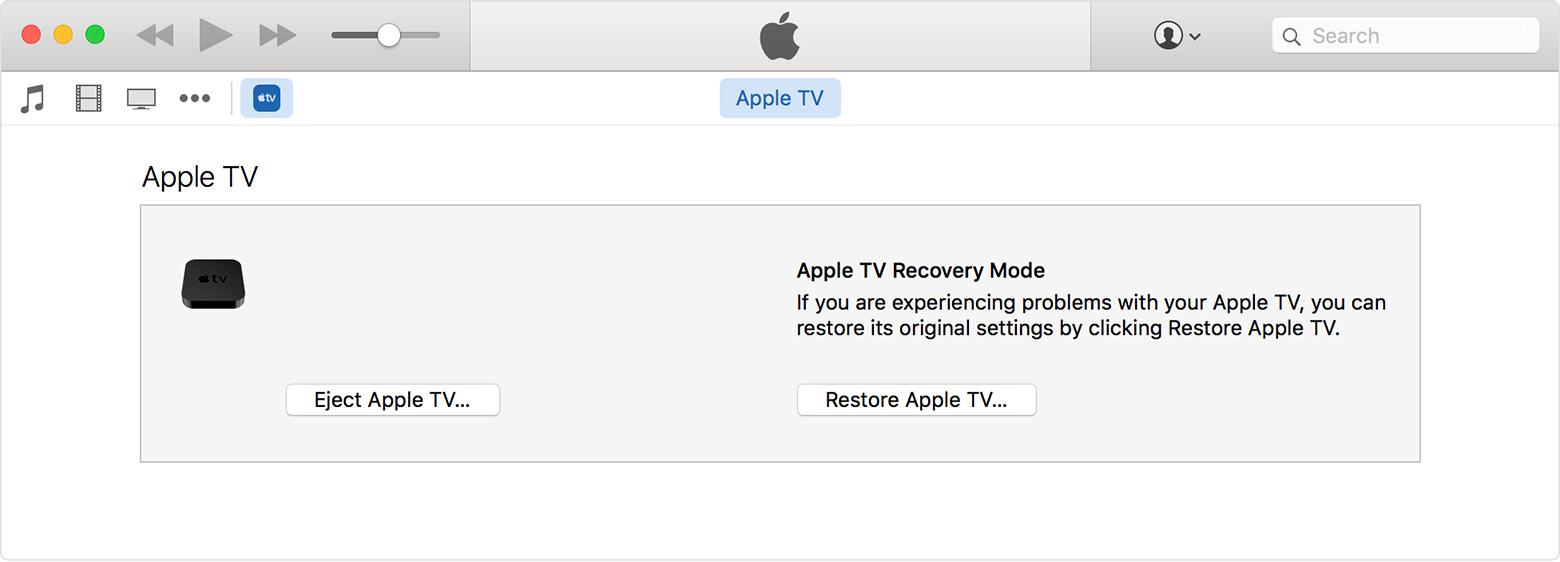
- Now click on Restore Apple TV. Don’t unplug anything while its getting restored.
- Have a cup of coffee till it finishes and connect you HDMI and Power cord back after reset gets over.
See… It was that easy… Now you follow these steps and let us know if you face any difficulty, or you can go here for official Apple Support.

One Response
[…] How to reset Apple TV […]