Ever used Whatsapp Location Tracker.
WhatsApp has become most popular communication bridge between people in all over the world. So people can send the messages to a specific person or more persons at the same time.
It also supports voice calling as well as video calling without paying any cost. It can be used for both personal and professional purposes.
WhatsApp also gives the provision of sharing your live location, current location with your friends or loved ones. You can share your live location in individual chat as well as in groups chat.
So you can share your real-time location for a particular time. This feature is available on both devices such as Android and iOS.
Features of Whatsapp Location Tracker
- It is dynamic sharing location feature and updates your specific location in real time platform.
- The nature of this feature is short-term.
- It also gives the impact on the phone’s battery life.
- it is an end-to-end encrypted feature so that you are able to manage the sharing timings and whom you want to share.
- It also provides the security and privacy.
- You can also share your live location with multiple users at the same time.
How Can You Share Your Live Location on WhatsApp on iOS Devices:
It consists many steps that are mentioned below:
- Step 1: Tap the WhatsApp app from the home screen of your iOS Smartphone device.
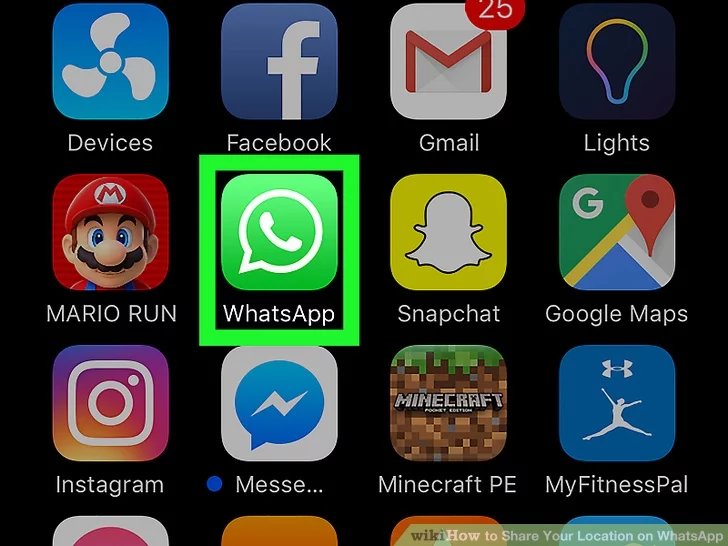
- Step 2: Then open the chat window of that specific person whom you want to share your live location.
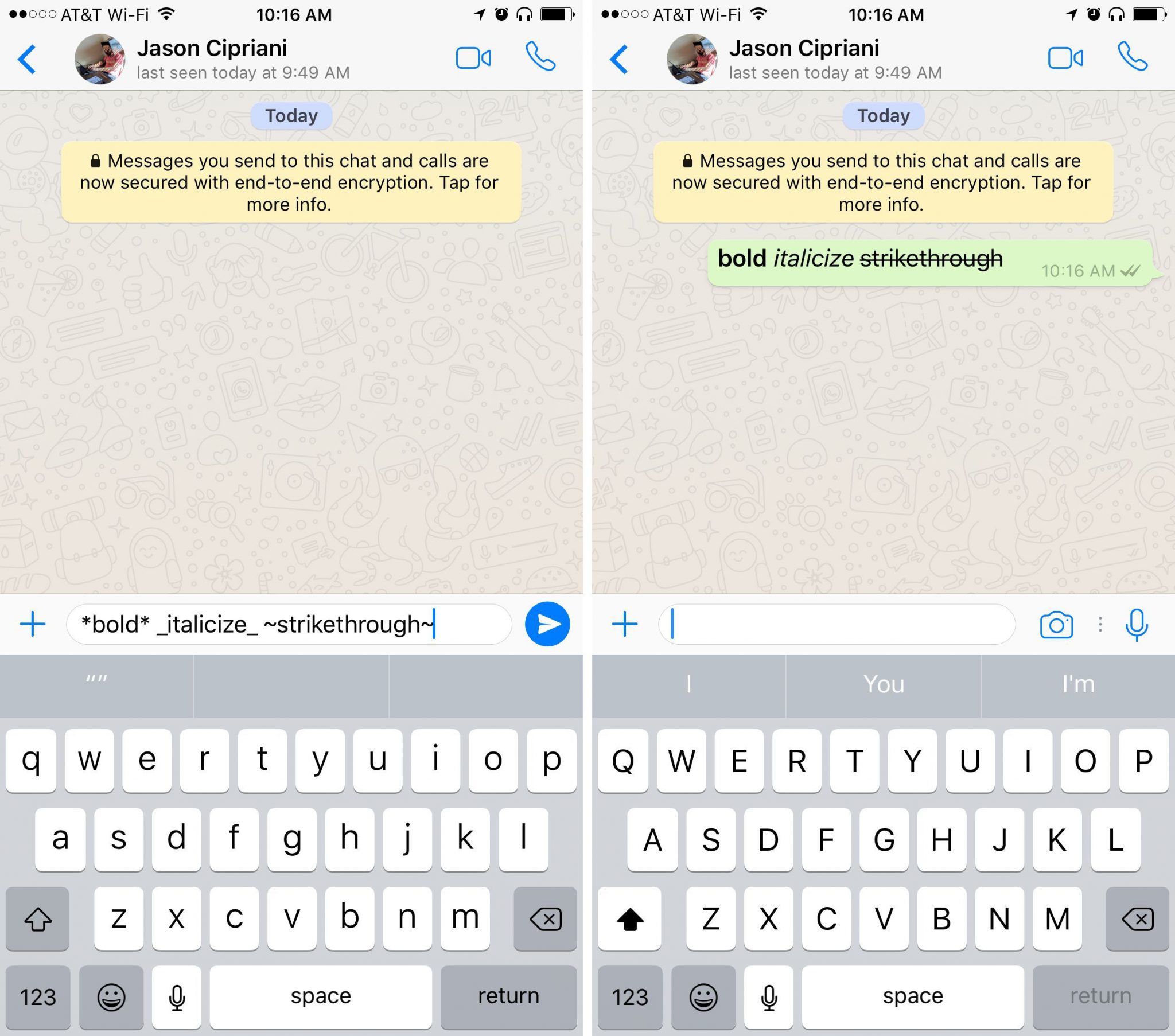
- Step 3: Now, click on the “+” sign which is placed on the text input bar.
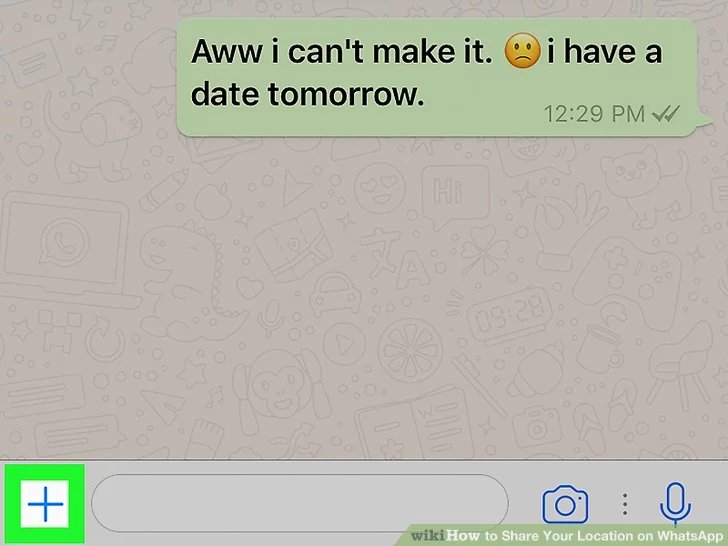
- Step 4: After this, a pop-up list shows on your screen with some options such as Camera, Photos & Video Library, Document, Location, and
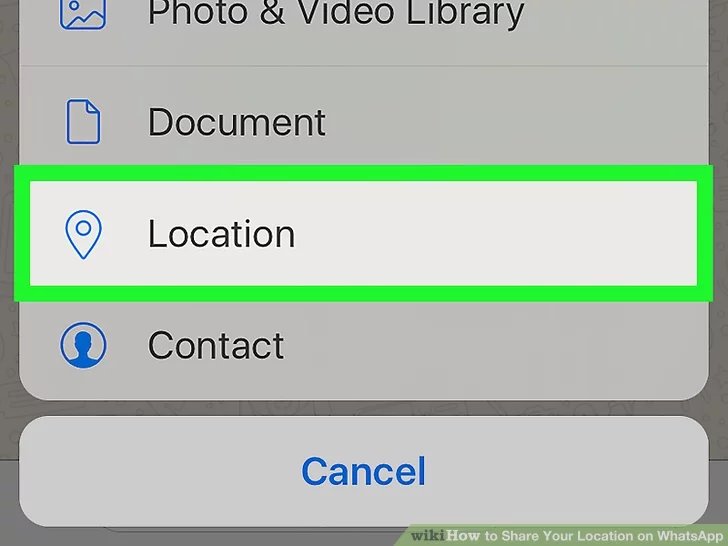
- Step 5: Then select the “Location” It shows a new window where you can select the option of “Share Live Location” bar and press continue.
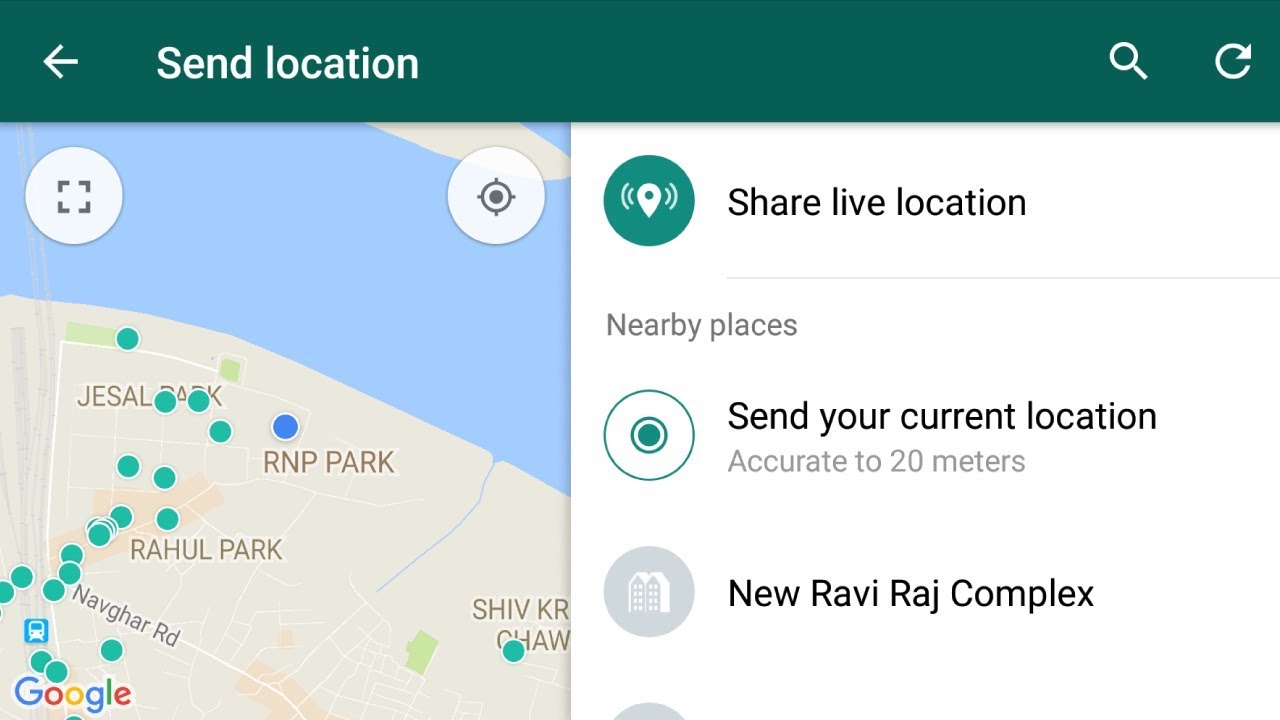
- Step 6: Sometimes, this option is disabled on your device. So enable to it or it can ask you from using this option. Click on Settings -> Location -> Always and Ok.
- Step 7: After this, it will ask the duration time and you have to mention in what time of you want to share your live location. You can also add the comment while you share your live location but it is optional.
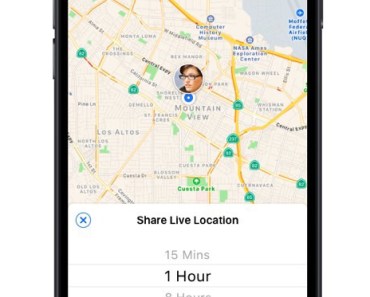
- Step 8: Finally, click on the green arrow and it sends your live location to your friend or someone else.
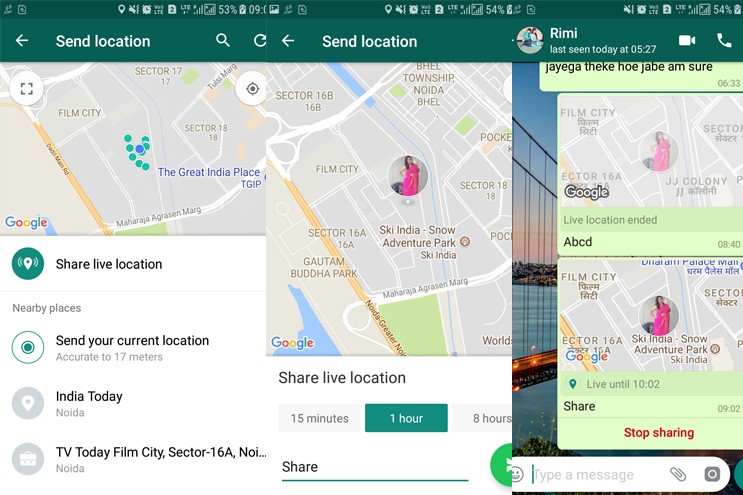
- Step 9: After the completion of time duration, it automatically stops sharing your live location. But you can also stop sharing live location before the timely Just click on the “Stop Sharing”. It wants to confirmation of stop sharing so to click on it. After this, it stops to share your live location.
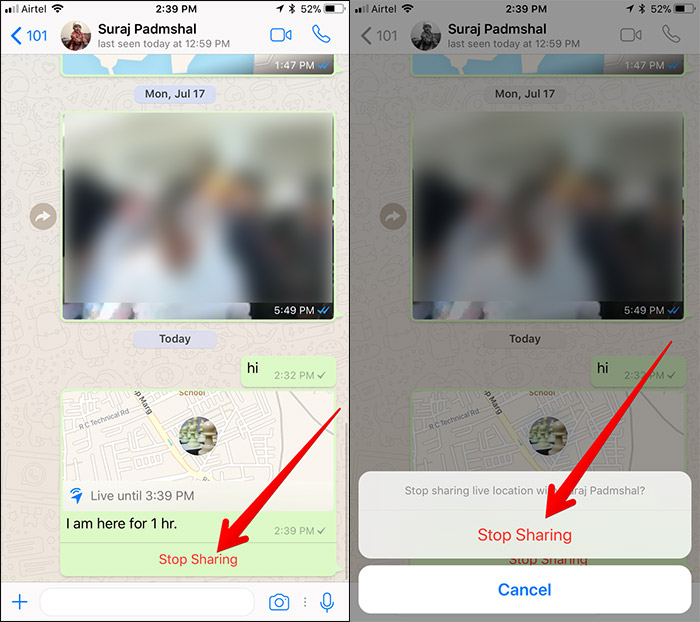
How Can You Use Whatsapp Location Tracker Android Devices
It includes various steps that are discussed below :
- Step 1: Tap the WhatsApp app from the home screen of your Android Smartphone device.
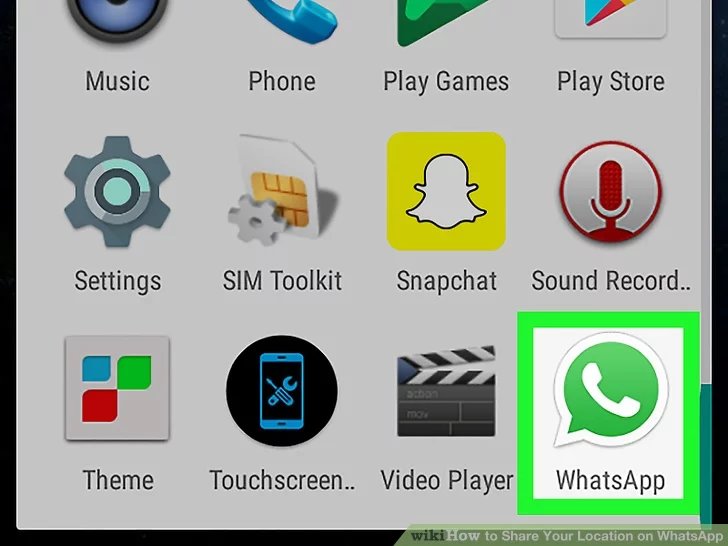
- Step 2: Click on the “Chats” tab which is placed in the top-left corner of the app screen.
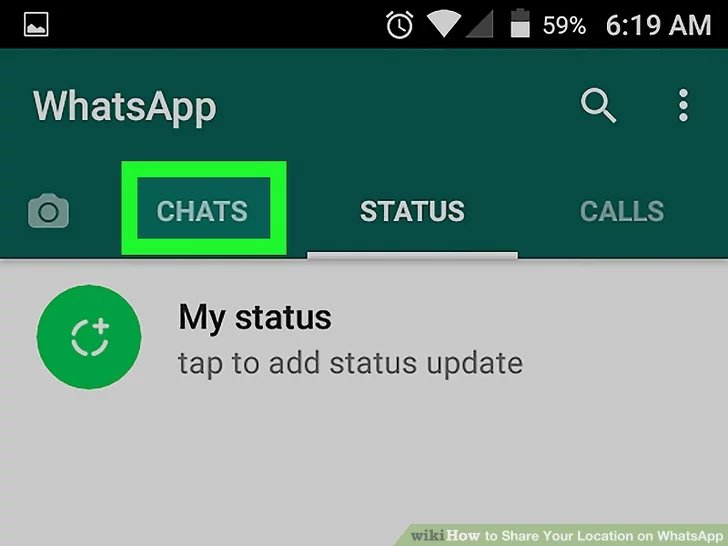
- Step 3: It shows all the chat conversion on your phone screen.
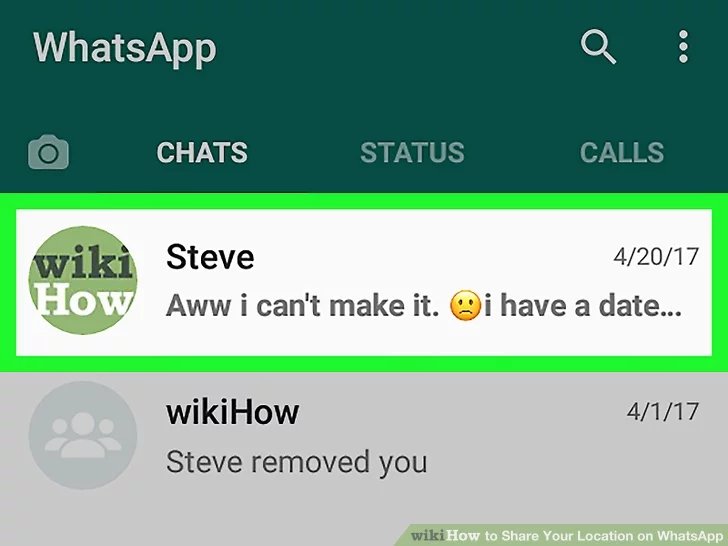
- Step 4: Then open the chat window of that specific person whom you want to share your live location. In this, click on the “Attach” icon that is placed in the bottom right corner of the screen.
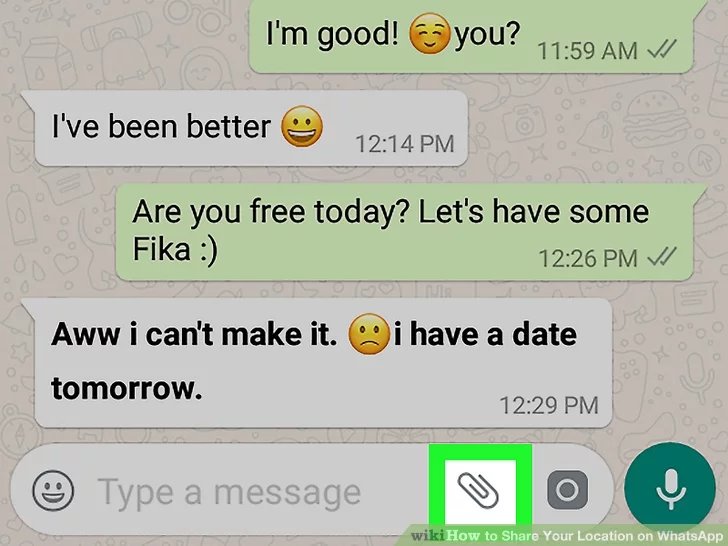
- Step 5: After this, a pop-up window shows on your screen with some options such as Document, Camera, Gallery, Audio, Location, and
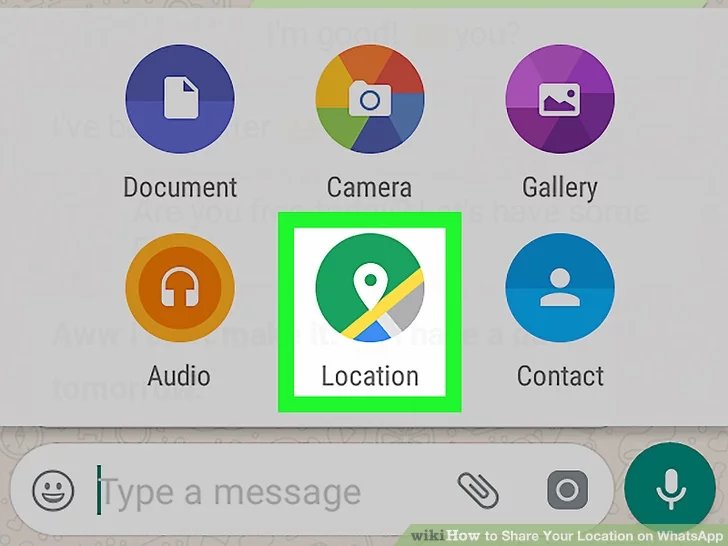
- Step 6: Then click on the “Location” It shows a new window so that select the option of “Share Live Location” bar and press continue.
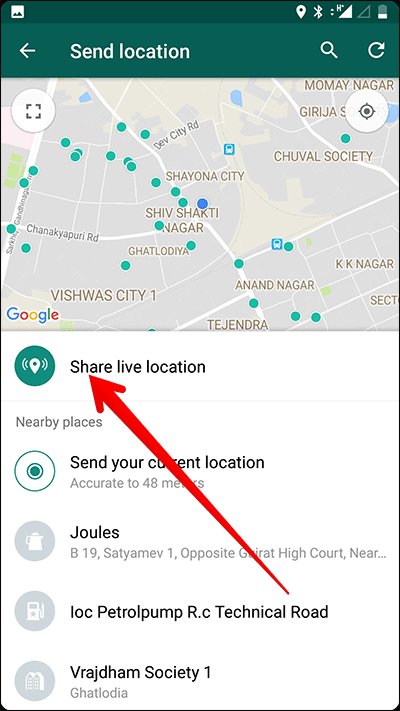
- Step 7: After this, it will ask the duration time and you have to mention in what time of you want to share your live location. You can also add the comment while you share your live location but it is optional.
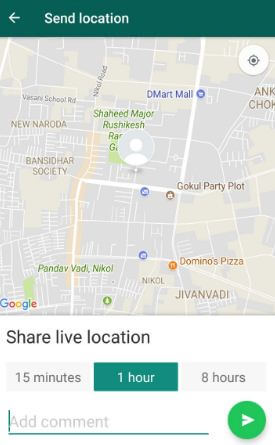
- Step 8: Finally, click on the green arrow and it sends your live location to your friend or someone else.
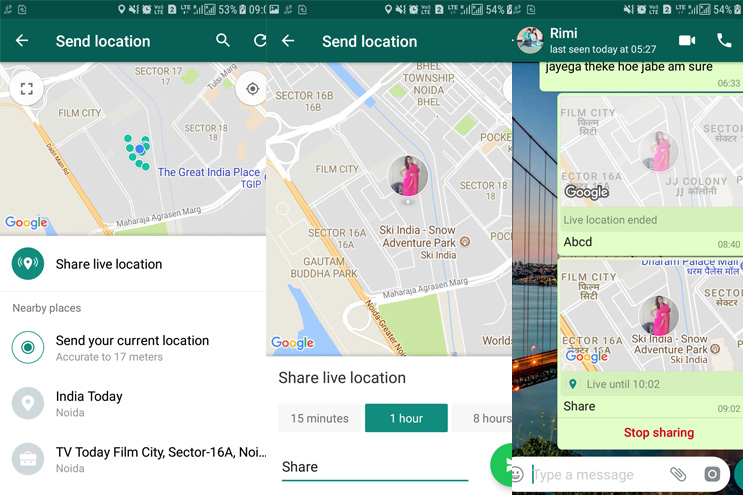
- Step 9: After the completion of time duration, it automatically stops sharing your live location. But you can also stop sharing live location before the timely Just click on the “Stop Sharing”. It wants to confirmation of stop sharing so to click on “Stop”. After this, it stops to share your live location.
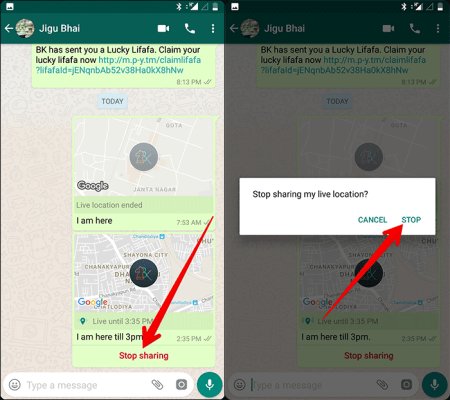
This was our complete Guide about Whatsapp Location Tracker. Kindly share your comments below about how you like it.

No Responses