Conversion of MOV format into any other formats has never been easy as it desires a specific technology to be taken care of to operate at its best. The MOV format is found to be developed by Apple and for its widely used products. If you are looking forward or want to play your movies in MOV format, then do know that you need to convert them into WMV format first and they play them.
If you are looking for the perfect software to assist you for the same, then you need to search a lot for the video converter that can provide you with quality services. While converting the file into another format, you need to know the size, time it will take to convert and the cost required for the conversion of video from one format to another. Many softwares are offering free services for conversion. Look for the best one resulting in the services that were very much required for quality conversion.
I am very fond of Apple phones and other devices manufactured by them. Resulting in most of the videos I have been in the format of MOV. Once I went to one of my friend’s weddings and recorded videos from my phone. The videos were beautiful and bright, but as I was sharing them with my friends, they started complaining as their software and phones weren’t supporting the same. I spoke to one of my friends who works as a video transcription expert and asked for a possible solution for the same. He suggested the Wondershare UniConverter solution as he relies on the same without any doubt and has resulted in the best solution whenever required.
Let’s know how you can convert the file with format MOV into WMV:
- Try running Wondershare UniConverter and click the add file and look for navigating to the MOV videos looking for conversion. You can also drag and drop the MOV files on the software.

- Now look for convert all files tab and tap on the arrow-down button and enter the format list and select the video tab to choose WMV from the left side bar. The user can select the video resolution at the right side for confirming WMV as one of the output format.
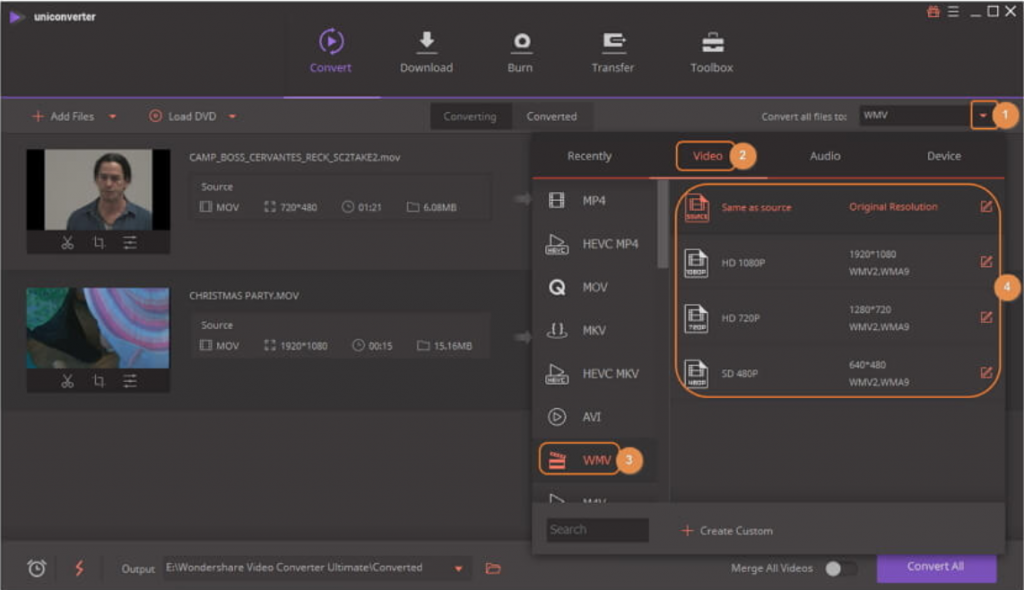 The MOV to WMV converter can be used to convert video from different format and also allows setting of video encoder, frame rate, audio channel, resolution on clicking on +Create custom button.
The MOV to WMV converter can be used to convert video from different format and also allows setting of video encoder, frame rate, audio channel, resolution on clicking on +Create custom button.
- Now click on convert all tab after setting all the parameters right. The program supports the conversion and start the same automatically. After few minutes you will find your file under the output icon or converted tab.
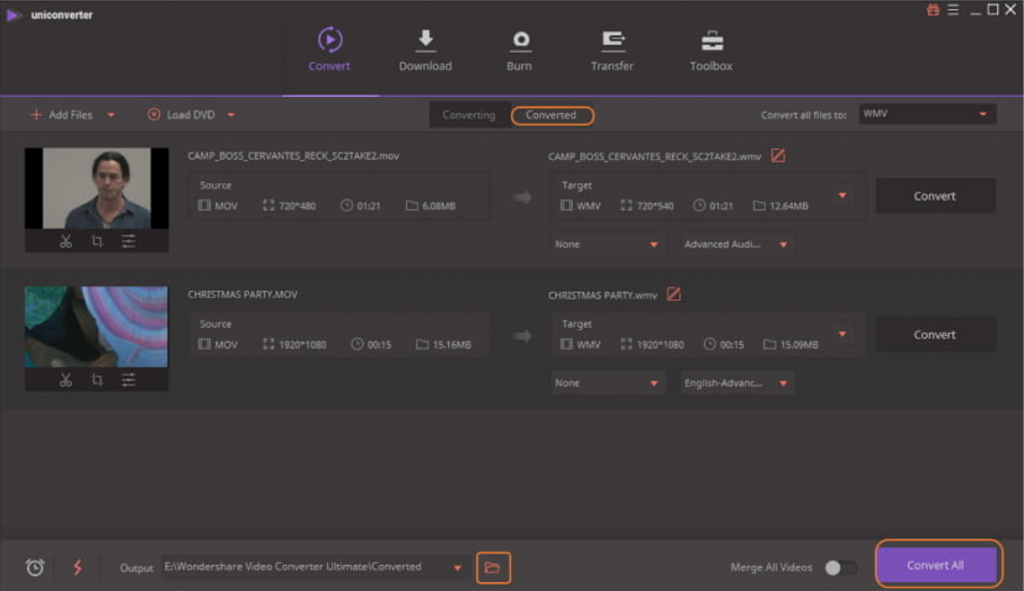 How to convert MOV into WMV by USING Online Uniconverter:
How to convert MOV into WMV by USING Online Uniconverter:
The online UniConverter is one of the free platforms to be used without any ads and watermark for helping the user to convert MOV into WMV free of cost. It is known to support most of the popular audio and video formats for output like AVI, MP3, MP4, WMV, etc. The conversion can be completed in three simple steps and the user are not required to download any software for the same as well. Just your file to eb converted needs to be under 100 MB, for quick conversion. Below are the steps to be used for converting MOV format into WMV:
- Open now Online UniConverter in one of your browser of your MAC or PC and click on the Add your file tab to input MOV format video for converting into WMV.
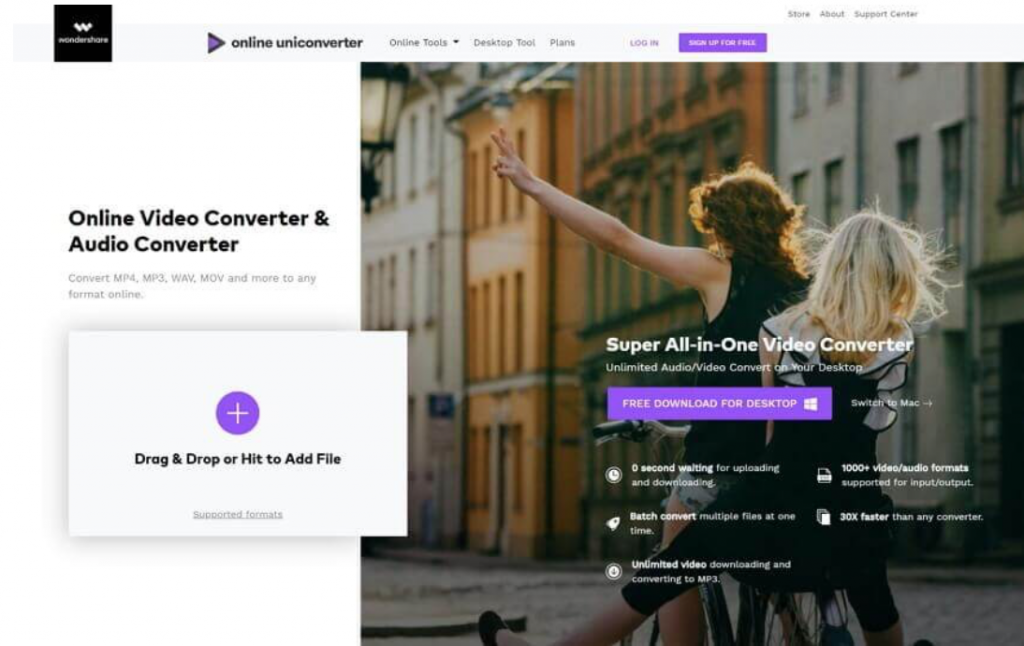 2.Now for adding your files click on “convert to” tab for drop down section and look for WMV format of video for output.
2.Now for adding your files click on “convert to” tab for drop down section and look for WMV format of video for output.
3.At last look for convert tab for starting the process of conversion of MOV into WMV online. Try downloading the MOV files or the user can also save them to their dropbox as required.
Difference between Online and desktop version of UniConverter:
As online UniConverter is quick to use but employs many limitations too, as compared to the desktop version of UniConverter.
- The online UniConverter is best for small companies or individuals who at times, require a tool for converting one video format to another. Also, they support only limited formats and services, so check it through before you make your decision. While desktop UniConverter is a specialized tool made for professionals and is used by big ventures, which requires to convert hundreds of videos from one format to another.
- The online UniConverter is best for small files as it can be used without downloading any software but for files bigger than 100 MB you require a specialized tool who can give a quality solution and for the same you can use desktop UniConverter at any point of time.
- The desktop UniConverter can help you with any customization options as compared to the online UniConverter. The former one supports lots of services for videos like editing, adding subtitles, watermark and compression, converting DVDs into other formats. While online UniConverter can only be used for video conversion.
- The desktop UniConverter is one of the fastest as compared to other video converters.
The Wondershare technology is an umbrella company which shelters many softwares for videos and allow them to be converted or edited as desired by the user. The company is public listed and owns a reputed platform in the market. Their softwares like UniConverter, Filmora etc. are used widely among the masses and is quite famous for converting video from one format to another. Established themselves over a decade, they are one of the best in creating videos and audio that are beyond comparison. Feel free to reach them out for queries and use the services offered by them.

No Responses