Xender for PC: Xender is one amazing file sharing app designed and brought in the market for the Android users. Recently, its demand has spurred among PC users and therefore its maker has modified the app to allow it to work on PCs as well.
If you are also someone who has come to this visit looking for a guide to download Xender, you have come to the right place.
Xender download requires a supporting app to work.
Also Read: 13 Things You Should Never, Ever Google
All need to know about using Xender for PC windows
Step 1: As of now, no Pc compatible Xender is available. Therefore, as the first step to download Xender, we will have to install the Android version of the app on the PC with an android emulator such as Bluestack and Andy.
Link: http://www.bluestacks.com/download.html#gref
Step 2: Once the emulator has been downloaded, go for Xender app download and install the app for PC.
Step 3: Once Xender is downloaded on your PC access it by right-clicking on the installed file and open it using the Android emulator.
Step 4: The Xender will automatically be downloaded on your PC.
By now, you must have learned that it requires Android emulator to run on PC.
In case, you don’t wish to use the emulator you can use the below steps:
Step 1: Have it installed on your phone. Connect all your devices on one single Wi-Fi connection. You should have the latest version of Xender installed on your phone to use it on your PC.
Step 2: Launch the Xender app, tap on the green send icon appearing on the bottom menu of the screen.
Once you tap on the click icon the app will ask you whether you would like to connect with PC. Tap on click with PC. The app will run a scan to find a PC. One it finds a PC, it will show the IP address of the PC and will seek your permission.
Step 3: Launch browser on your PC. Type in the IP address in the browser and allow your phone to connect with the PC.
Step 4: You will now be able to see the Xender desktop interface. Explore the files in the browser. Download the file and share it one the devices.
For those not interested in downloading the emulator can use Xender Web to use it on PC.
The Xender Web is the latest feature of Xender that allows the users to connect their mobile with Windows PC. Using the feature one can transfer files between devices.
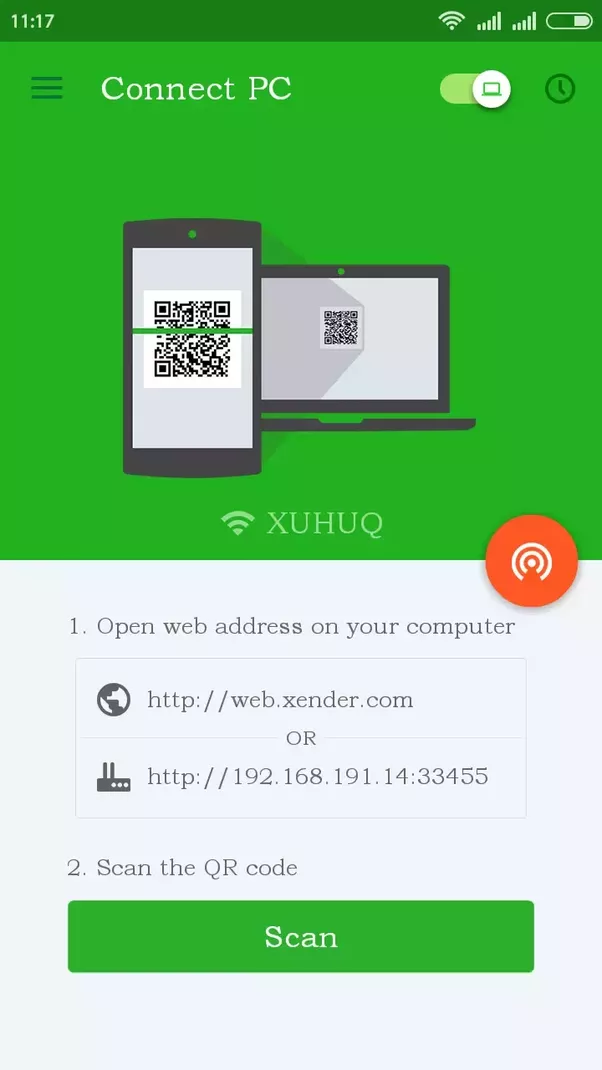
Link: http://web.xender.com/
There another method that can also be used to Xender download. YouWave is one of the methods. To be able to download Xender for Windows using YouWave, you need to first download YouWave installer file.
The file can be downloaded and installed from its website. It is an offline file and works well even on low network or internet speed.
Once the file has been downloaded, double click the file to install it. Follow the instructions that may appear on the screen as you double click on the file.
Once you have downloaded and installed it. Run the browser and look for the Google Play Store. There, look for Xender PC app and download it on your system. The whole process won’t take more than a few minutes.
So these were three methods to use it on PC. The aforementioned steps are easy to follow. Choose any method that you find suitable for running it on the PC.

No Responses