We all know that the internet is the hub of information. There is all type of information available on the internet – the good one and the bad one.
What is bad information?
It is the information potential to exploit young minds such as porn sites and websites with similar content. As a responsible parent or employer, you would wish to block websites that may look alluring but might kill crucial time and energy of one.
So here are a few ways with a step-by-step guide how to block particular websites on your computer.
Method 1: Blocking Websites On Explorer:
We use explorer to search something online. How about if we could just use the explorer to block websites? We can do it, here is how:
Step1: Launch Window Explorer and go to its original location. For example, if the Windows Explorer is in C drive go here to C:\Windows\System32\drivers\etc
Step 2: Launching the Windows Explorer you may be asked to choose a program – select Notepad from the hosts. You can also open Notepad from the start menu.
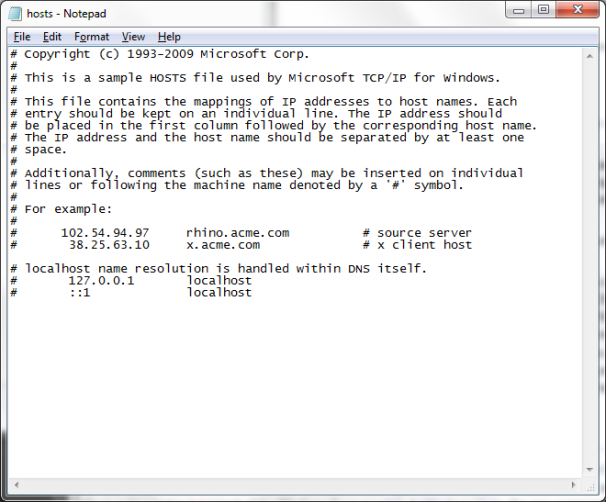
Step 3: On the Notepad, you might see a few numbers which may appear like this as ‘127.0.0.1 localhost’ or ‘: 1 localhost’ just press enter to initiate a new line as you may need to enter some text.
Step 4: Once a new line has been created, type ‘127.0.0.1’ and after a space type in the name of the website that you wish to block. For example, if your wish to block Facebook, type in 127.0.0.1 www.facebook.com.
Step 5: Keep adding the names of the websites that you wish to block on your computer. Each website name should be followed by the 127.0.0.1 series and space.
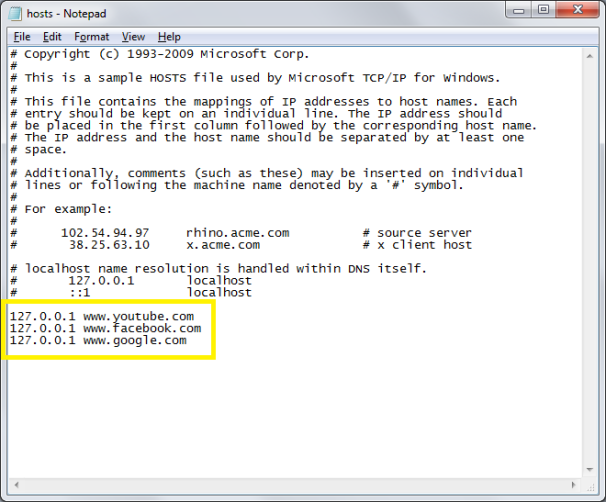
Step 6: Once you have added all the websites save the information by clicking on the save option from the ‘File’ drop-down button on the menu. In case you receive some warning message for editing the hosts file simply ignore them.
Step 7: Test the changes that you have made by closing all the open browser windows and reopen a new one.
It is just one way of blocking websites. However, there are many more ways by which we can block potent websites. At times, we may have to share our laptop of a computer with someone, in that case, we can selectively block a website for certain time period of a day.
Method 2: Selective Blocking
The selective blocking of the website is carried out on the router’s Web interface. Here is a step-by-step guide to do it.
Step 1: As the first step, open a browser and enter the IP address of the router in the Omnibox. If you don’t know the IP address, refer to the documentation provided to you while setting up the router. Your ID address may look like this http://192.168.2.1.
Step 2: After entering the IP address, you may be asked to enter your username and password. Enter the credentials.
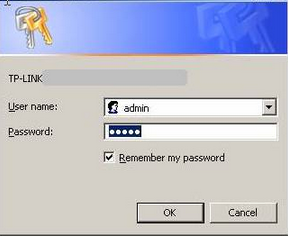 Step 3: Once the credentials have been approved, you will be taken to a page where you will get to see a range of browsing options where you will be able to block certain websites on your computer for a particular time of a day. If you don’t see the option, look for ‘Access Restrictions’.
Step 3: Once the credentials have been approved, you will be taken to a page where you will get to see a range of browsing options where you will be able to block certain websites on your computer for a particular time of a day. If you don’t see the option, look for ‘Access Restrictions’.
 Step 4: Enter the information such as the user that you would like to restrict for viewing certain websites. Once you are done save the changes.
Step 4: Enter the information such as the user that you would like to restrict for viewing certain websites. Once you are done save the changes.
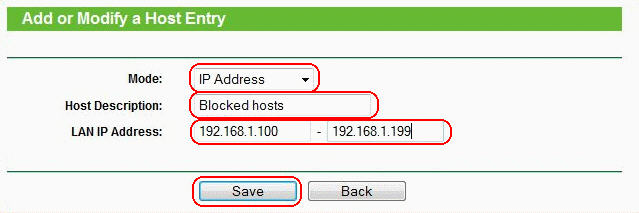 As stated above, there are many ways to which a website or a group of websites can be blocked on your computer. If you find the above two methods hard to comprehend then the following method may seem to be a lot easier. Here is how you can block a website in easy yet effective manner.
As stated above, there are many ways to which a website or a group of websites can be blocked on your computer. If you find the above two methods hard to comprehend then the following method may seem to be a lot easier. Here is how you can block a website in easy yet effective manner.
Method 3 – The easy way of blocking websites:
Step 1: The website can be blocked right from the Internet Explorer. Open the explorer; go to the settings and then tools. Under the internet option, you will see an option of the ‘content tab’ click on the tab and select enable.
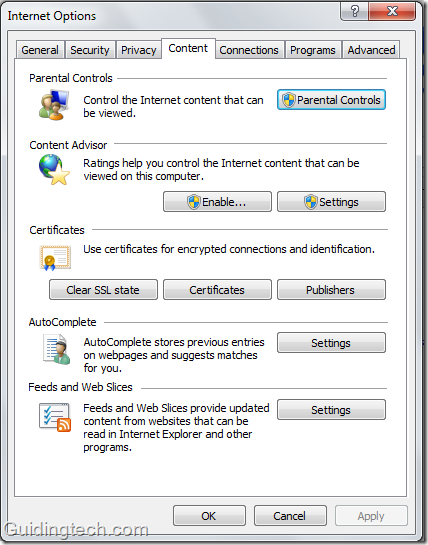
SRC:Guidingtech
Step 2: You will get to see a number of approved sites; you can disable any approved site from the option there. In case the name of the website that you wish to block isn’t mentioned in the setting, type in the name of the website and block it.
 Step 3: Once you are done – click on the ‘Ok’ button and a new page will pop-up.
Step 3: Once you are done – click on the ‘Ok’ button and a new page will pop-up.
Step 4: Once you have blocked the websites, you would like to protect the settings so no one could unblock the websites. You can do so by creating a unique password for the Internet Explorer.
You can also block the website with Firefox; however, the procedure might be bit different when compared with that of explorer and windows browser. To block a website with Firefox you may have to download an extension BlockSite and follow the instructions provided by its manufacturer.
These are just a few ways of blocking unwanted websites. Many employers block social networking and porn sites or even the websites of the competitors to ensure the productivity of their employees stays intact.
Parents should also block certain websites to protect their children from harmful content available online. If you face any problem in blocking websites, you can always seek the help of a professional.
You may like:

No Responses