We face a lot of problem when we own multiple Mac computers and need to upgrade them all with the latest Mac Update.
Mac OS Update installation files are too big and running into several gigabytes. Well, the thing is, it doesn’t take much time if you upgrade your each Mac computer with new updates, but it will consume your monthly download bandwidth, and that’s what we find too distressing.
So, here again I thought I should share a technique for installing Mac Update on multiple computers by downloading it on a single Mac device. It will save your time as well as your download bandwidth.
How to Install Mac Update on Multiple Computers by Downloading only once?
The simplest and obvious solution of this problem is that you just download the installer files on one Mac computer and then share the downloaded apps to all your other MAC machines through AirDrop or Wi-Fi.
According to Apple website, Apps that are being downloaded from Mac App Store may be used on any Mac devices.
Usually what happens when we download any Mac installer from the App store that is too heavy in size, the machine restarts and our system get upgraded. But meantime we find no installer in our system that we just downloaded. It’s because Mac deletes the original installer automatically to save space after the upgrade, and hence, we cannot reuse it on any machine.
Believe me, there is nothing to worry about because am going to reveal something very good to you so that it will prevent you from downloading Mac Software Update on every machine.
To get rid of this problem, after downloading the installer, pause the installation process and listen, do not restart your machine. Just go to the ~/Applications folder on your Mac, search out the installer file and pull it to another folder to make an exact copy of downloaded installer so that even if computer restarts, the file will remain safe.
How to Install Mac Apps from the App store and Use them on Other Machines?
If you download apps from Mac App Store, you will get your .app files in /Applications or /Users/username/Applications folder that you can easily share with your other Mac machines. But the installer downloads as a package file with .pkg extension and doesn’t appear in Applications folder. Even it resides in a separate hidden folder.
Then what to do? How would you find Installer Package Files? Well, it’s very easy. You just need to open terminal on your Mac and run the following command to find out where the Mac App Store has downloaded the installer files.
defaults write com.apple.appstore ShowDebugMenu -bool true
Now open App Store and there you will see a new Debug menu. Go to the Debug and then click on “Show Download Folder”. It will show you the folder where your Mac apps are temporarily download. And then you will find the .pkg files inside one of the sub-folders that you can copy to your other Mac systems via Airdrop.
I didn’t find it tough. What about you? Let me know in comments below.

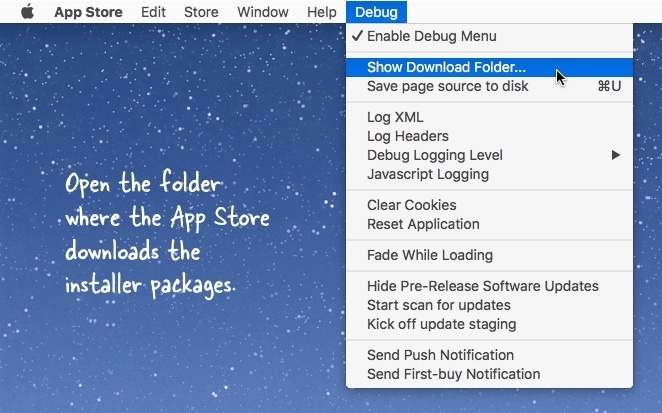
No Responses