So you don’t need your Facebook account anymore now?
Well I won’t ask the reason because it could be anything. There might me something personal which forced you to search for How To Permanently Delete Facebook or you’ve grown tired and sick of this largest Social Networking site.
Okay! When you finally reached to the decision to delete Facebook account permanently, you certainly wouldn’t be expecting a guide on How to Deactivate Facebook account because there is a difference between deactivating and deleting Facebook Account.
Well this post in on How to Permanently Delete Facebook Account?
But before knowing how to delete Facebook Account, I think I should brief you a little about Deactivation and Deletion of Facebook Profile because many of you aren’t able to distinguish between them appropriately.

Deactivating Vs Deleting Facebook account
Deactivating your Facebook account will make all your content temporarily inaccessible to other Facebook users. That means your photos, posts, friends, interests and other data stays on Facebook’s servers but won’t be visible to other users. You can reactivate your Facebook account using old credentials.
Deactivating a Facebook account has the following effects:
- People won’t be able to see the information on your Timeline.
- You will not be visible on search results when someone searches for you.
- Some information, like messages you sent, may still be visible to others.
And Deleting Facebook account permanently is just opposite to it. You won’t be able to access your Facebook profile again. You’ll lose all your data in seconds as soon as you delete your account. That’s why it always recommended to backup all of your Facebook data before undergoing deletion process.
Steps: How to Permanently Delete Facebook
- Backup all of your Data
If you want to backup every single data of your account including posts, pictures, videos; then click on “down arrow” in the upper right-hand corner. Go to Settings.
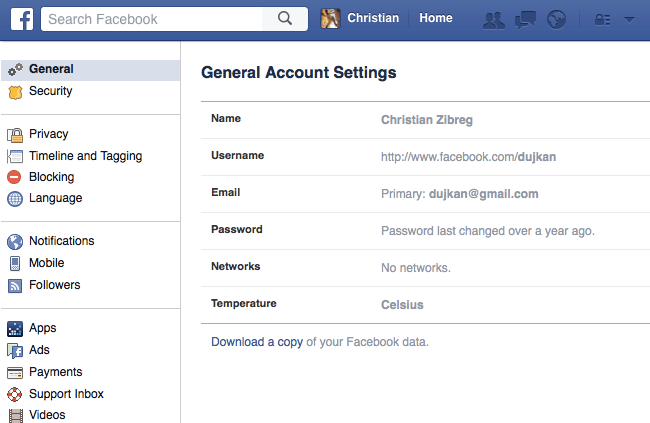
After it In General Account Settings, Click download a copy of all your Facebook data, download archive. Now your data will be saved on Downloads of your system.
- Deactivate Facebook Account
If you have changed your mind and want to deactivate your account for few days only then you must go with this option.
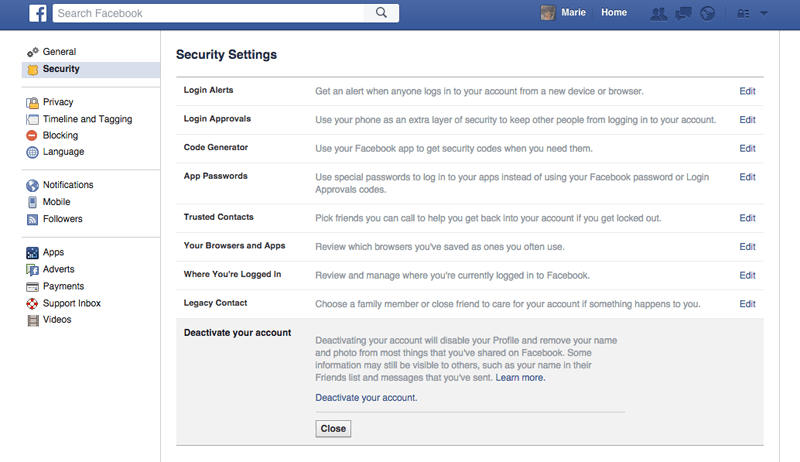
Click the “down arrow” in the upper right-hand corner, tab on Settings. Go to Security on the left menu then click on Deactivate your account.
You can reactivate your account using old username-password.
- Delete Facebook Account Permanently
Click on the “lock” icon in the upper right-hand corner, and then type “delete” on search bar.
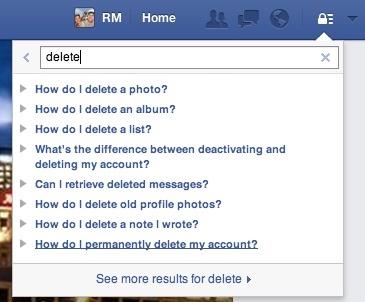
Click on the result near the bottom that says how do I permanently delete my account. Now scroll down till “Let us know” link appears.
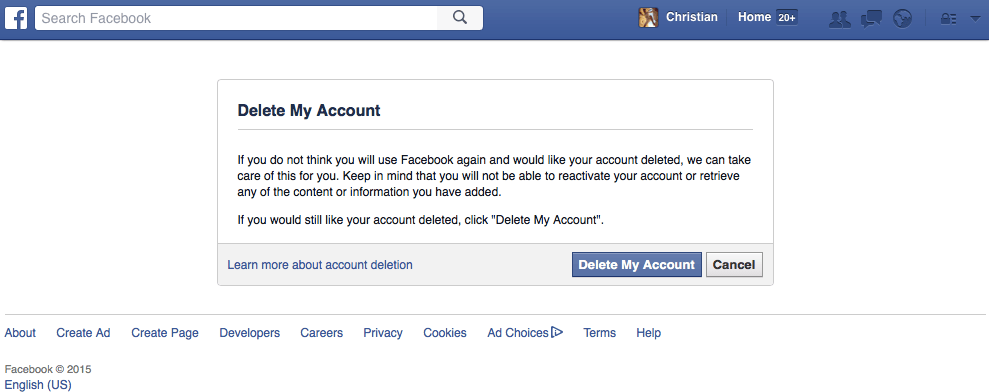
Click on delete my account. Put in your password, submit captcha. Hit OK and your Facebook account will be deleted permanently.
So that was all about how you can Delete Facebook Account permanently.
Stay tuned for more Tech guides and tutorials.
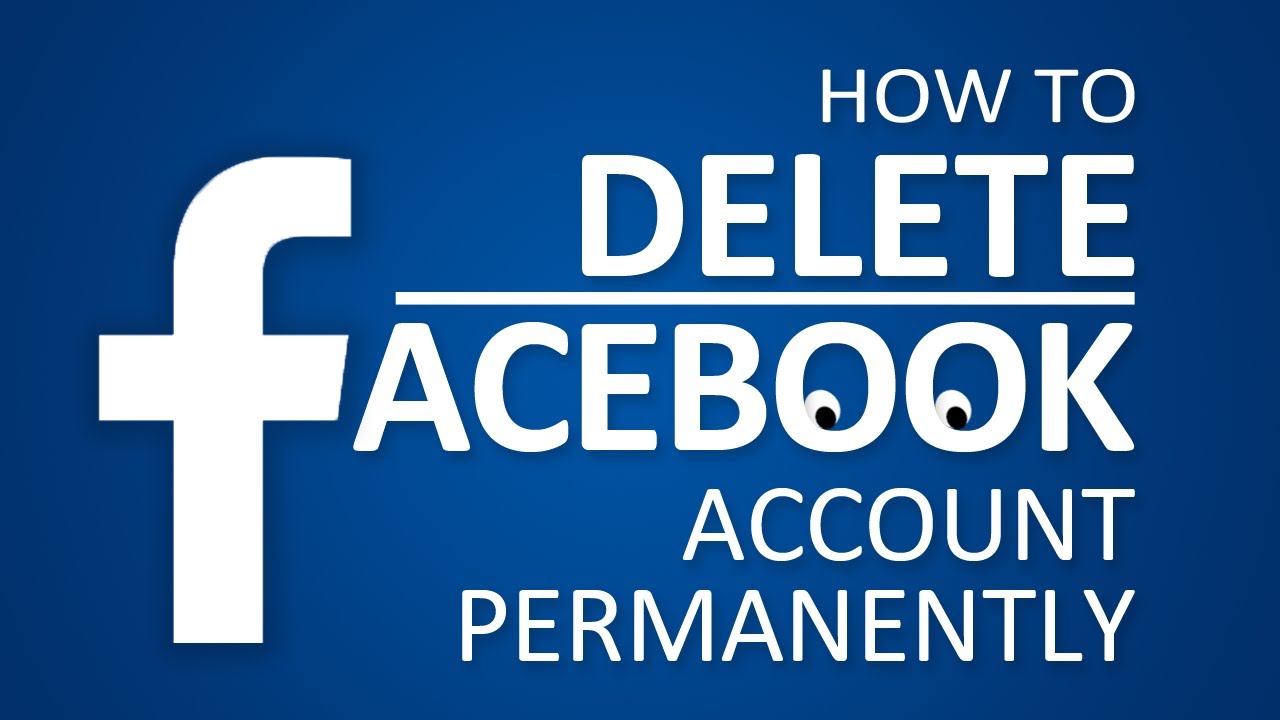
One Response
[…] How to Permanently Delete Facebook? […]